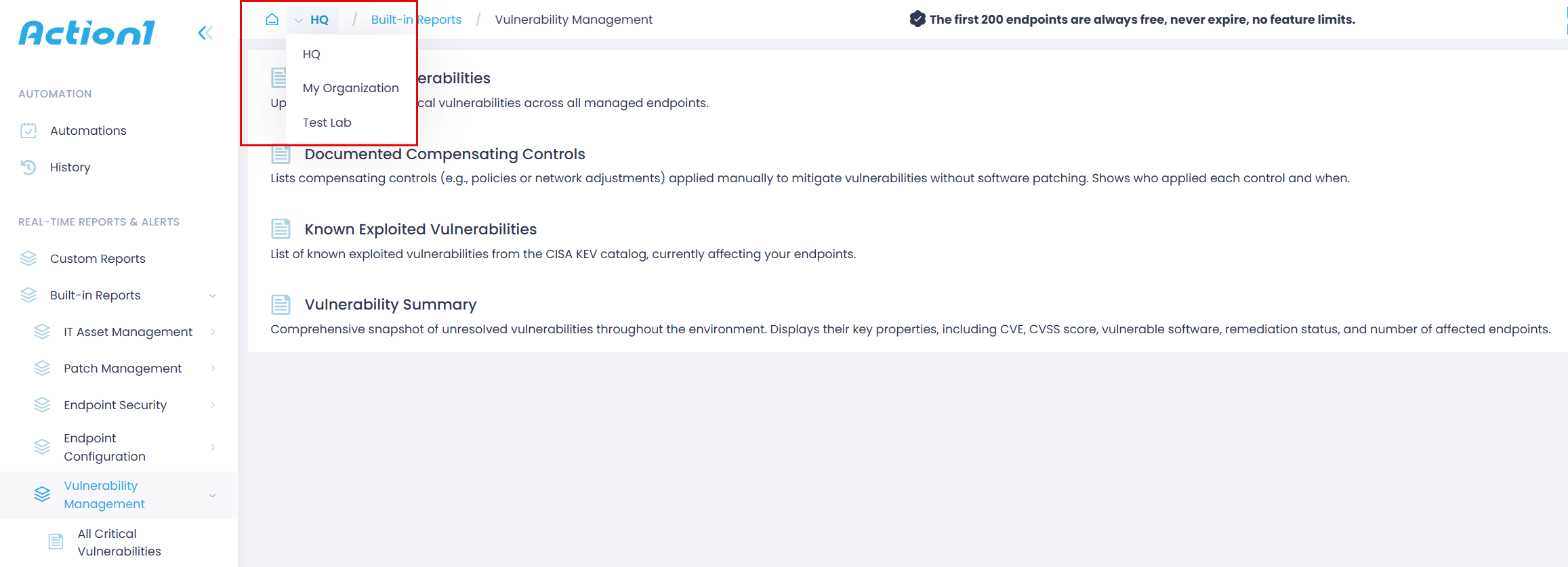Switching from Current Organization to Another
If you have multiple organizations within your Action1 account, you can switch from one organization to another.
- Go to any page or built-in report and take a look at the top of the pane. It shows the organization that is currently active. The data and settings displayed in the central pane apply to the endpoints in this organization only.
For example, if you deploy an application to Windows 10 endpoints, Action1 will distribute it to Windows 10 endpoints belonging to the active organization only and omit all other Windows 10 workstations. The same works for report generation and automations.
- To work with another Action1 organization, click on the current organization name and select an entry from a drop-down list.
NOTE: Each view in the Action1 console shows data related to the organization listed at the top of the pane.