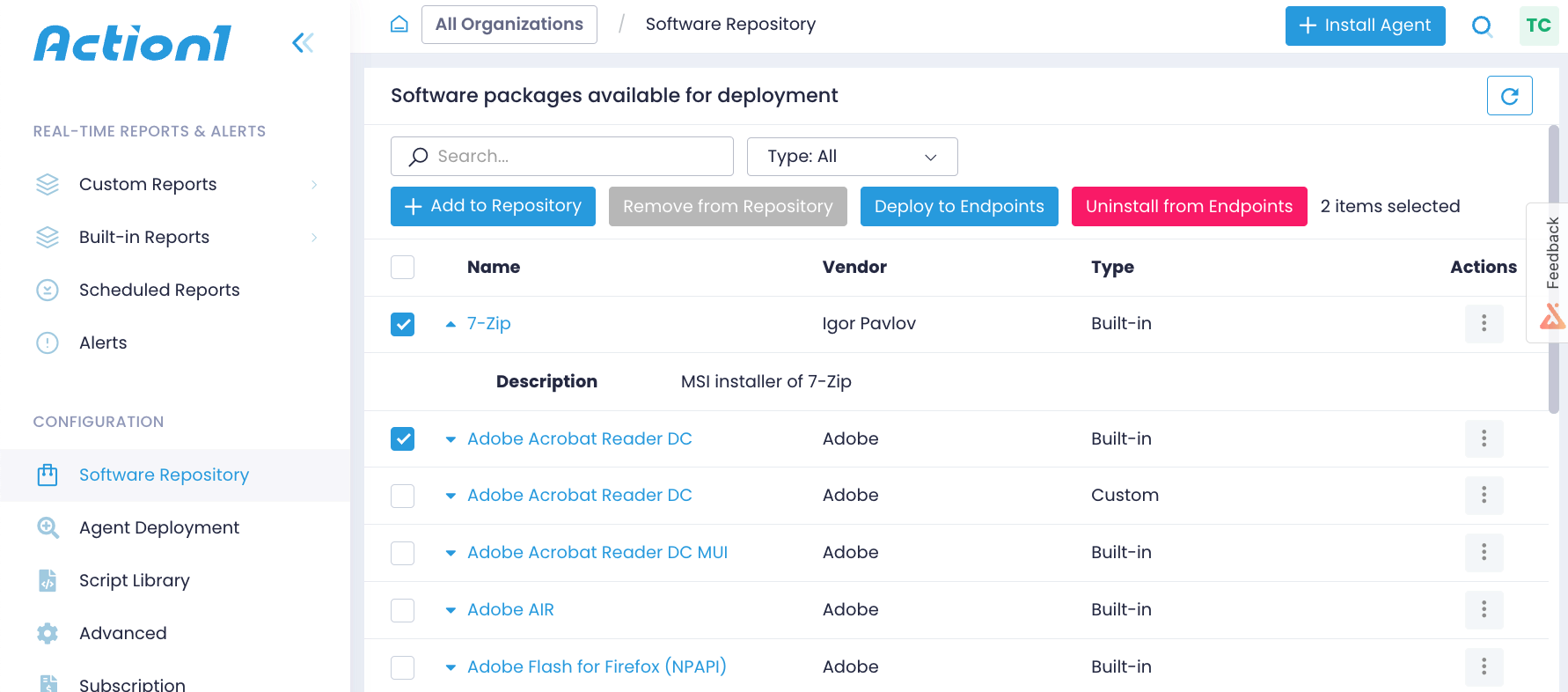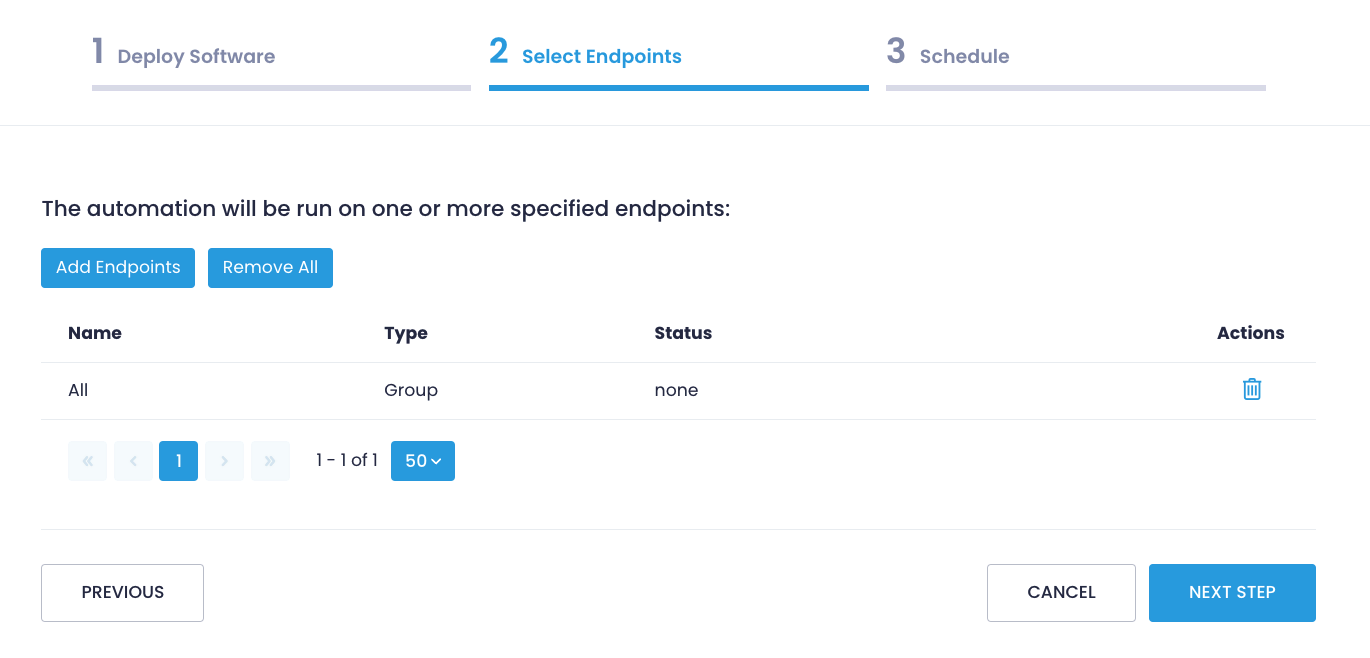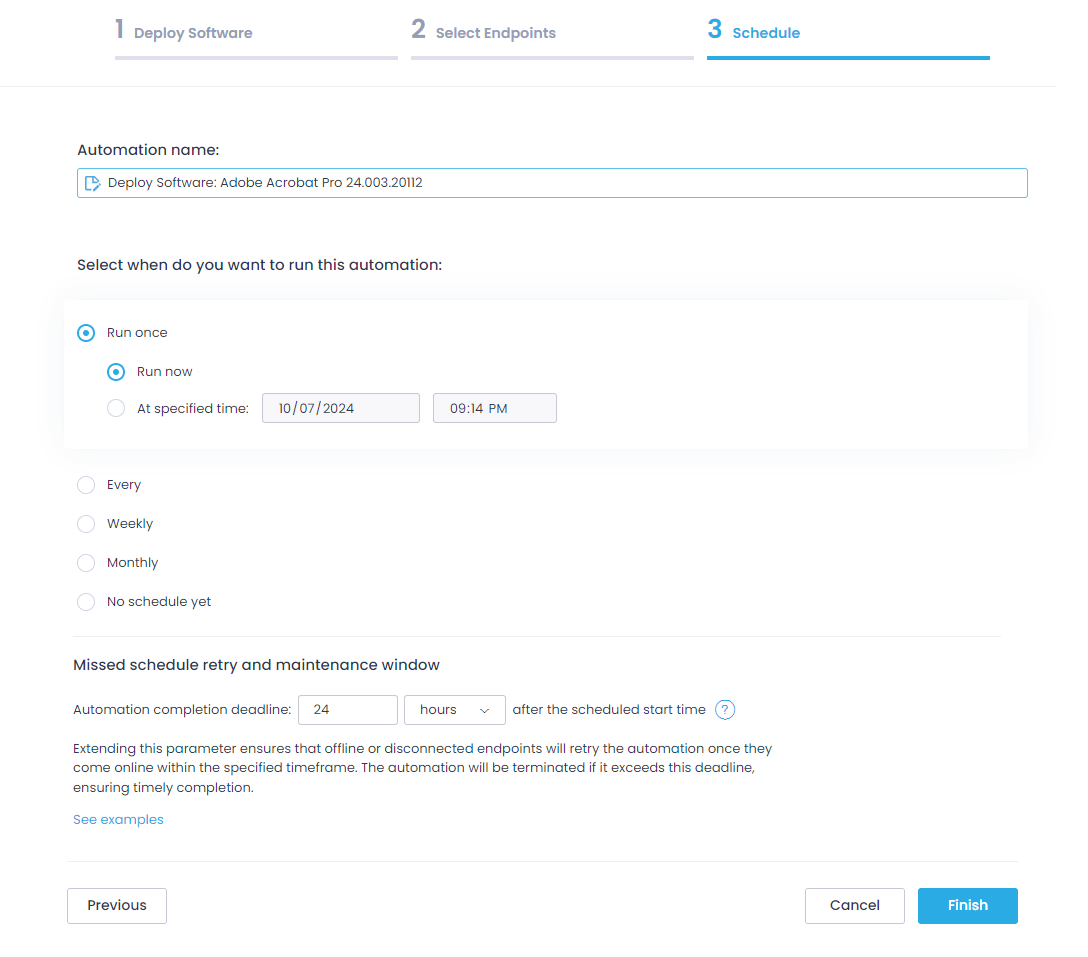Deploy Software
Action1 streamlines the software deployment process — go to Software Repository and browse the list of apps and packages ready for installation. The Software Repository is a one-stop shop with hundreds of most commonly used apps such as Acrobat Reader DC, Skype, and others. For each app, you can see the product description and other useful information.
Typically, new stable versions appear in the Software Repository within two days after release. For security and compatibility reasons, beta and development versions aren’t available in the Software Repository.
Software deployment and management are controlled from a centralized location and delivered to a network of managed endpoints. Powered by a secure P2P file-sharing technology, Action1 agents download distributions in small chunks and in parallel that reduces the load on your network resources.
To deploy software:
- Browse the Software Repository or search for an app to deploy, and then select Deploy to Endpoints. If you already know the app name, you can roll out a delivery right from the Endpoints page.
- On the Deploy software step, review the app you are prepared for installation. You can deploy several apps or updates simultaneously — search for an app package name. Specify reboot options if necessary.
Make sure to read and accept the EULA. Note that when deploying updates, the EULA gets accepted automatically since you’ve already consented to license terms when you first installed the app.
- On the Select Endpoints step, click Add Endpoints to specify the workstations and servers to install the package to. With our software deployment management tools, you can customize where to deploy the package: choose endpoints one by one or push deployment to the entire group. Note that the apps are always installed per machine, not per specific user.
- On the Schedule step, define when and how often you want to run the installation. You can run the one-time deployment now or at a specified time. Or you can configure an automation to execute deployment according to a certain schedule, e.g., every week or month. Consider creating a deployment automation if you have to make sure certain apps are always installed on your managed endpoints. The automation will scan all endpoints and force software deployment on a network. It will install the apps where they are missing and show a compliant status for the endpoints where these apps are in place.
Action1 takes care of the endpoints that are switched off and will retry the installation later. Make sure the missed schedule timeframe doesn’t exceed the frequency of the action execution, i.e., don’t set it to 3 days for actions running on a daily basis.
You can see upcoming installations on the Automations page. From there, you can pick an automation and run it now, without waiting for its next execution time. Check the Automation / History page for more details on installation results.