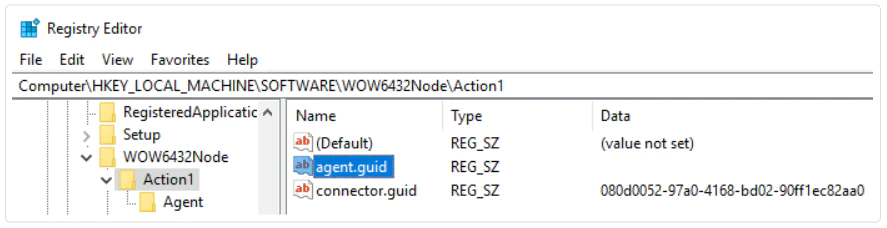Distribution with PC Images
You can deliver the Action1 agent to new endpoints along with a PC image. Once the image rolls out on a device, it will automatically have the Action1 agent installed and connected to Action1 Cloud. This option is handy when you have to set up new workstations from scratch.
To create a PC image with a preinstalled agent:
- Install the Action1 agent on the computer that will be the image source. See Adding Endpoints Manually for more information.
- Stop the Action1 agent service. To do it, navigate to Windows Administrative Tools / Services, right-click the service and select Stop.
- Clear the agent.guid value in the Registry settings. Navigate to Windows Administrative Tools / Registry Editor. Proceed HKEY_LOCAL_MACHINE\SOFTWARE\WOW6432Node\Action1.
NOTE:The agent.guid is unique for each installation. You can’t run two agents with the same ID. If the agent.guid is empty, it will be generated automatically once the service starts.
- Shut down the system without restarting the agent.
- Make a PC image.
Now, you’ve got a distributable PC image with a preset Action1 agent.
Troubleshooting: If the endpoints keep disappearing from the Endpoints list, ensure that the image you used has an empty value in agent.guid. Otherwise, agents will be conflicting. In case the image was created without clearing the Action1 agent unique ID value, you’ll need to reset it manually on all affected computers. To do it, stop the Action1 Agent service, remove the agent.guid value, and then start the service. The agent will automatically generate a new unique ID upon the start.