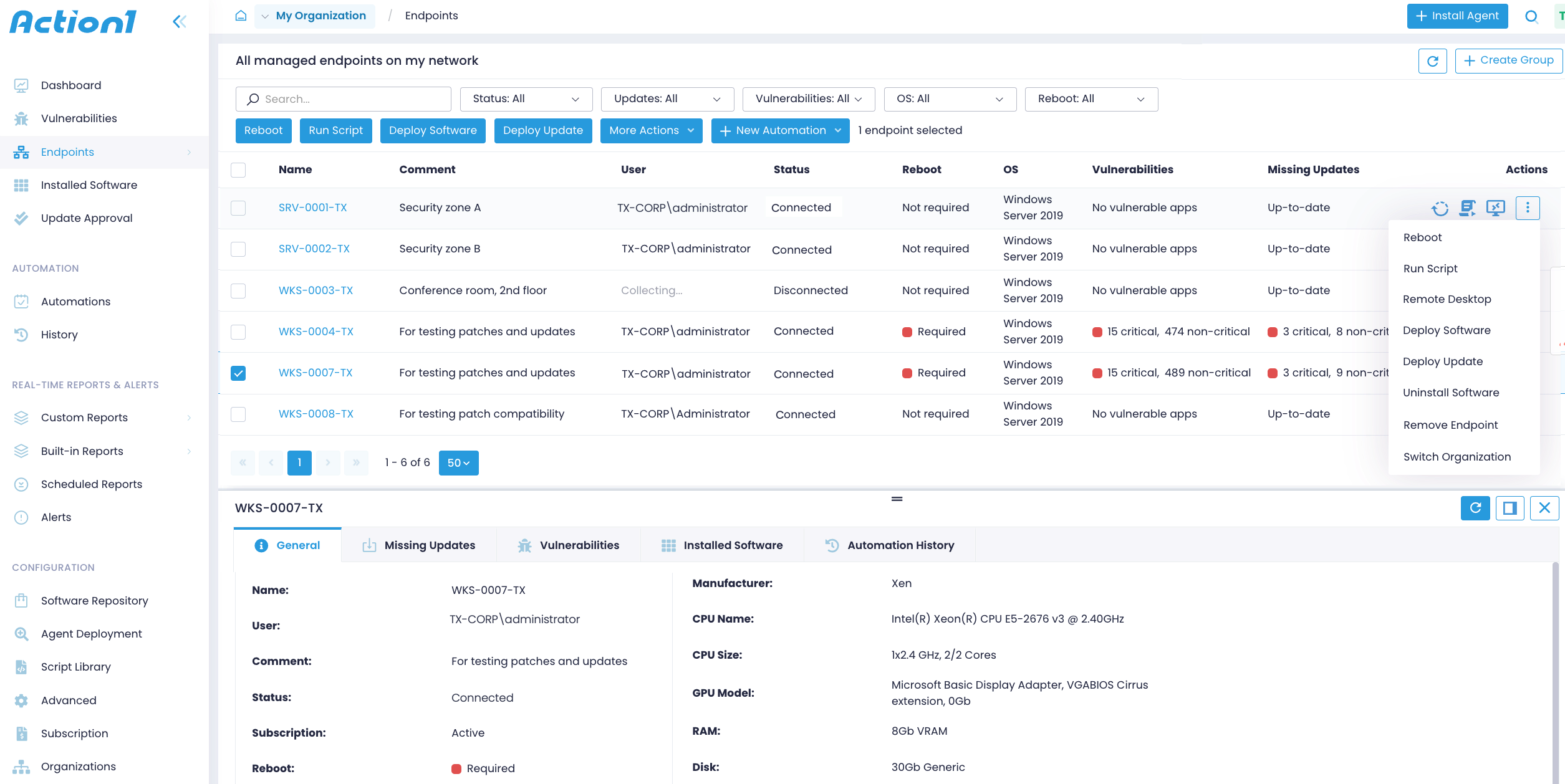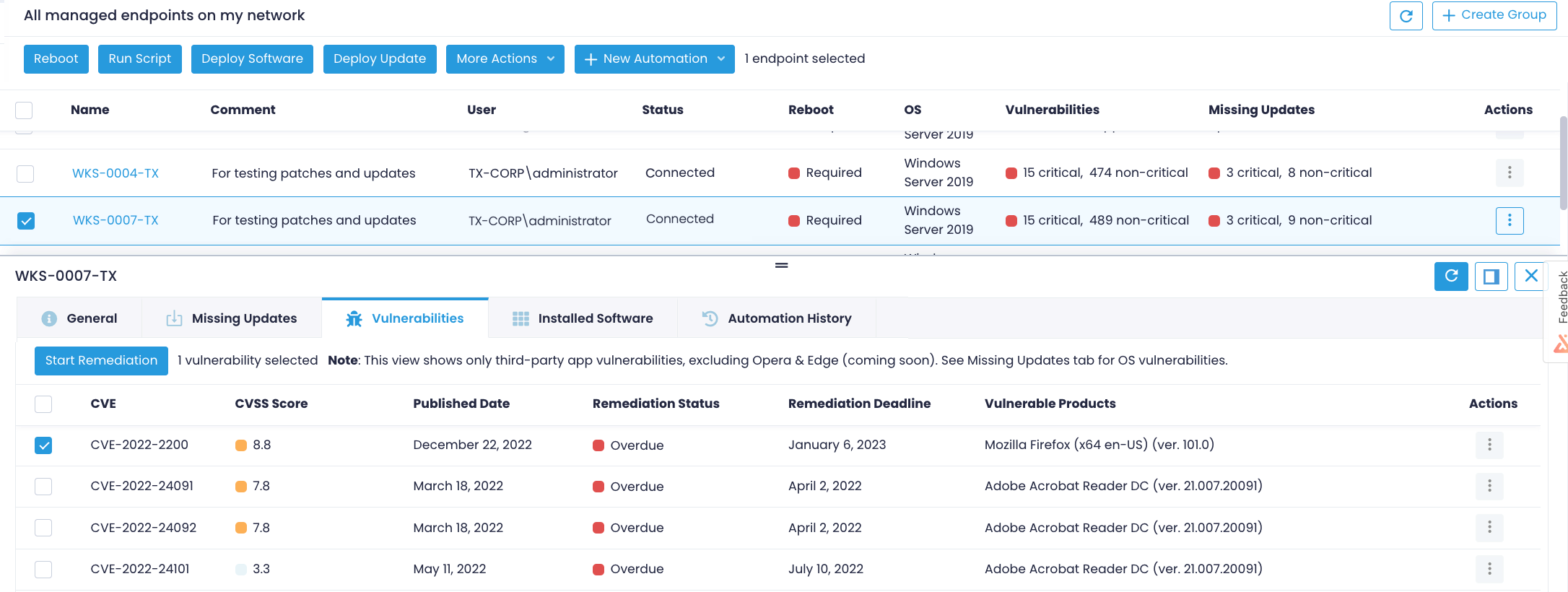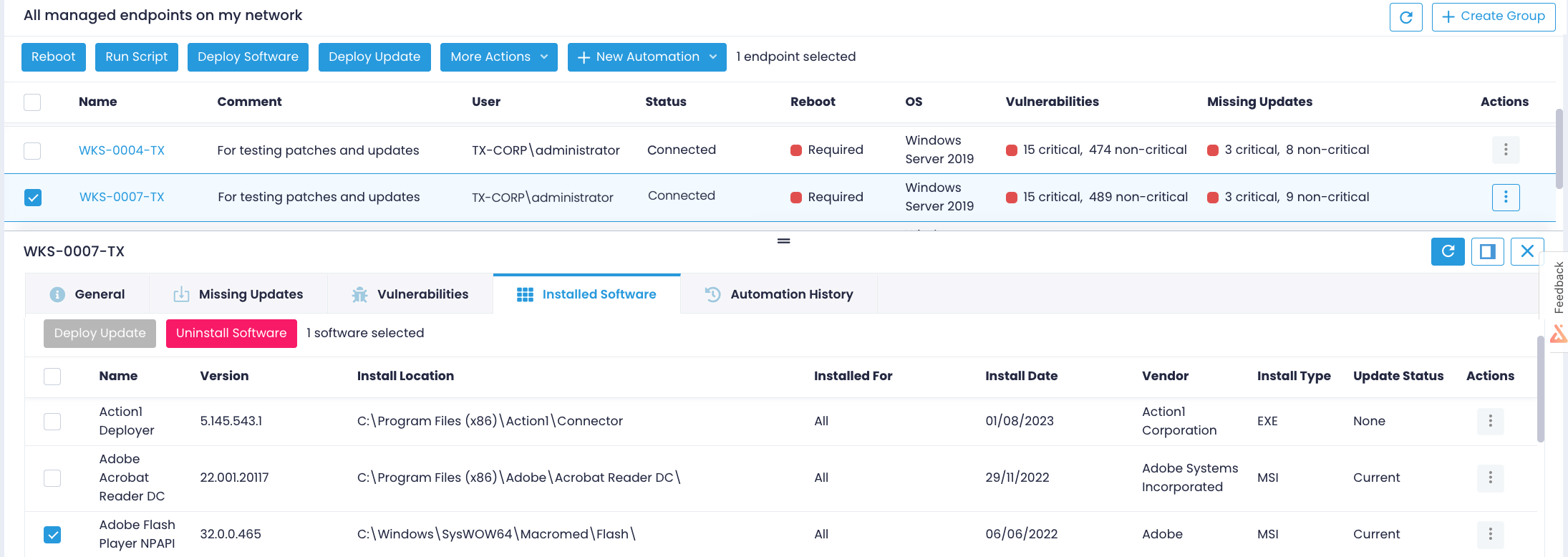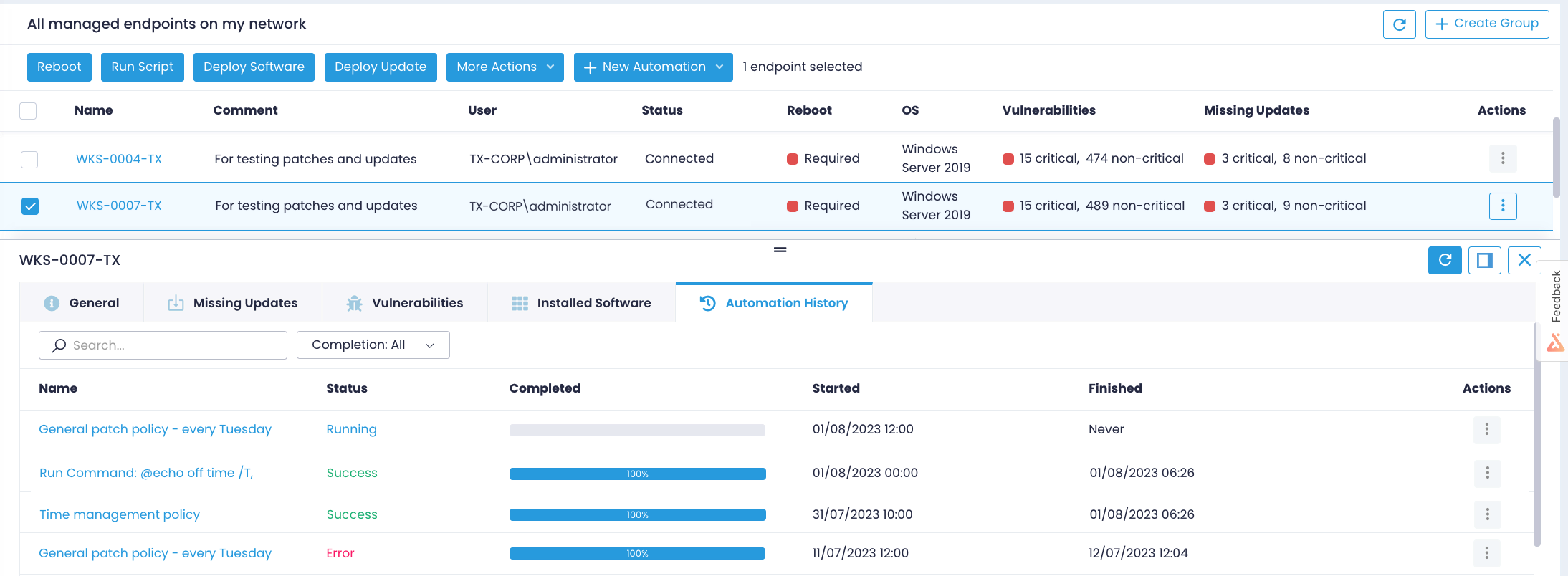Managed Endpoints
The Endpoints view lists all devices connected to your Action1 account. You’ll see all networked endpoints, with their connectivity and patching status as well as support information such as the operating system (including Windows 10 and Windows 11 build version), the last logged-on user, pending reboot, status, detected vulnerabilites, and missing updates. The ability to add comments and rename endpoints comes in handy if you need an easier way to navigate around numerous endpoints. Leverage filtering to locate endpoints faster, you can filter out endpoints by their patching status, OS, connectivity status, etc.
On top of that, you can start a remote desktop session, push updates to workstations and servers, install or uninstall software, run scripts, and so much more right from the Endpoints page. Select an endpoint and click on the action button on top of the page or invoke Actions next to the endpoint name and select an operation. Create automations to run these actions regularly.
If you have several organizations, you can switch from one organization to another and the endpoints list will change accordingly. For your convenience, Action1 allows creating custom groups and adding endpoints there to further arrange endpoints within the organization.
Learning More about Your Endpoints
The original endpoint name as well as its MAC, serial number, IP address, and other configuration details are available in the endpoint details. Double-click the endpoint to expand details and select the General pane.
Navigate to Missing Updates tab to see all pending Windows and 3rd party updates. While the main view informs you on the number of missing updates (first critical and then non-critical), the details pane displays the exact patch names and enables you to deploy them right away.
The Vulnerabilities tab lists known vulnerabilities and issues found in the third-party software that is installed on your devices. For each vulnerability, you can see a score, affected product, and remediation deadline. After reviewing vulnerabilities for your endpoint, you can opt-in to instantly address them.
Proceed to the Installed Software tab to review the software inventory for the specific endpoint, deploy updates, or uninstall apps.
Finally, the Automation History tab enables you to review actions previously executed on a specific endpoint such as deploy update automation policies, restarts, scripts, along with the status for each action.
Adding New Endpoints
When you first start Action1, the Endpoints dashboard is empty. Before you can start managing your endpoints, make sure to add them to Action1 Cloud first. There are two options when it comes to connecting endpoints to Action1.
Discovering Endpoints with Action1 Deployer
Action1 enables you to automatically detect endpoints in the corporate network and add them to your Action1 account.
How it works? The platform leverages the Action1 Deployer service that runs inside your network, usually on the administrator’s computer or a dedicated server. The Deployer discovers all of your endpoints (as configured on the Agent Deployment page) and automatically deploys the Action1 Update service that in turn installes lightweight Action1 agents that perform all further endpoint-related processing.
The Deployer is an optional yet highly recommended component of the Action1 Platform since it helps you keep track of new devices added to your network and automatically join them to Action1. To learn more about setting up the automated agent deployment, see Action1 Deployer.
Adding Endpoints One by One
If you opt not to enable the Action1 Deployer, you can add endpoints individually right on the Endpoints page. In this case, you’ve got to download and install a lightweight agent on each managed device manually. Once the agent is installed, it will securely connect to Action1 Cloud and this endpoint will appear in the Endpoints list. Learn more about manual and unattended installation.