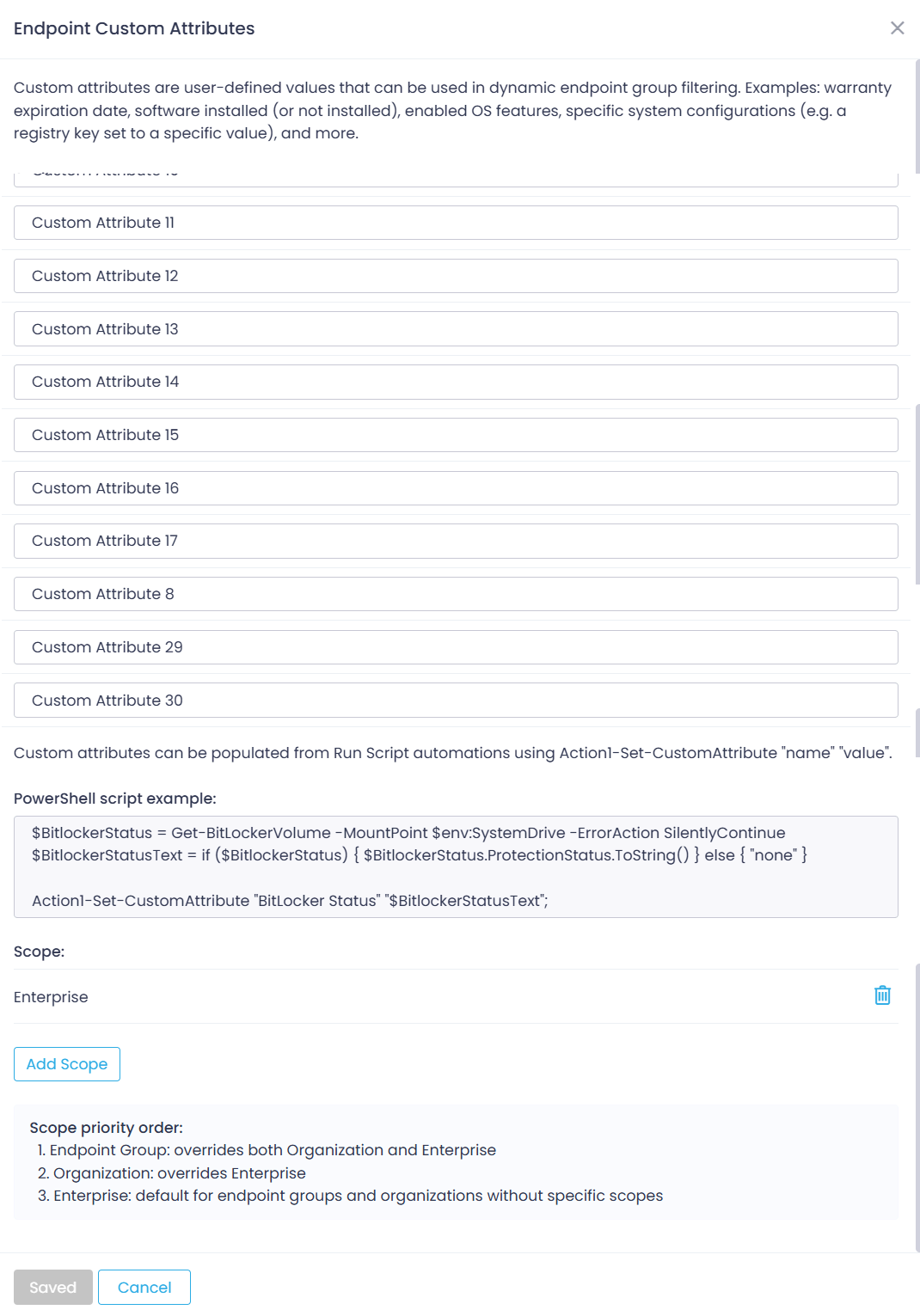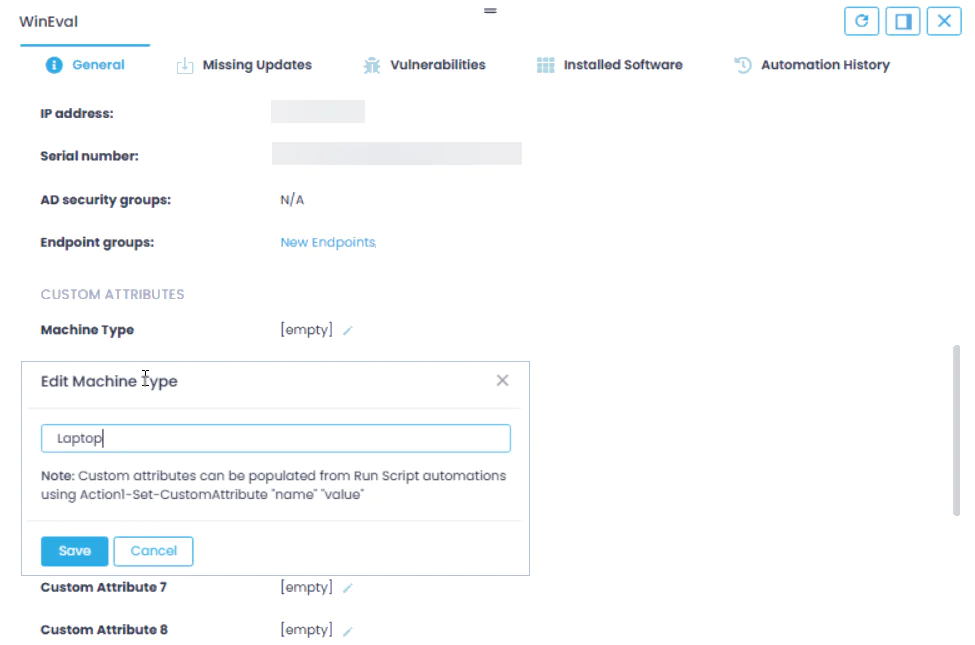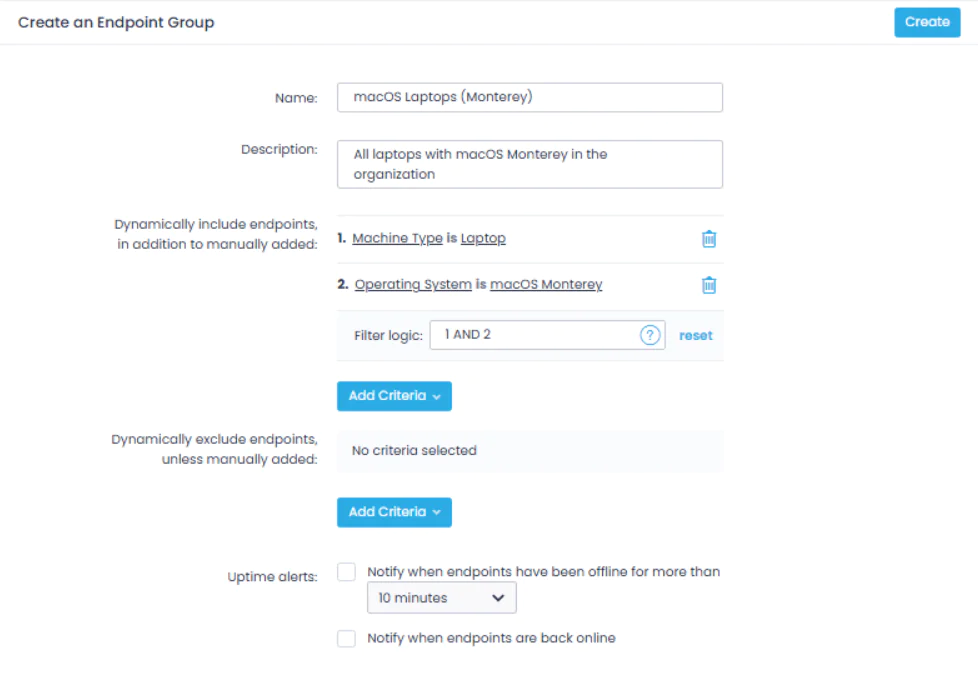Custom Attributes
Custom attributes are user-defined values that can be used in dynamic endpoint group filtering. For example, you can use custom endpoint attributes to specify:
- Warranty expiration date
- Machine type (Laptop, Server, VM, etc.)
- Enabled OS features, and so on.
You can define up to 30 custom endpoint attributes.
- Attribute names are defined on the enterprise or organization level.
- Attribute values can be defined manually for the selected endpoint, or automatically using PowerShell.
NOTE: Custom Attributes are currently supported for Windows endpoints only.
To specify attribute names:
- Go to Configuration | Advanced.
- Specify custom attribute names – for example, in the Custom Attribute 1 field, enter Machine Type.
- You can define attribute names for the entire Action1 Enterprise (default scope) or per organization – for that, click Add Scope.
- Save the settings.
To specify custom attribute values for a single endpoint:
- Go to Endpoints view.
- Click on the endpoint to display its details.
- On the General tab, go to the required custom attribute (Machine Type in this example) and click the Edit (“pencil”) icon.
- In the dialog that opens, enter the value for this endpoint (Laptop in this example) and click Save.
To set attribute values with Run Script automation:
To specify custom attribute values automatically, you can use Action1-Set-CustomAttribute cmdlet in PowerShell scripts run via Run Script automation:
Action1-Set-CustomAttribute “attribute name” “attribute value”
Example
PowerShell script that saves the BitLocker status into a custom attribute:
$BitlockerStatus = Get-BitLockerVolume -MountPoint env:SystemDrive−ErrorActionSilentlyContinue
$BitlockerStatusText = if ($BitlockerStatus) { BitlockerStatus.ProtectionStatus.ToString() } else { “none” }
Action1-Set-CustomAttribute “BitLocker Status” “BitlockerStatusText”;
Tip: More Custom Attributes scripts for use with Action1 are available here.
Using Custom Attributes to Populate Endpoint Groups
After you define custom endpoint attributes, they appear in the dynamic endpoint group filters, so you can use them to configure your endpoint groups. See this section for details.
NOTE: If you change custom attribute names, you will need to update your endpoint group filters accordingly.