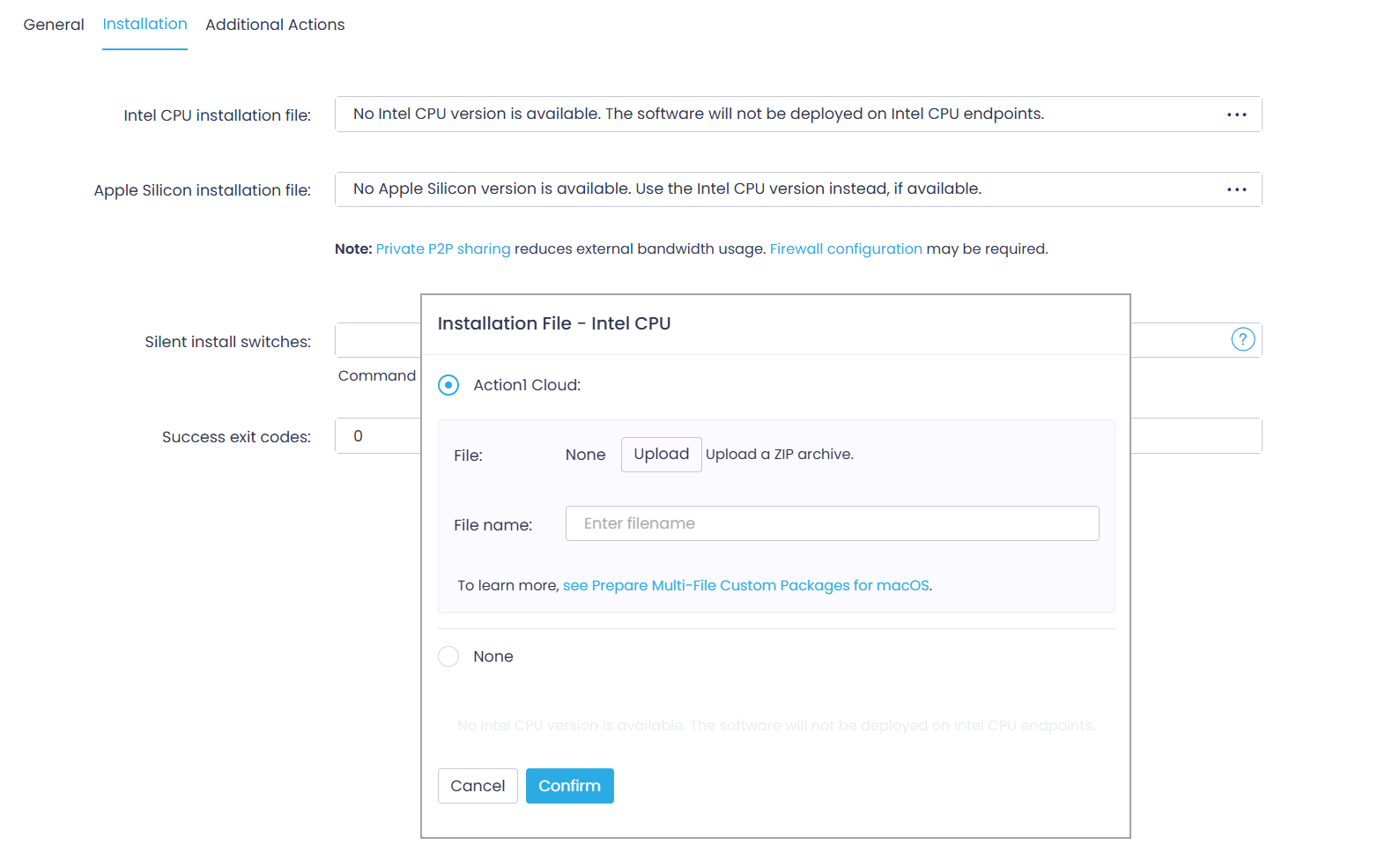Mac App: Version Installation Settings
On the Installation tab of the app version settings, configure the following for your Mac app:
- To upload a setup package for the target architecture, click on the required field. This can be Intel CPU installation file or Apple Silicon installation file.
- In the Installation File dialog that opens, specify the option you need:
- Select to upload files to a private Action1 Cloud and provide a ZIP file with the application setup. See Prepare Multi-File Custom Packages for macOS for more information.
- Select None and define how Action1 should proceed if the corresponding binary is unavailable:
- For Apple Silicon packages: if such a package is unavailable, and you select None in this dialog, this will instruct Action1 to deploy the package version for Intel CPU (if available) on the target Apple Silicon-based endpoints.
- For Intel CPU packages: if such a package is unavailable, and you select None in this dialog, the app will not be deployed on the target Intel CPU-based endpoints.
- Click Confirm to save the settings and close the dialog.
NOTE: If you have two different setup packages (for Intel CPU and Apple Silicon), repeat steps 1-3 for the corresponding fields. If you have a universal setup package that works for both CPU types, you should provide it in both Intel CPU binary and Apple Silicon binary fields, repeating steps 1-3 for each field.
- Wait for the package upload process to complete.
- On the Installation tab, navigate to the Silent install switches field and provide those required for your app. For example, to stop the installation and issue an error if the app is open during the software update, enter
-s errorin this field.
Verify the command line using the Command line preview under this field. - Specify Success exit codes for your installation. Action1 uses this code to determine whether the installation succeeded or failed. In most cases, the code 0 indicates a successful operation.
NOTE: You can double-check the success exit code with the app publisher.
Next, configure Additional Actions for your app, as described in Add Custom Packages to Software Repository.