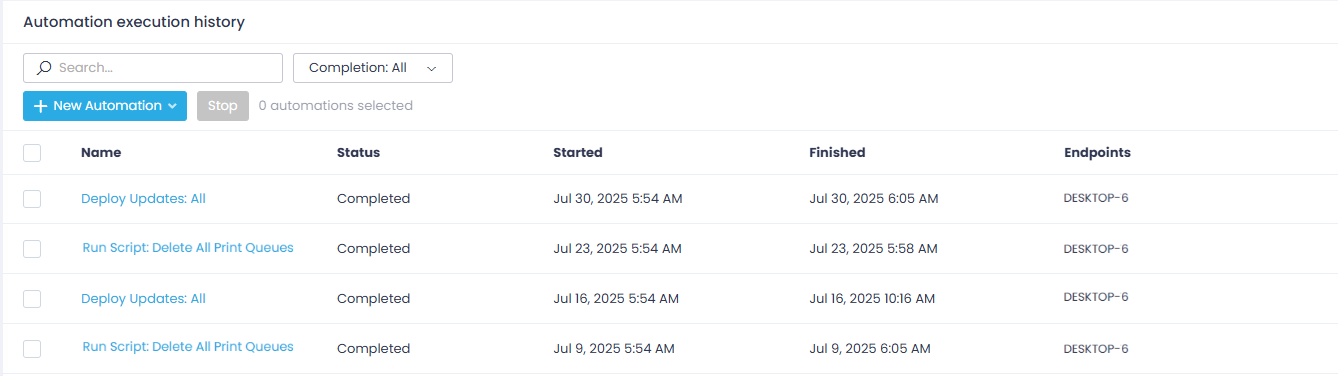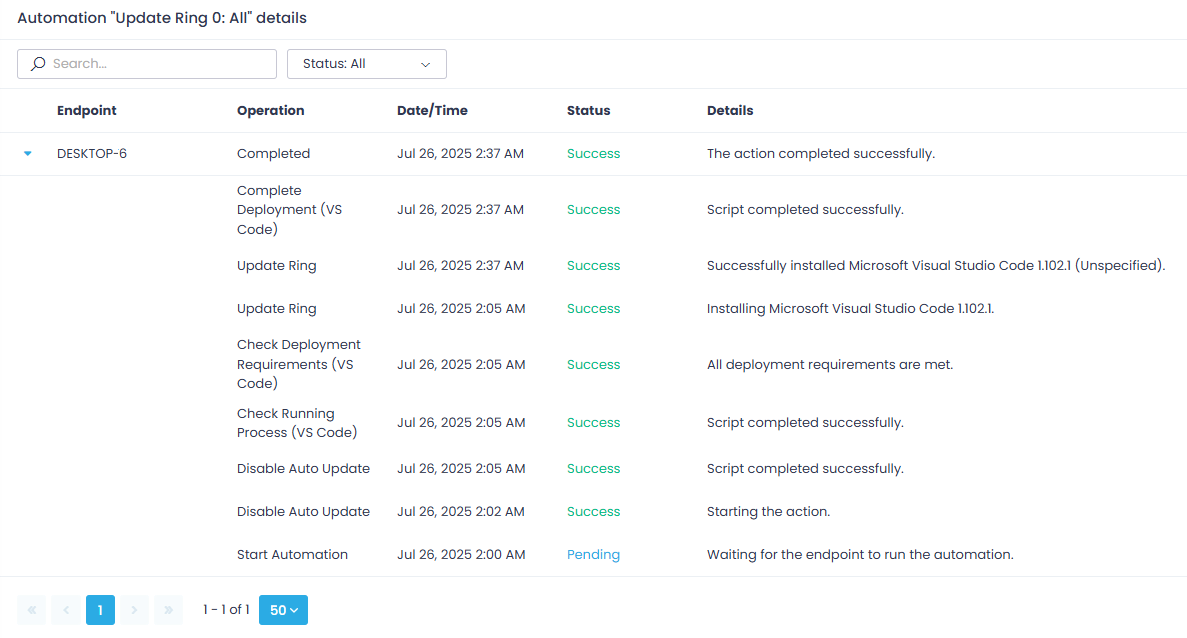Viewing Automation History
Automation Execution Sessions List
Every time an automation is executed on schedule, an execution session record is created in the History. To examine automation execution details, navigate to the History view and look at the list of execution sessions.
Tip: You can also open this list by clicking the View History button in the Automations page.
This high-level view is global – that is, it displays all runs of all automations configured for your managed endpoints.
To view the list for a certain endpoint, go to Endpoints view, click the required endpoint, and navigate to its Automation History property tab in the lower pane.
For each session, this view shows the automation name, status, time when it started and finished, target endpoints, and available actions.
NOTE: If the action (e.g., script execution) is configured with the Run Now option selected, it will not be included in the list of automations, since only actions with schedules are considered automations. However, its execution session records will be displayed in the History page.
Tip: You can filter this list by completion status or use search to look for the information you need.
When in this view, you can also Stop any running automation of your choice.
To drill down to more details on a certain automation execution session, click on the session in the History view, or select Actions | View Details.
Automation Details view
The Automation <name> details view includes the following information:
- Endpoint – the target endpoint for the automation execution.
- Operation – the actions performed during the automation execution, as well as its Status and Details.
- Date/Time – timestamps for every operation performed during the automation execution, e.g., Start Automation, Check Deployment Requirements, Deploy Upates, and so on.
Here Start Automation indicates the date and time when the first log record for this automation execution record was created in the History. Then goes the first “applied” operation within the automation (e.g., Run Script or Check Deployment Requirements).
NOTE: Start Automation time from this page is also shown:
- As the Started timestamp in the Automations view for the automation that is currently running.
- As the Last Run timestamp in the History view for the completed automation.