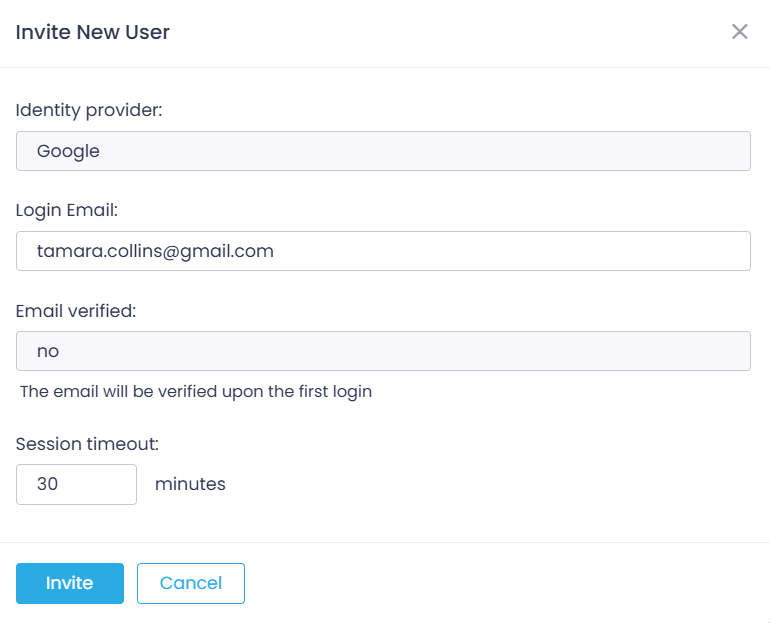SSO Authentication with Google
To provide easy and secure access to the Action1 console, Action1 enables users to log in using single sign-on (SSO) instead of maintaining Action1-specific user credentials.
This section explains:
- How to configure SSO for Google Workspace users and invite them to work with Action1.
- How to configure existing Action1 users to sign on with Google credentials.
Important! We recommend keeping the initial non-SSO Action1 credentials for emergency recovery purposes, in case you lose access to Google Workspace. Store these credentials securely.
Enabling SSO with Google
When you sign up for Action1, you have to create the initial Action1 credentials (without SSO). By default, this initial account has an Enterprise Admin role in Action1. Then you can use this privileged account to invite the existing accounts from your organization’s Google Workspace to work with Action1.
- Log in to Action1 using your initial Action1 credentials (do not click Google during login).
Important! Do not click Google during this initial login.
- In the Action1 console, navigate to the Advanced page and select Identity Provider.
- From the list of identity providers, select Google.
- Keep the scope set to Enterprise.
- Click Save.
With this setting changed, all new Action1 users will use their Google accounts to sign in.
Inviting Users from Google Workspace to Action1
Now you can invite users from your Google Workspace to work with Action1, accessing it with their Google Workspace credentials and SSO.
- Open the Action1 console.
- Navigate to the Users & API Credential section and click +Invite User.
- In the Invite New User dialog, go to the Login Email field and paste the Google Workspace user’s email address.
Tip: To assign an Action1 role to the new user, see Assigning Role to User.
Switching Existing Users to SSO with Google
This procedure explains how to switch your existing Action1 users to SSO with their Google Workspace account.
Important! To run this procedure, an account with the Enterprise admin role in Action1 is required. Make sure you have at least one Enterprise admin present; otherwise, admin account access will be lost. You can also create a secondary Enterprise admin, or elevate another user to the Enterprise admin role.
Important! To set up SSO authentication with Google, the Action1 user account need first to be deleted from the Action1 configuration. The user will be unable to access Action1 until the procedure completes.
- Navigate to the Users & API Credentials page.
- Find the user account you want to switch to Google. Go to its Roles property tab and make sure it has no role assignment; otherwise, Unassign its roles.
- Then you can either click Delete or set the user’s email to non-existent (such as “[email protected]”).
- Invite the user again into Action1 by sending an invite link to their Google Workspace email (see the section above).