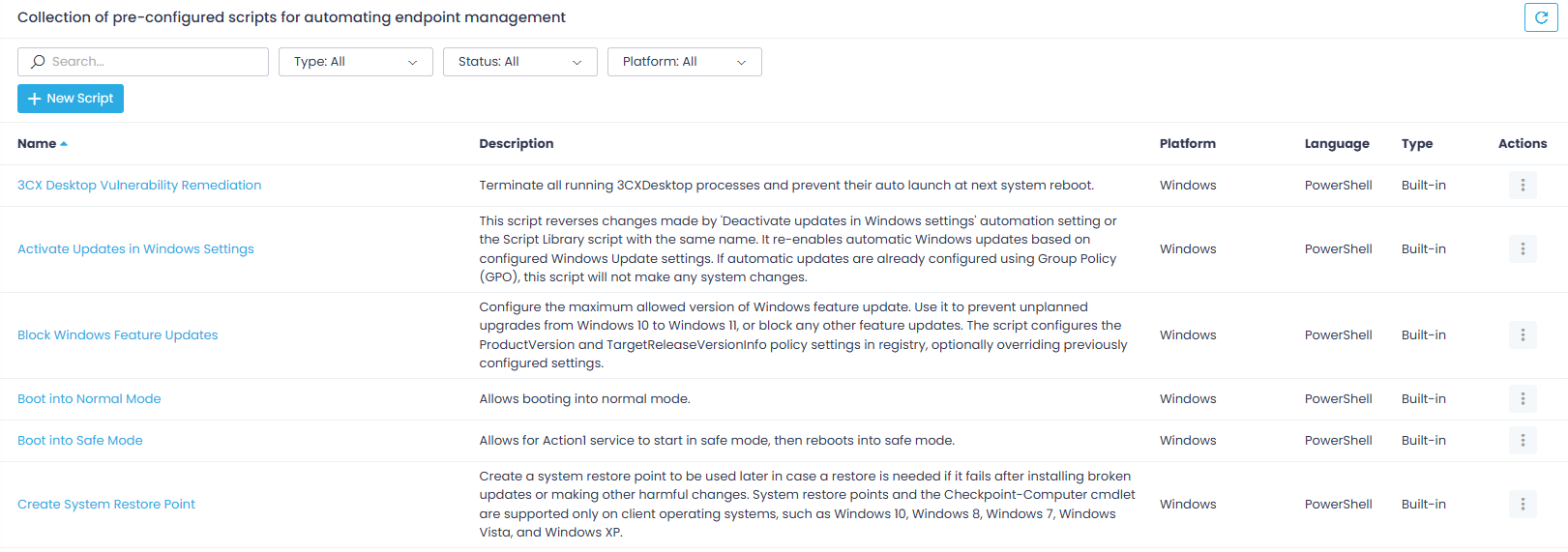Script Library
The Script Library provides ready-to-use PowerShell, Bash, and CMD scripts created and maintained by the Action1 engineering team. These scripts address common endpoint management tasks, for example, disabling USB ports, enabling or disabling Windows Firewall, and creating restore points. The library is regularly updated with new scripts.
In addition to the built-in scripts, you can create and store custom scripts specific to your needs. These scripts will be available to your Action1 Enterprise users with appropriate permissions.
Important! To work with the scripts, an Action1 role with sufficient permissions (Use Scripts or Manage Scripts) is required. See Permissions in Detail for more information.
In this section: