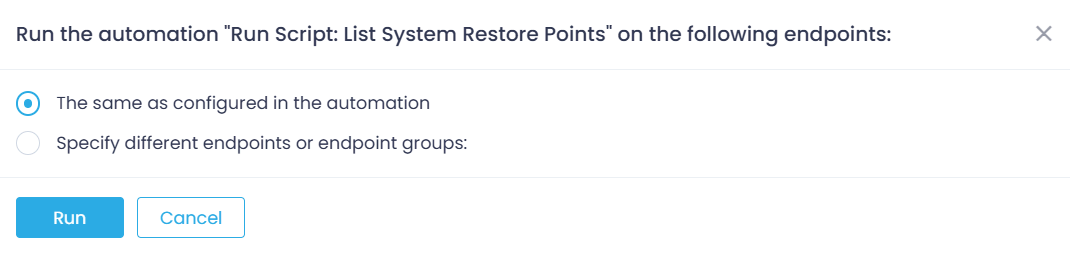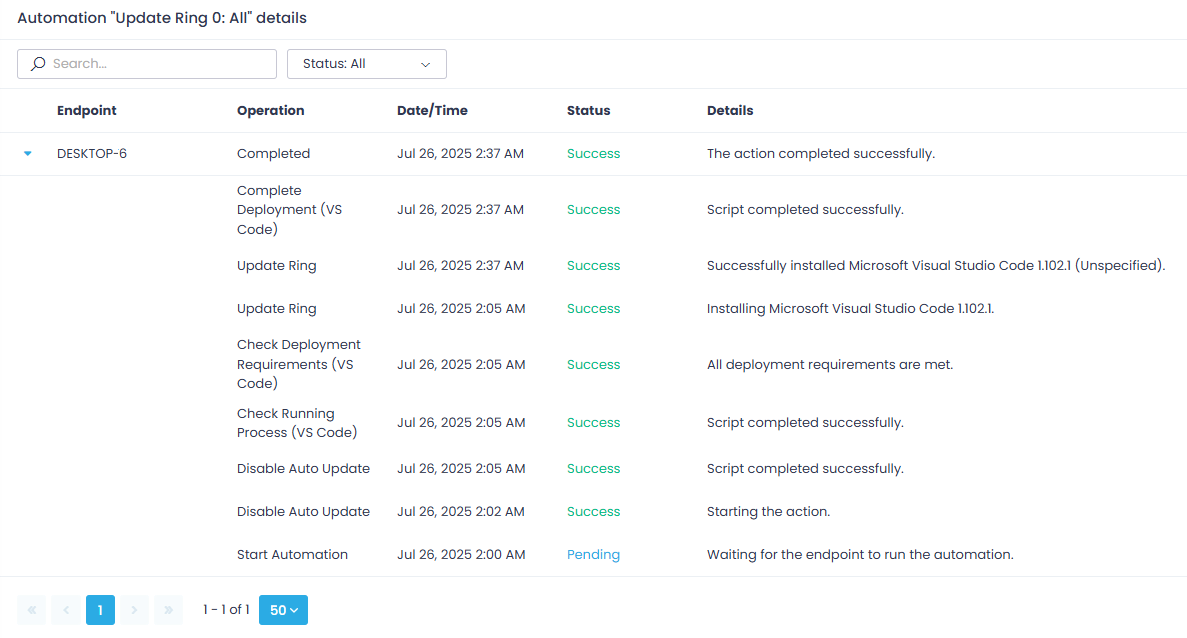Running and Stopping the Automation
Locate your automation in the Automations list.
To run the automation immediately:
- Click the Run Now button or select this command from the Actions menu.
- In the dialog displayed, specify the target endpoints where it should be run. These can be the ones included in the automation, or you can select other endpoints or groups.
Alternatively, you can use the Actions menu for these operations.
- Click Run.
You can track execution as follows:
- Open the Automations view.
- Open the History view and from the list of all execution sessions select the one you need. This will open the <automation_name> details window, where you can examine the session log for each target endpoint.
To stop the running automation:
- Go to the History page and select the running automation.
- Click Stop.
See also: Automations List