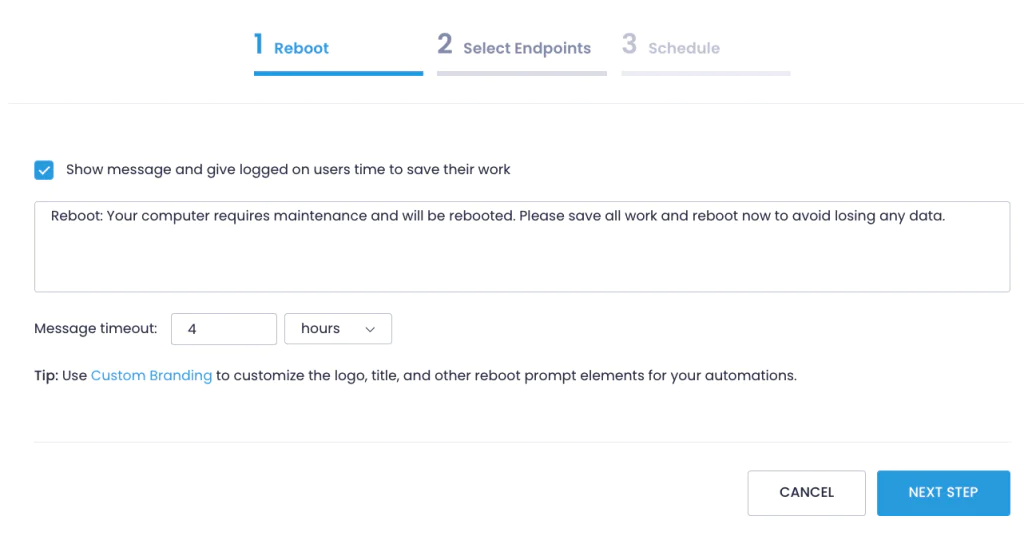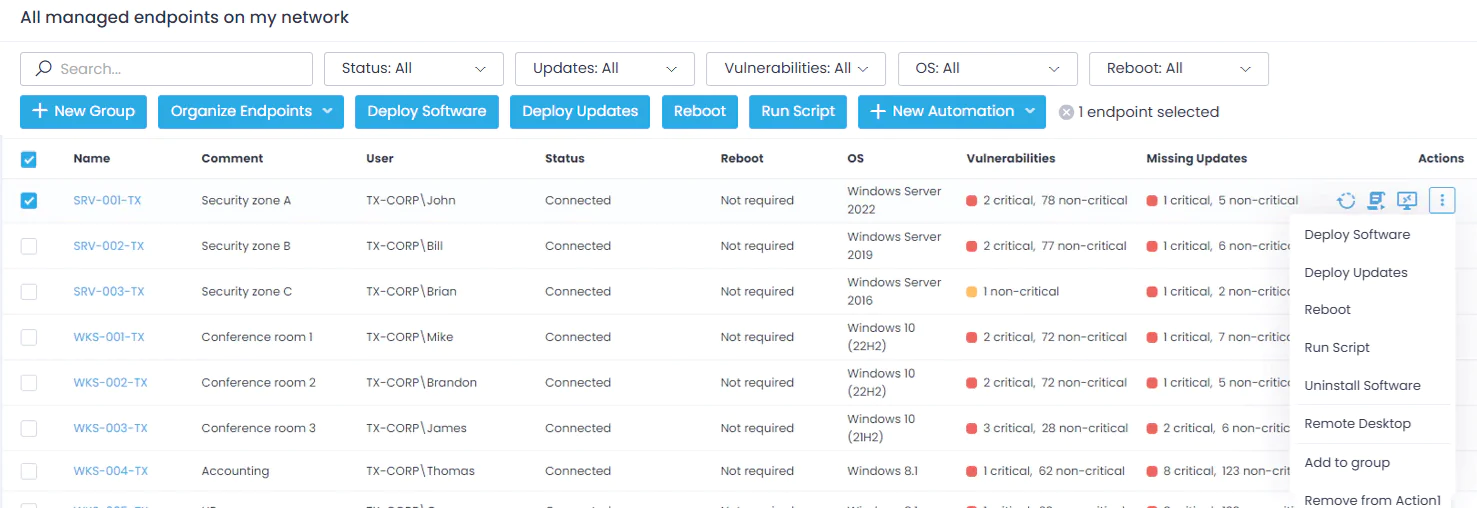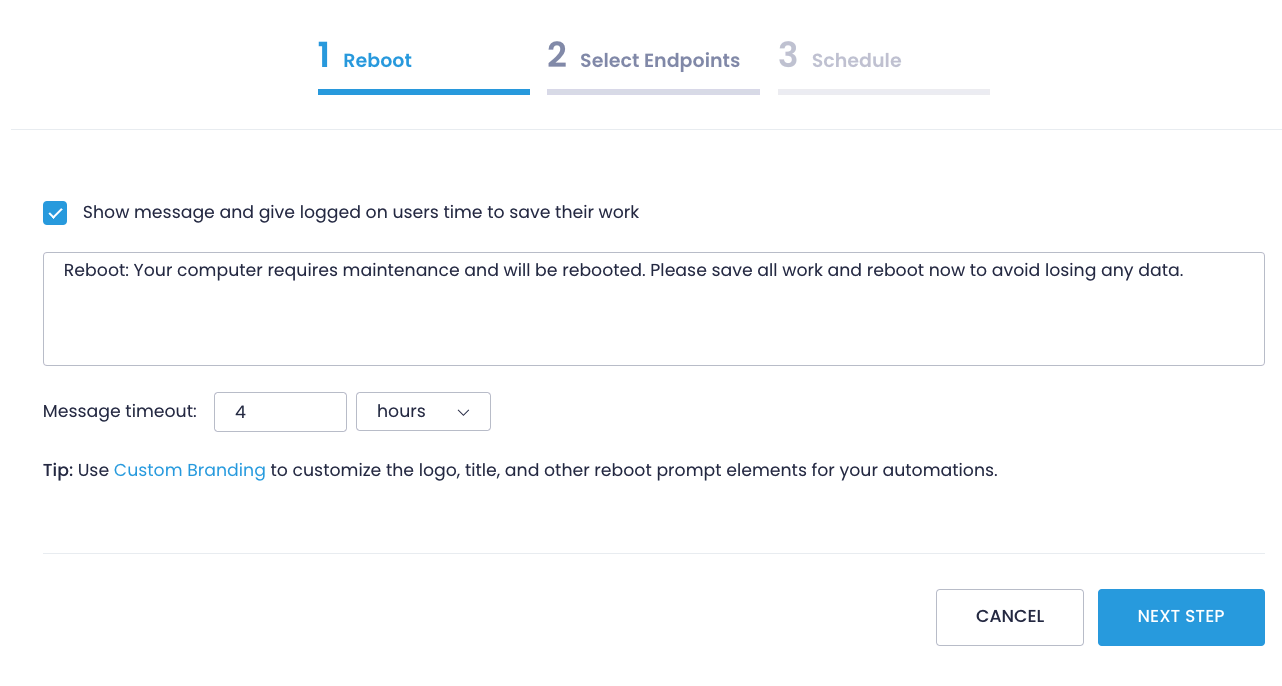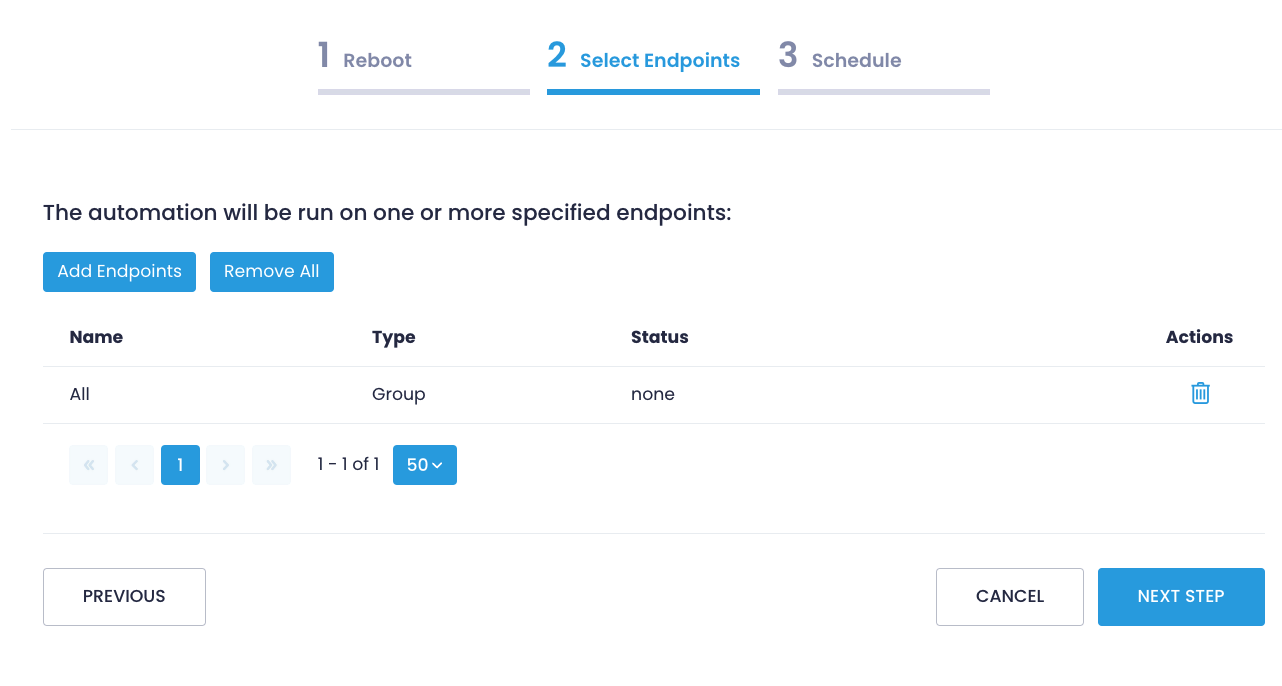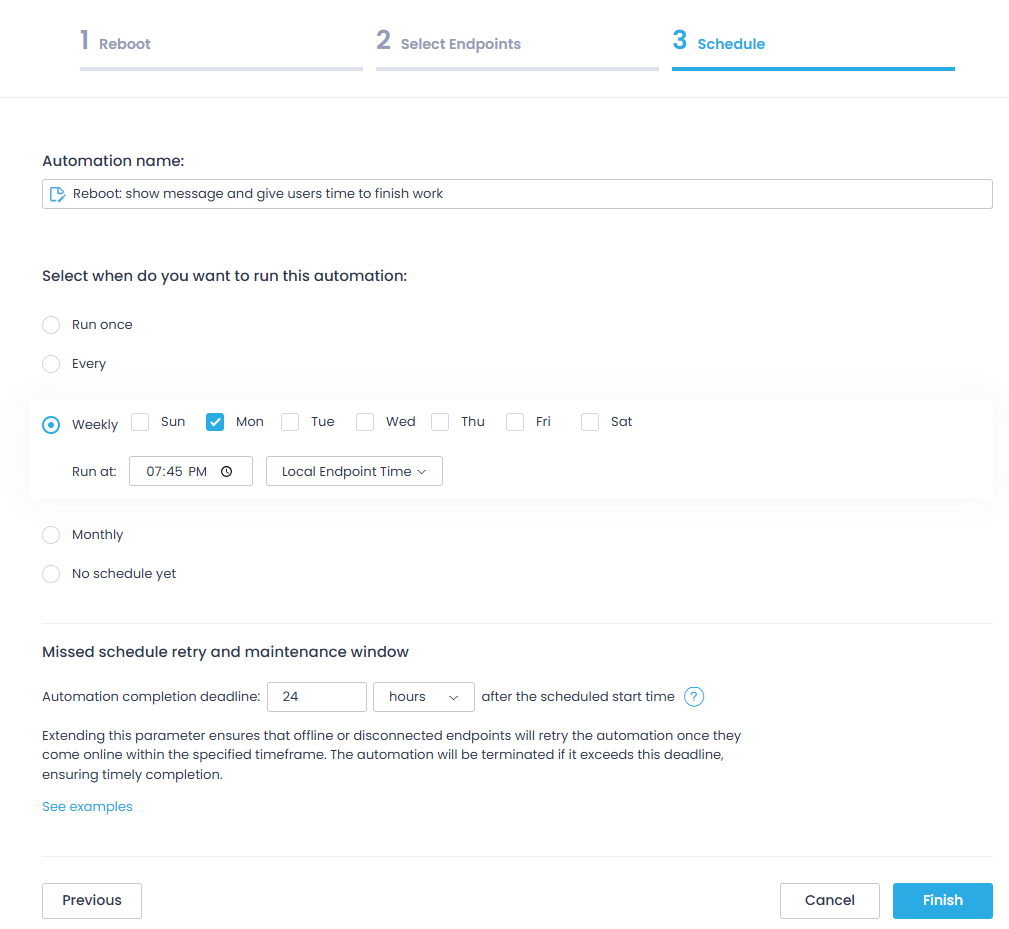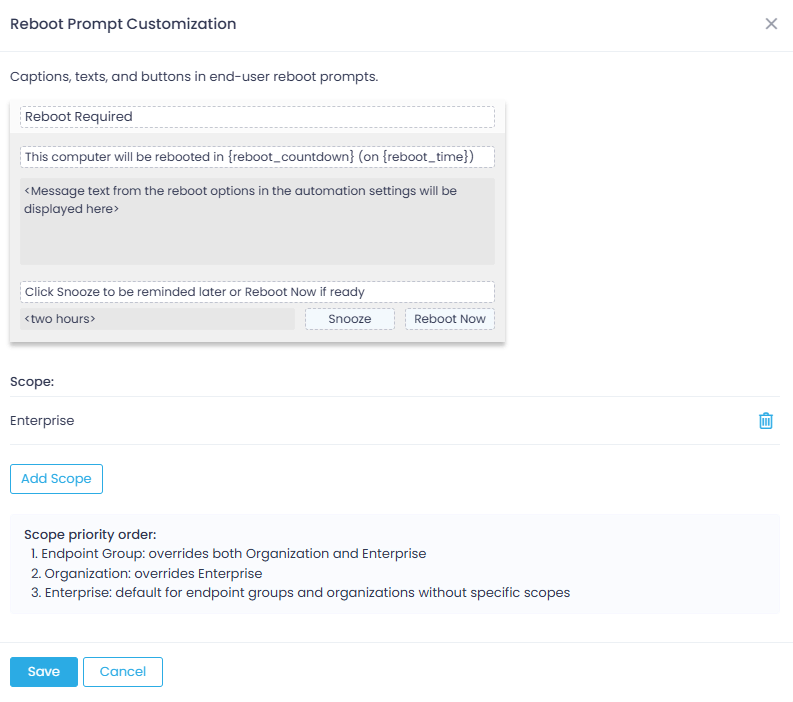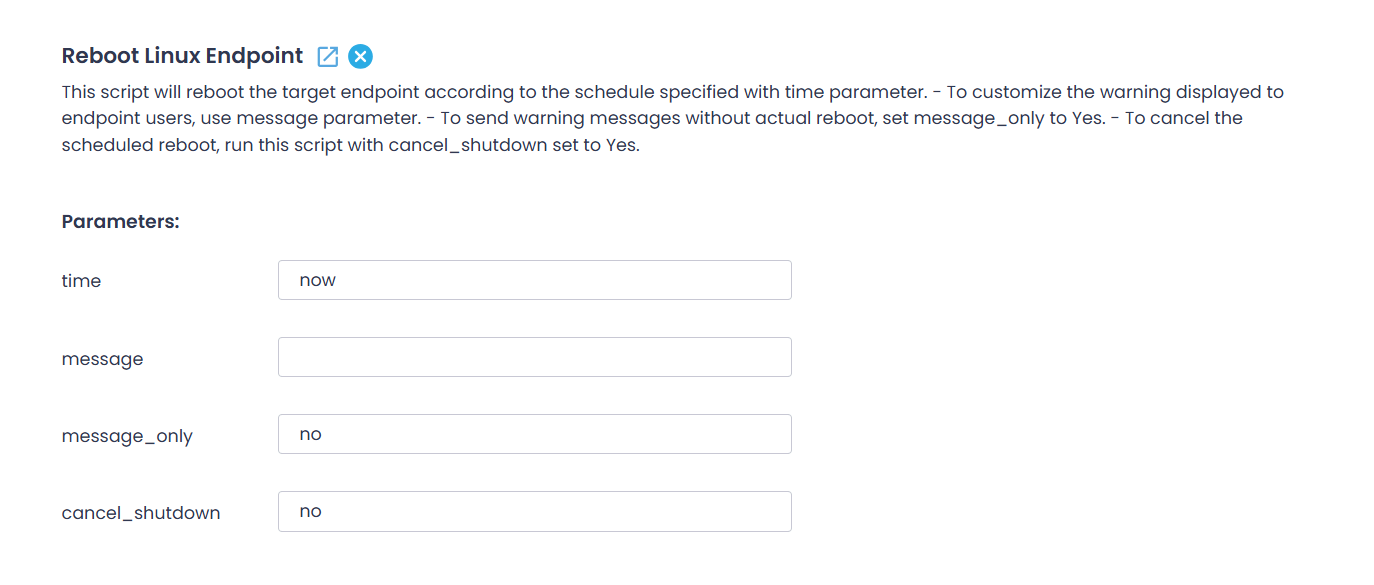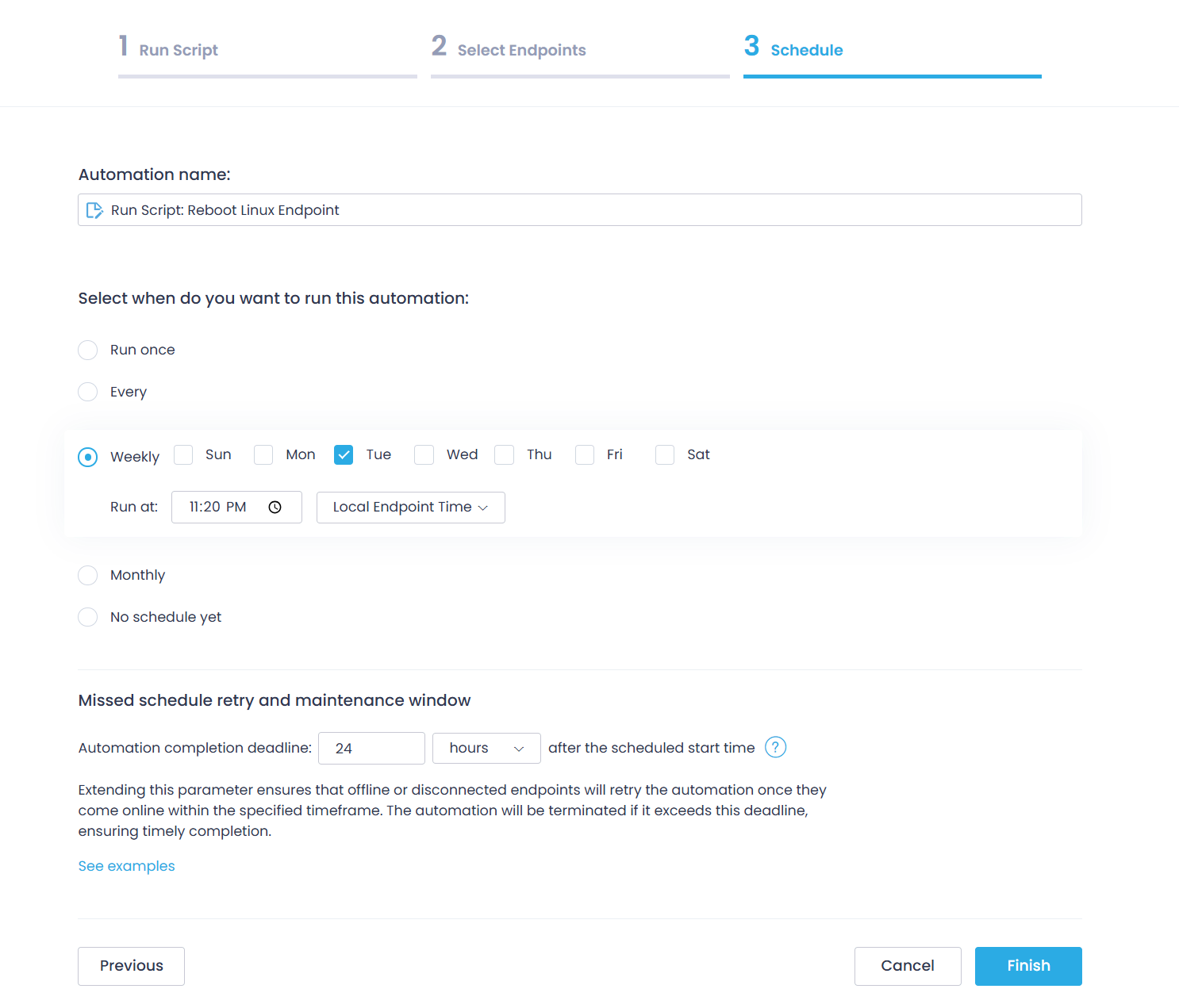Restart Endpoints Remotely
Restarting managed endpoints in a timely manner ensures that relevant updates are delivered on time and your infrastructure remains protected against malware attacks and system vulnerabilities.
Action1 allows you to reboot endpoints remotely — to install updates or apply patches. You can force a reboot immediately or schedule it for a convenient time, ensuring minimal disruption for remote employees.
How Action1 handles reboots?
Logged-in Users: If a user is logged in — even via a non-interactive session (for example, a remote desktop session on Windows) — Action1 displays a reboot prompt in that user’s logon session. This allows the user to postpone the reboot, up to the maximum delay configured in the Action1 automation settings.
Locked Sessions: If the session is locked, the reboot prompt will still be displayed. The user will see the prompt immediately upon unlocking the session.
Multiple Users:
-
Windows: When multiple users are logged in, each user receives a reboot prompt in their own logon session. The reboot can proceed as soon as any one user approves it; approval from all users is not required.
-
macOS: Only the currently active interactive user receives a prompt to allow the reboot.
No Users: If no one is logged in, Action1 will proceed to reboot the system immediately without displaying any prompts.
NOTE: macOS system updates cannot be installed without a reboot due to platform limitations. If automatic reboots are disabled, deployment of macOS system updates is blocked.
Restarting Windows Endpoints
To restart a remote Windows endpoint:
- Navigate to the Endpoints page.
- Locate one or several endpoints you want to restart and select the Reboot button at the top of the endpoints list. Alternatively, navigate to Automations to create a reboot automation — this will help you create a workflow that ensures your endpoints get restarted according to a preset schedule. For more information, see Automation with Action1.
- On the Reboot step, choose whether you’d like to notify users about the upcoming reboot. A message will be displayed on their screens before their devices restart. You can either use the default message or customize it as needed.
- Set the duration for how long the message will remain visible. Make sure you provide enough time to allow users to save their work and prepare for the reboot.
- On the Select Endpoints step, check the endpoints you plan to reboot. You can include more endpoints by clicking Add Endpoints. Action1 enables you to add endpoints individually, or you can specify an endpoint group.
-
- On the Schedule step, specify the reboot schedule.
-
- You can execute a reboot as a one-time action: force a reboot immediately or pick a specific date and time.
- You can configure the automation to run regularly according to a preset schedule. Select whether to use Local Endpoint Time or your Current Time Zone.
-
- By default, Action1 will attempt to reboot the powered-off endpoints if they get back online within 24 hours time frame. You can update this setting in the Missed schedule retry and maintenance window.
- On the Schedule step, specify the reboot schedule.
NOTE: Make sure not to set the missing schedule time frame setting to an interval longer than the frequency of action execution (i.e., do not set it to 48 hours if the action is executed daily).
- After clicking Finish, you’ll be forwarded to the Automations page. If you selected to run the action immediately, you will proceed with the History page, where you can see the execution details.
Reboot Prompt Customization
By default, Action1 notifies a logged-in user about the upcoming reboot. To customize notification window, navigate to Configuration | Advanced and select Reboot Prompt Customization. You can provide a custom message and apply it to a specific scope such as group or organization.
Restarting Mac Endpoints
To restart a remote macOS endpoint, use the built-in Reboot macOS endpoint script from the Script Library and configure its launch using a Run Script automation.
- Navigate to Automations and click + New Automation, then select Run Script from the list.
- On the Run Script step of the wizard, click Script Library and browse for Reboot macOS endpoint script.
- Configure the necessary settings, e.g., specify the automation condition script. See Run Scripts on Remote Computers for details.
- The Reboot options will not take effect, so skip them.
- On the Select Endpoints step, add the macOS endpoints you wish to restart.
- The script itself initiates an immediate reboot, so to schedule its launch, use the Schedule step of the wizard.
Once configured, the automation appears in the list. There, you can click Run Now if you want to reboot the endpoint immediately. However, consider that the script will trigger the reboot without any prompts, and any unsaved data may be lost.
Restarting Linux Endpoints
To reboot a remote Linux endpoint, use the built-in Reboot Linux Endpoint script from the Script Library and configure its launch using a Run Script automation.
- Navigate to Automations and click + New Automation, then select Run Script from the list.
- On the Run Script step of the wizard, click Script Library and browse for Reboot Linux Endpoint script.
- Specify script parameters:
- time (mandatory) – Set the reboot schedule:
- now – initiate immediate reboot
- +m – reboot in m minutes from now
- hh:mm – reboot at the specified time (local endpoint time)
- message – Use this parameter to customize the warning message displayed to endpoint users before reboot.
- message_only – Set this parameter to Yes if you need to send the warning without an actual reboot.
- cancel_shutdown – If, for some reason, you need to cancel the scheduled reboot, run the script with this parameter set to Yes.
- The Reboot options will not take effect, so skip them.
- On the Select Endpoints step, add the Linux endpoints you wish to restart.
- On the Schedule step, specify where the automated task should be launched. The script itself will initiate a reboot according to the schedule set by its time parameter. You can use both scheduling options, e.g., to schedule periodic reboots.
Example:
If you want to restart Linux endpoints every Tuesday at 23:30 local endpoint time, you can set the time script parameter to now and configure the automation to run as shown below.
Once configured, the automation appears in the list.