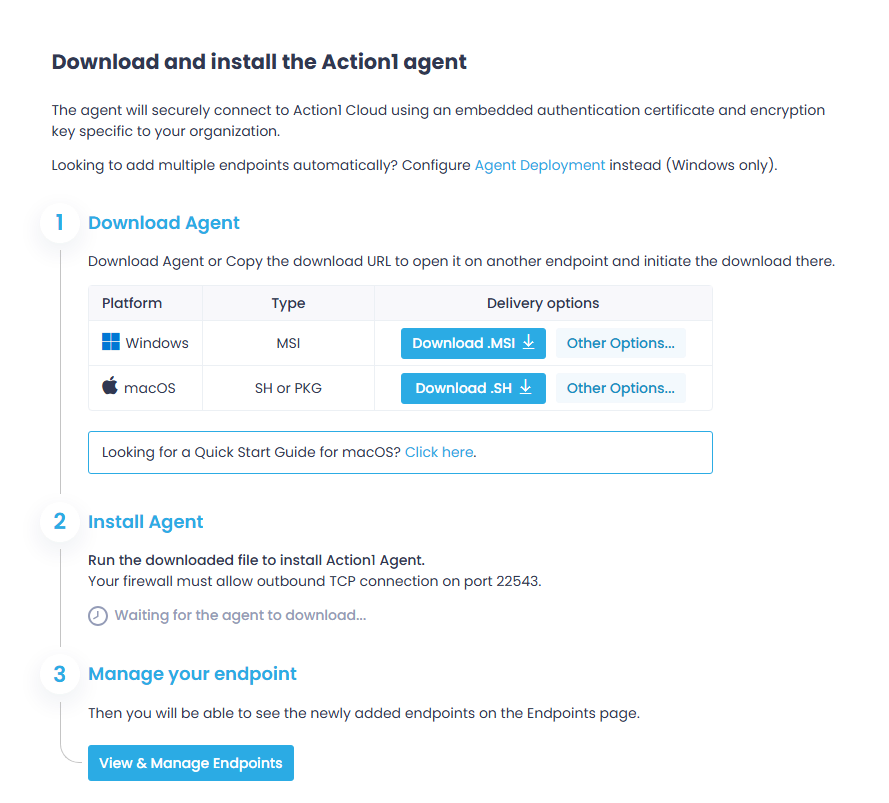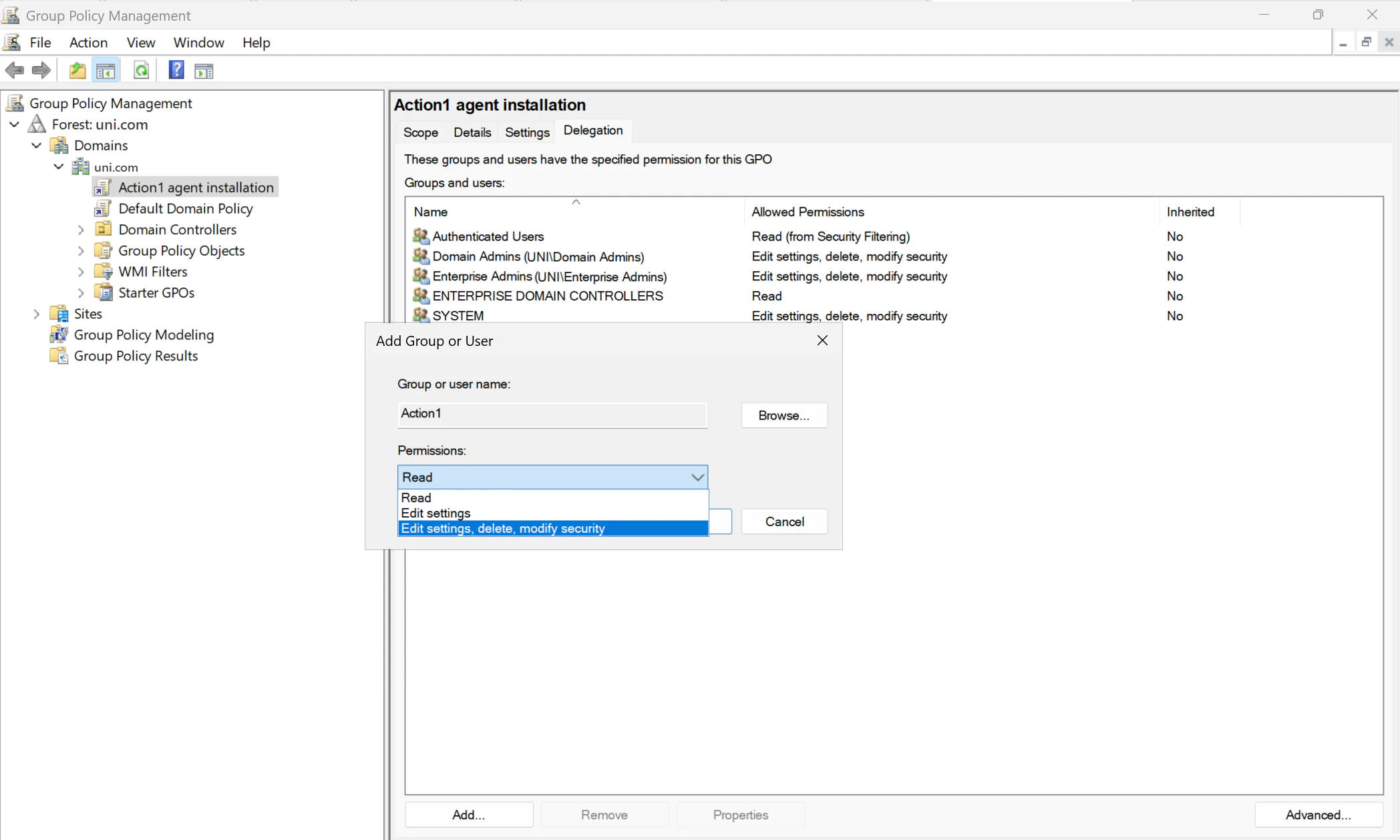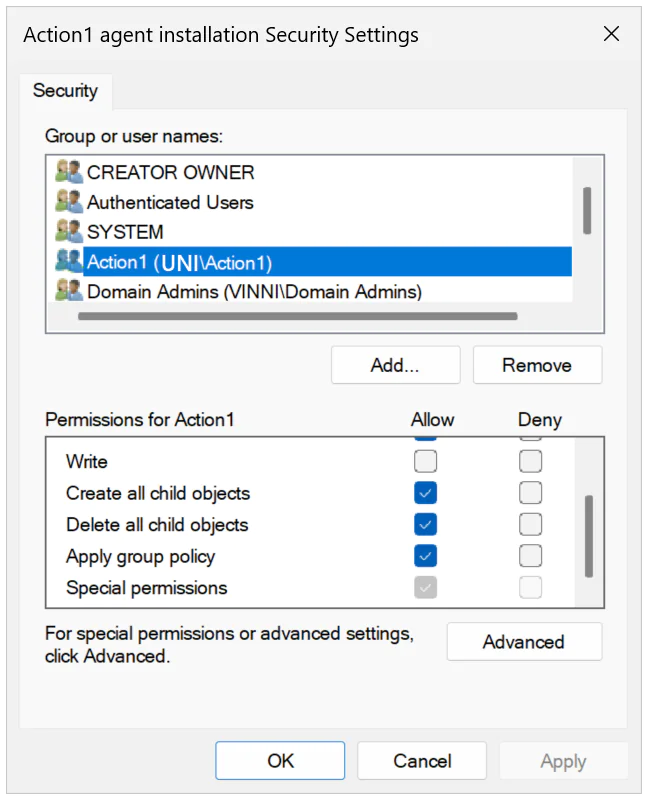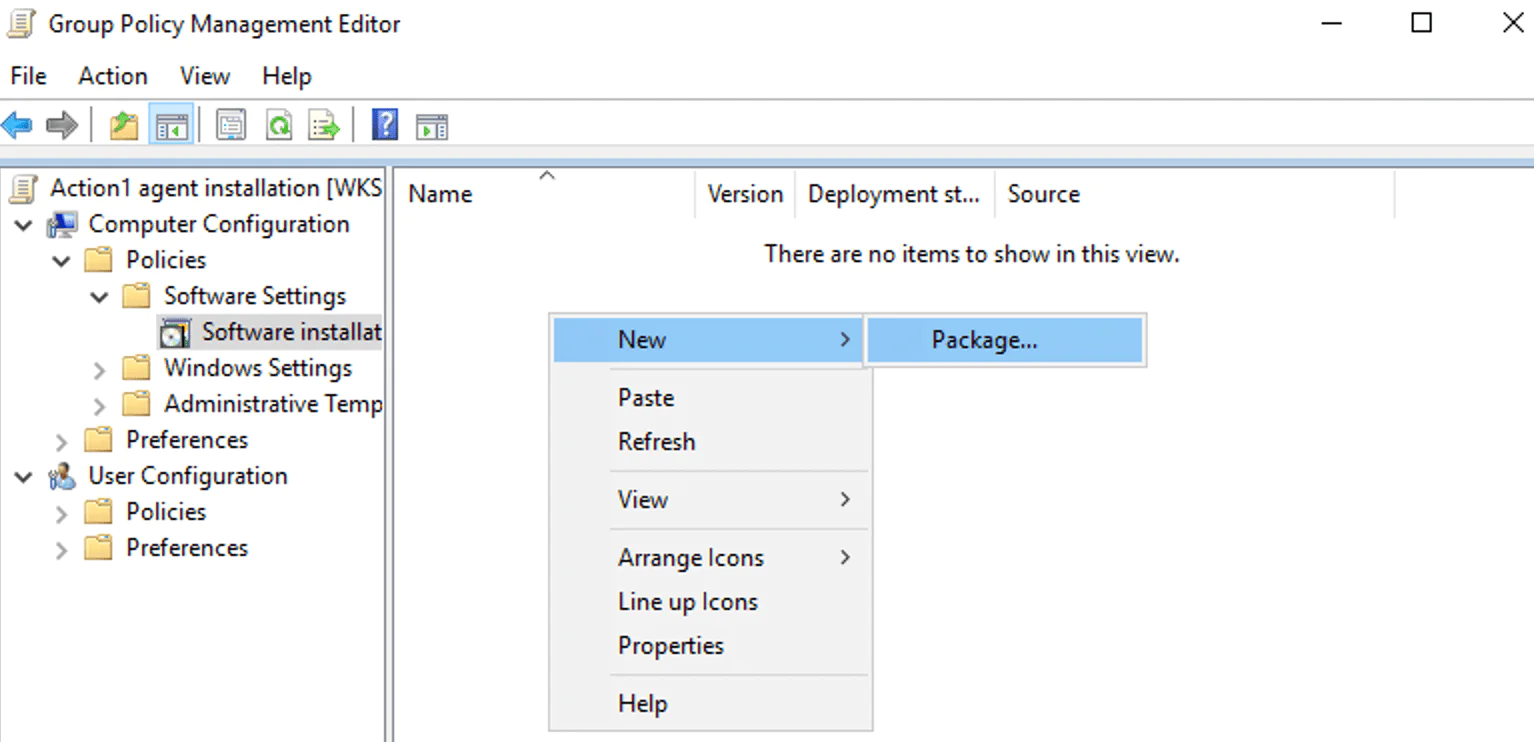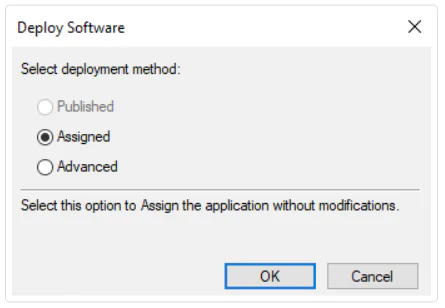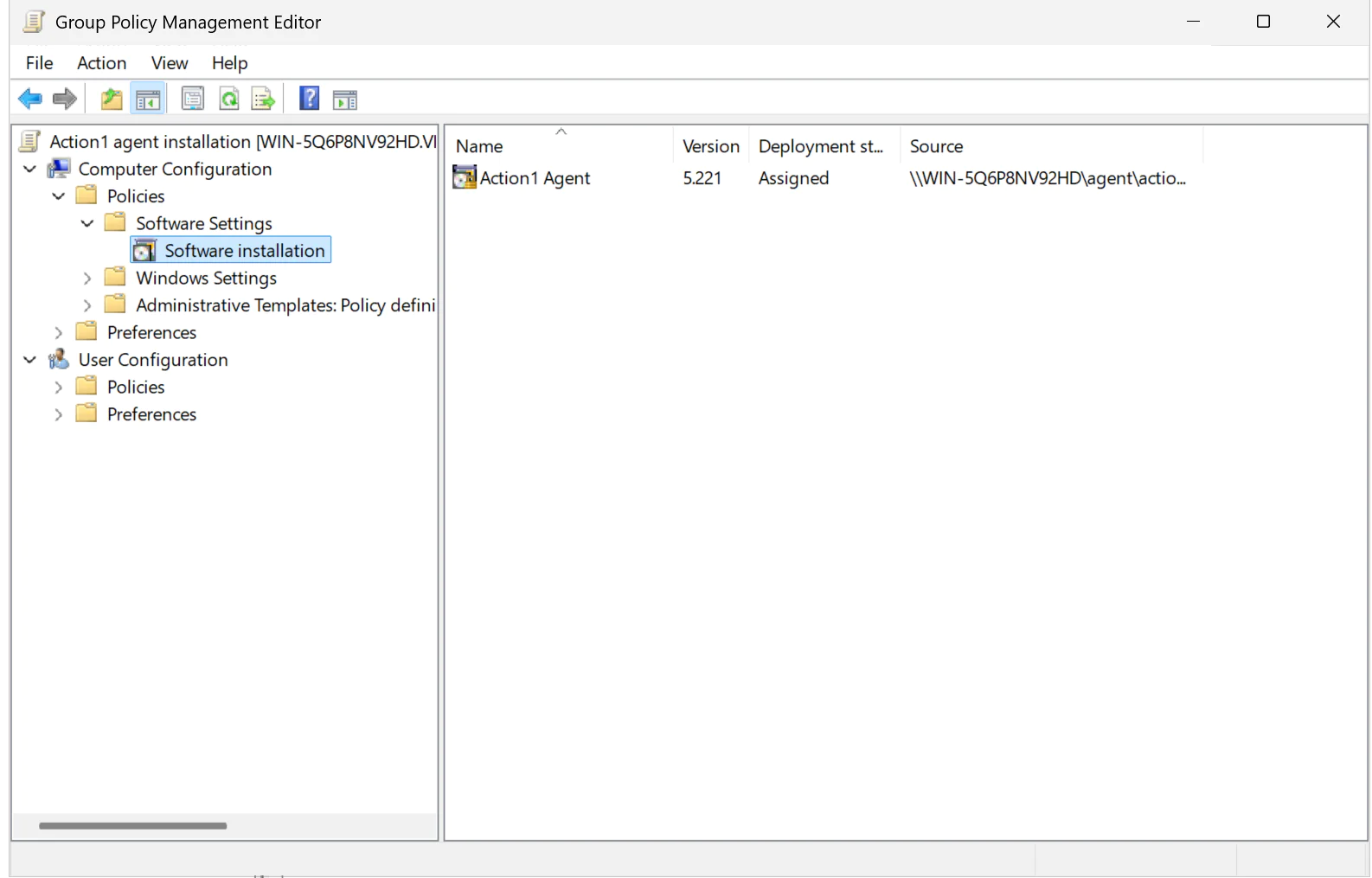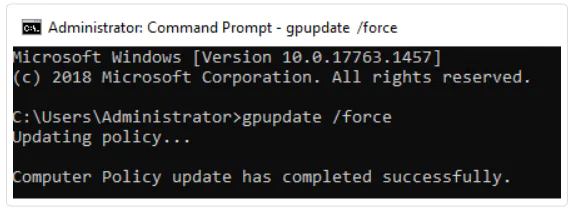Installation with Group Policy
GPO software installation is a way to deploy the Action1 agents on multiple workstations or servers.
To deploy Action1 agents via GPO software installation:
- Navigate to Endpoints and click Install Agents.
- In the Getting Started wizard, download the MSI file with Action1 agent installer.
- Copy the installer to the a folder on your domain controller that is accessible by the target endpoints in your network.
- Using Active Directory Users and Computers, create a new group with domain local scope and populate it with the computers you want to manage with Action1.
- Open the Group Policy Management Console and navigate to your domain.
- Right-click the domain name and select Create a GPO in this domain, and Link it here.
- Provide a descriptive name for a new domain policy, e.g., Action1 agent installation.
- In the GPO settings, go to the Delegation tab and click Add.
- In the Select User, Computer, or Group dialog, set the Object Types to “Group”. Enter the name of the group you created at step 4 and click Check Names, then click OK
- In the dialog that opens, set the new group’s permissions to “Edit settings, delete, modify security”.
- In the bottom-right corner of the Delegation tab, click Advanced. In the GPO’s Security Settings dialog, locate the target group and set Apply Group Policy permission for that group to “Allow”. Click Apply.
- Right-click the newly created policy and select Edit. Navigate to Computer Configuration | Policies | Software Settings.
- On the Software installation page, right-click and select New | Package.
- Select the agent MSI file you copied at step 3. When providing the file path, make sure to specify the network path, for example:
\\server\software\app.msi
NOTE: Local paths like C:\... will not work; only a network path should be specified here.
.
- In the dialog that opens, set the deployment method to “Assigned”.
- The Action1 agent deployment package will appear in the list.
- Finally, to apply the Group Policy update, run the following command in the Command Prompt:
gpupdate /force
Upon reboot, the agent will be distributed to all endpoints governed by the Group Policy.
NOTE: To read more about Group Policy, refer to this article.
Troubleshooting Tips
- Ensure Network Availability: Check the internet connection and make sure Computer Configuration | Administrative Templates | System | Logon | Always wait for the network at computer startup and logon is set to “Enabled”.
- Increase Startup Processing Timeout: Increase the timeout value under Computer Configuration | Policies | Administrative Templates | System | Group Policy | Specify startup policy processing wait time.