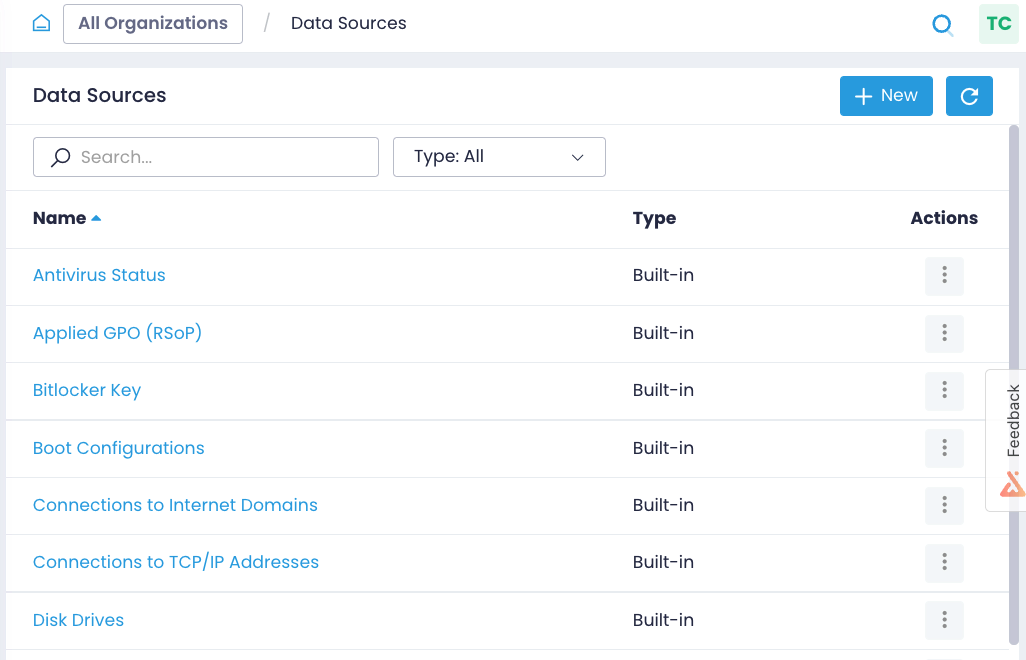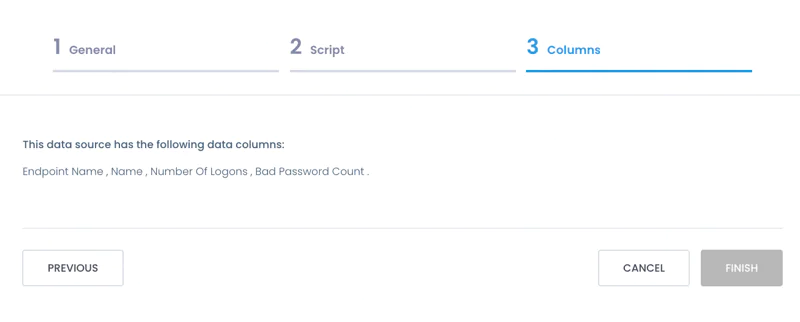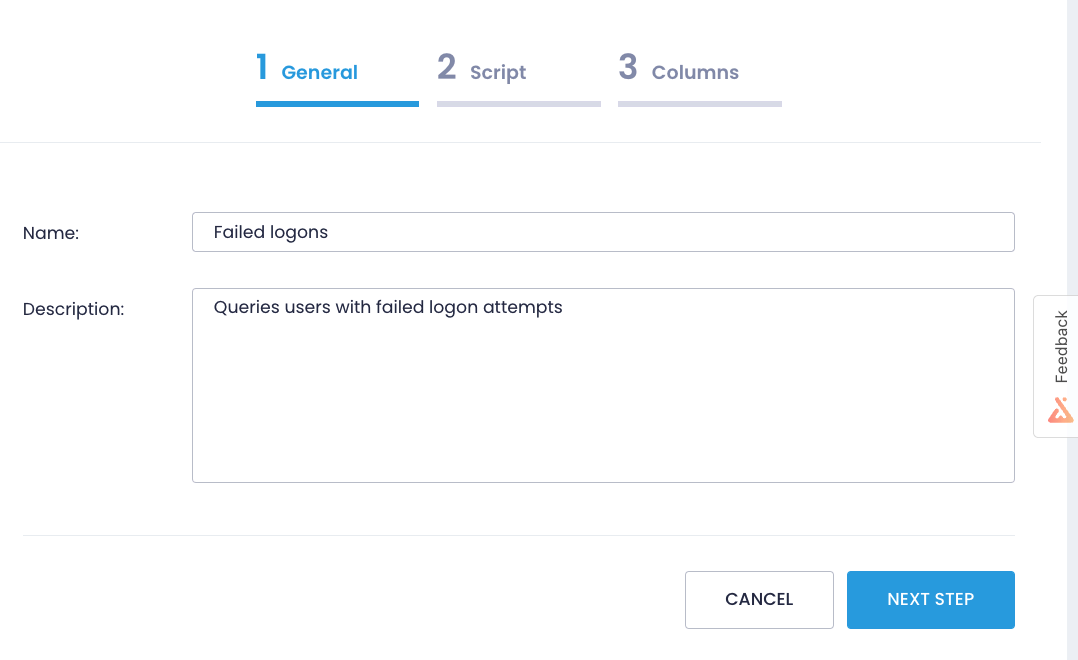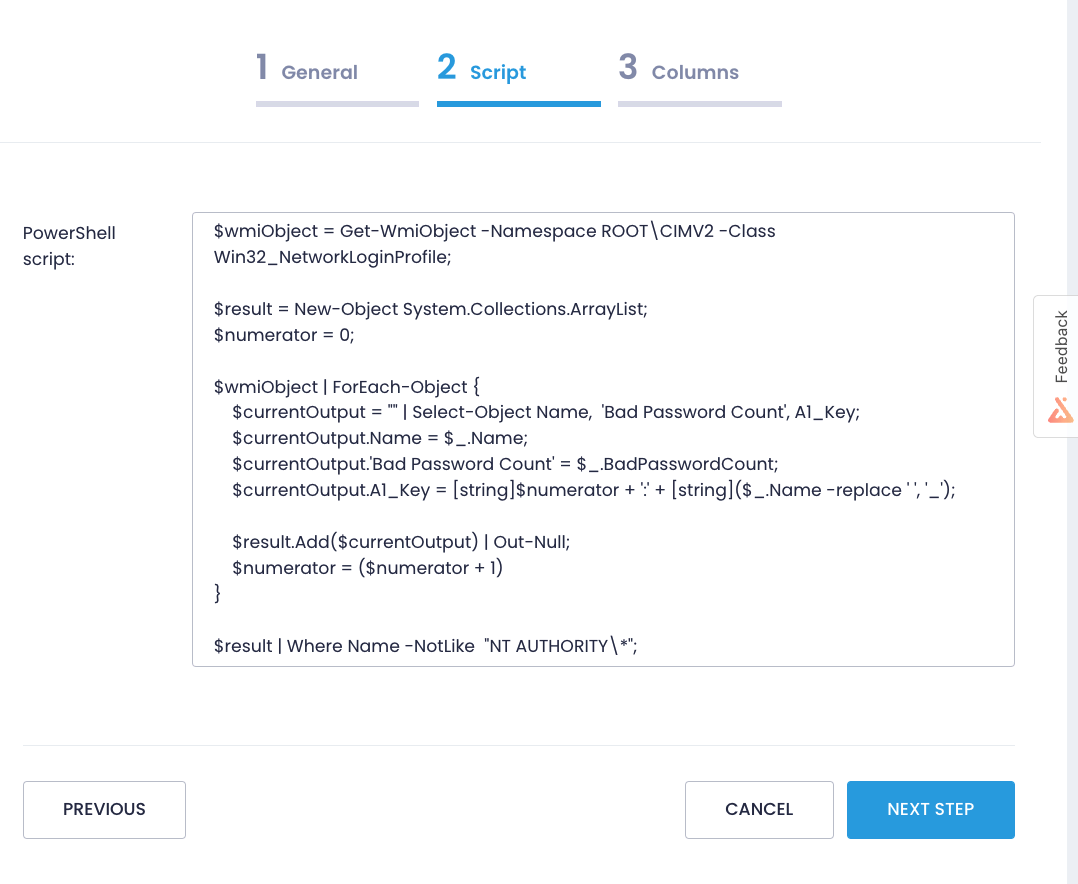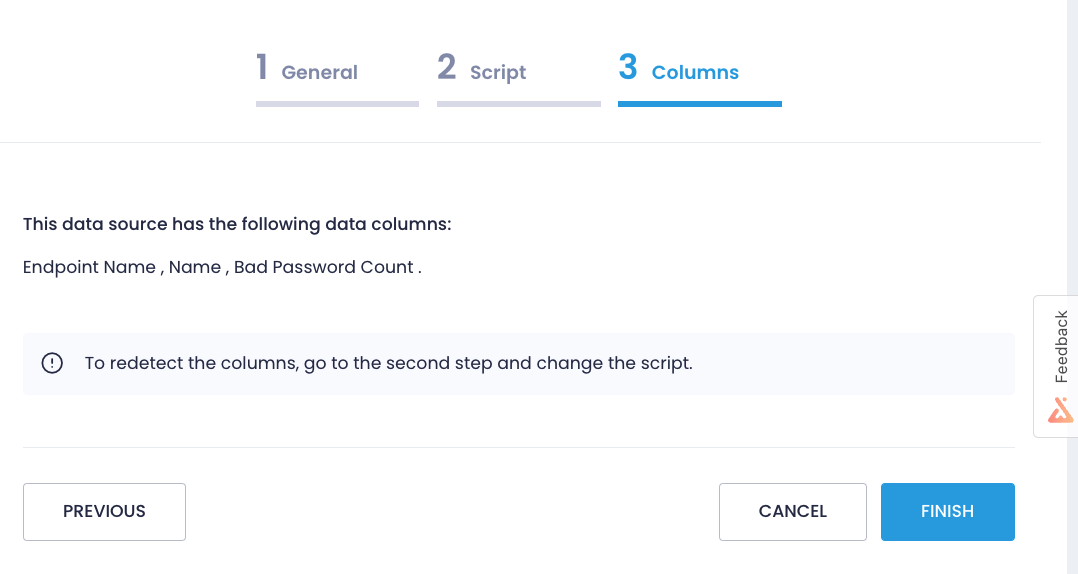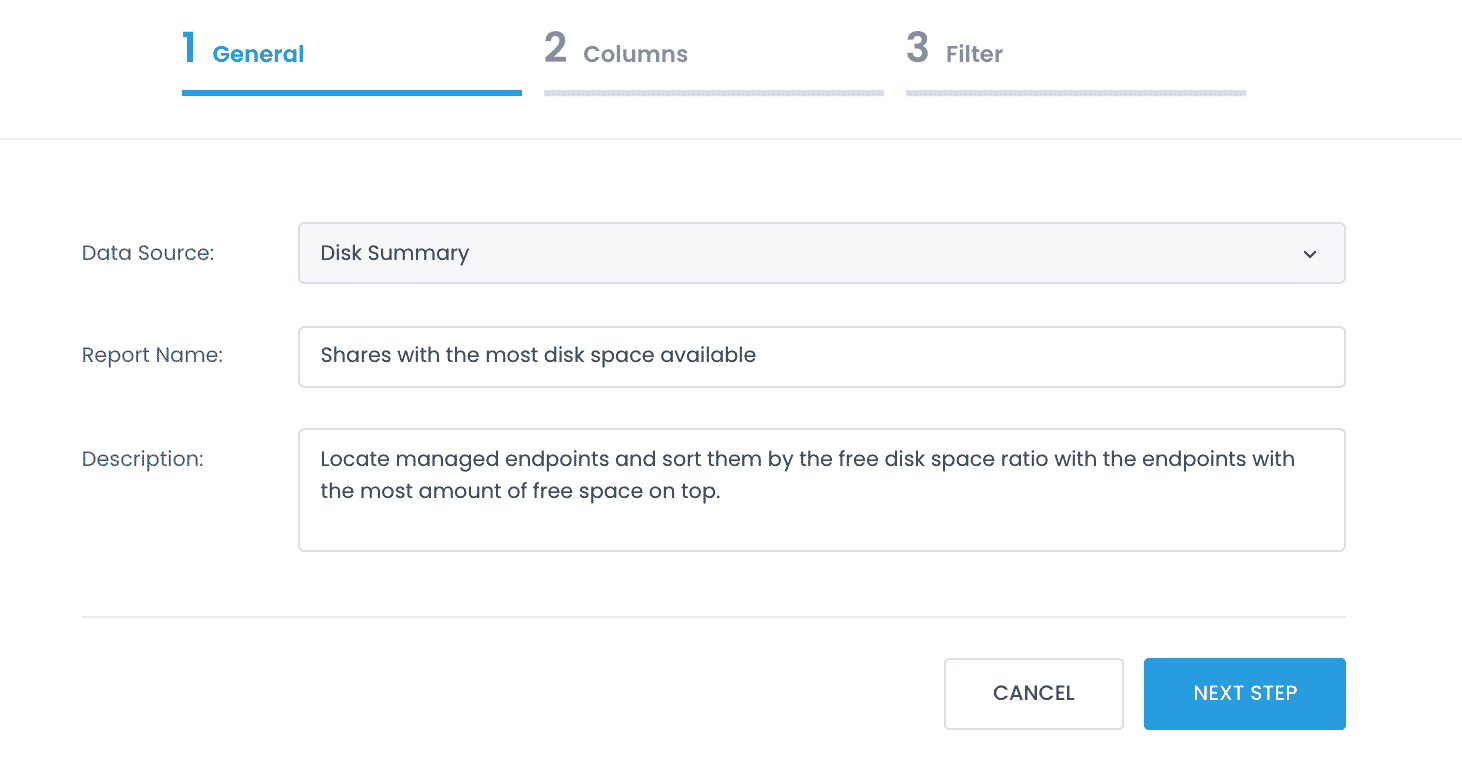Data Sources
What is a data source?
A data source represents a specific component of your IT environment, such as a disk volume or local group assignments. Technically, it is a scripting template that queries certain endpoint data and presents it in a structured form, available for reporting or alerting.
Action1 offers more than 30 built-in scripting templates available under Configuration | Data Sources. The list of built-in data sources evolves with every Action1 platform update.
You can use data sources to create custom reports based on data that you are interested in. The data source will retrieve information from managed endpoints, while the custom report will present it in a user-friendly format.
Available Data Sources
To view the list of available data sources, navigate to Configuration | Data Sources.
The data sources are shared across all Organizations in your Action1 Enterprise.
Open any data source to review its settings and examine the script and the data columns it returns using the Data Source wizard:
- On the General step, view the data source name and description.
- On the Script step, review the script used to gather data from endpoints.
- On the Columns step, explore the data columns returned by the script.
Creating a data source
Tip: Before adding a new data source, test your data collection script independently to ensure it produces the expected results.
NOTE: To create a data source, a role with the Manage Data Sources permission is required. To learn more, see Permissions in Detail.
To create a data source:
- Navigate to Configuration | Data Sources and select + New to start the Data Source wizard.
- On the General step, provide a data source name and description.
- On the Script step, enter a script that will collect data from the managed endpoints.
NOTE: If you are using the signed PowerShell script, use the upload option. See Using Scripts for details on script signing.
- On the Columns step, select an endpoint where the script will run. Click Detect to execute the script and automatically identify the schema of returned data (displayed as a list of columns).
- Click Finish to save the settings.
The newly created custom data source will appear in the Data Sources list.
What is next?
Create custom data sources and reports to enrich your monitoring and management workflows with Action1.
How to use a data source for reporting
You can base your custom reports on any existing data source. For that:
- Navigate to Real-Time Reports & Alerts | Custom Reports.
- Click + Add and select a data source from the list.
To learn more, see Custom Reports