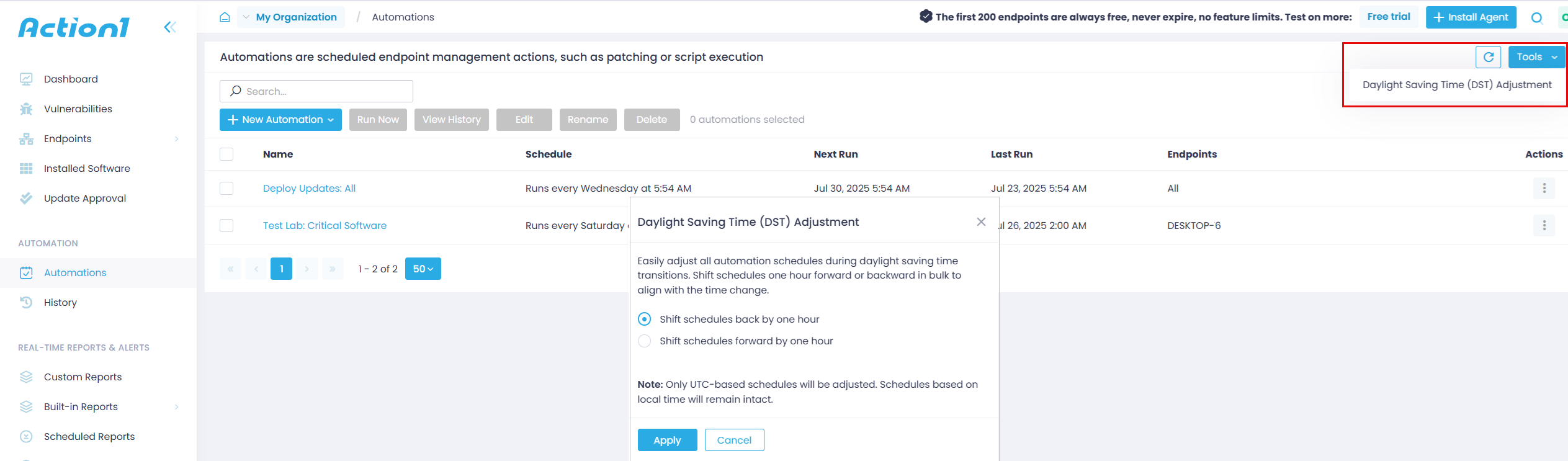Automations List
The list of scheduled automations for the current organization is available in the Automations page.
Consider the following:
- Actions configured with Run once | Run now option have no schedule and are not considered automations. Thus, they are not included in the Automations list. However, their execution details are available in History.
- Actions configured with Run once | At specified time are considered scheduled and are shown in the Automations list.
- Actions configured with No schedule yet are also considered scheduled and appear in the Automations list.
Properties
For each automation, the following is displayed: Schedule (including No schedule yet), Next Run, Last Run, and target Endpoints.
Actions
You can initiate the required action for selected automation using the command buttons or the Actions menu:
- Run Now
- View History
- Edit
- Rename
- Delete
For the automation that includes Deploy Software or Deploy Updates action, you can also open the Deployment Status & Exclusions view.
Tools
You can adjust all automation schedules during daylight saving time transitions. For that:
- Click Tools – Daylight Saving Time Adjustment.
- In the dialog that opens, select the option you need:
-
- Shift schedules one hour forward or backward in bulk to align with the time change.
- Shift schedules back by one hourShift schedules forward by one hour
-
- Click Apply.
NOTE: Only UTC-based schedules will be adjusted. Schedules based on local time will remain intact.