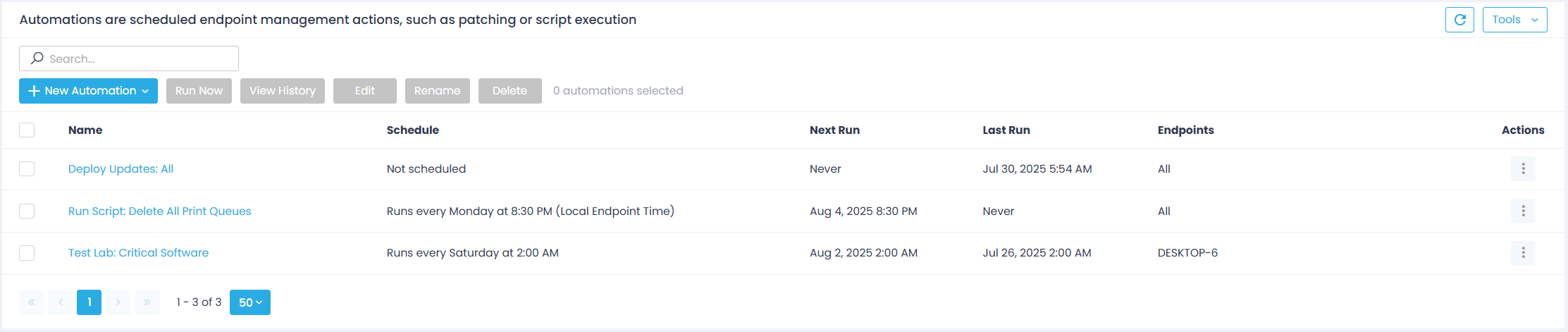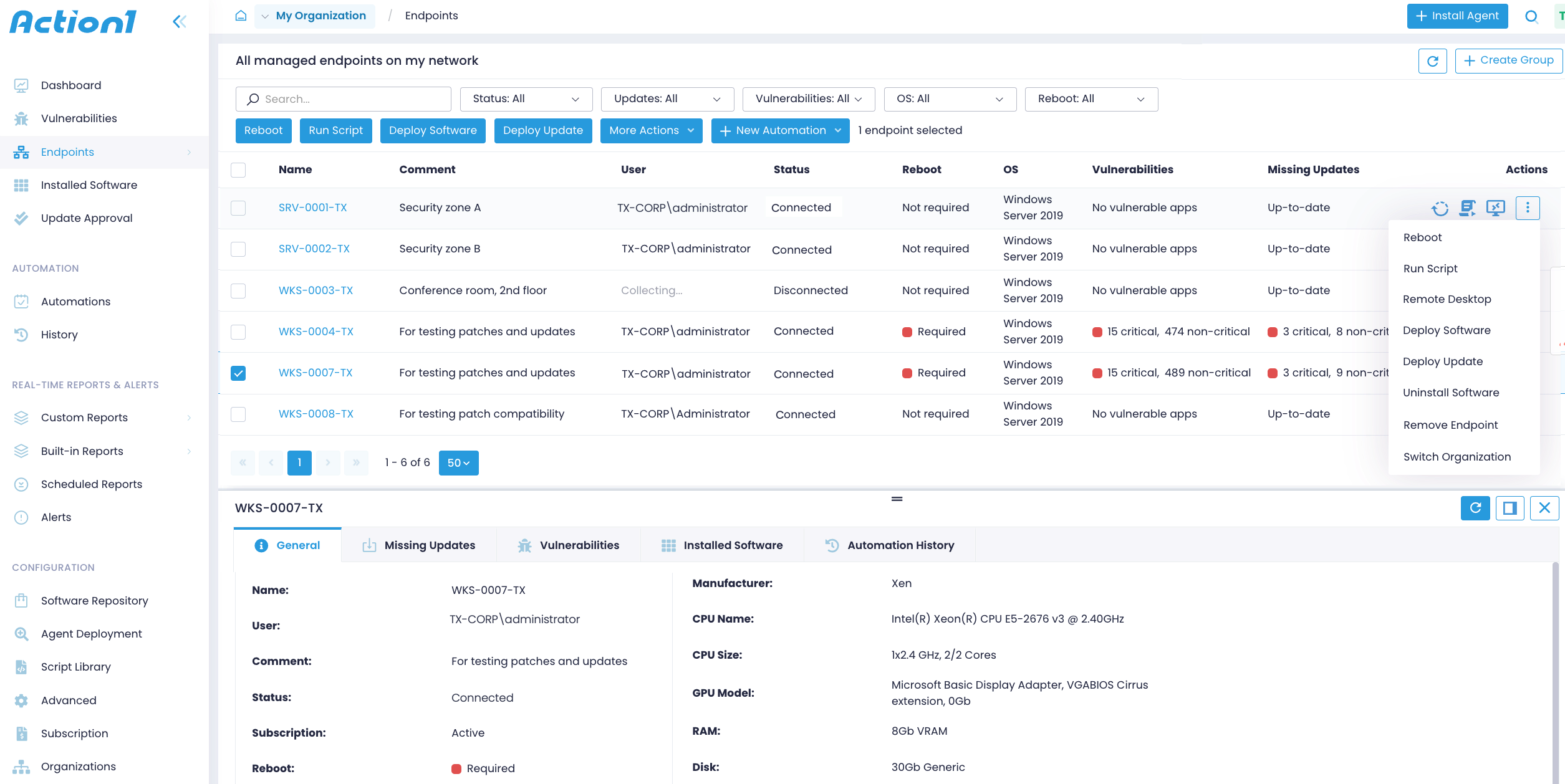Automations Overview
An automation is a scheduled management activity such as running a script, deploying software, or restarting a remote endpoint. Automations can give you visibility into your IT infrastructure, highlight compliant endpoints, and make it easier to bring noncompliant endpoints up to standard, for example, ensure antivirus software is installed and deploy it where needed. Action1 automations are most commonly used for patch management and continuous update delivery. Each automation has a schedule, which can be either a one-time run at specified time or a recurring task.
Action1 provides a centralized location for organizing all your scheduled and preset automations. Navigate to Automations to see a list of the scheduled automated actions.
Mind the following:
- Operations configured with Run once | Run now option have no schedule and are not considered automations. Thus, they are not included in the Automations list. However, their execution details are available in History.
- Operations configured with Run once | At specified time are considered scheduled and are shown in the Automations list.
- Operations configured with No schedule yet are also considered scheduled and appear in the Automations list.
Tip: Action1 allows you to run automated actions directly from the Endpoints dashboard.
Example Use Cases
- Patch management—create an automation to check that your endpoints have the latest updates installed and eventually deploy missing updates.
- Vulnerability management—create an automation to discover and handle untreated vulnerabilities.
- Office tools—create an automation that verifies all the necessary tools are installed on your employees’ workstations.
- Malicious apps management—create an automation that ensures no malicious software is installed. It scans your system for suspicious apps and uninstalls them if necessary.
- Desktop management—create an automation that ensures all workstations have the same desktop settings. It will run an update script on workstations that don’t meet specified conditions.
- Administration—create an automation that checks vital metrics for the system (e.g., the number of failed login attempts, days since last computer reboot or password change) and force actions on endpoints that don’t match your desired result.
Available Actions for Automations
- Reboot (see Restart Endpoints Remotely for detailed instructions)
- Run Script (see Run Scripts Remotely for detailed instructions)
- Deploy Software from the Software Repository (see Deploy Software for detailed instructions)
- Deploy Update (see Roll Out and Deploy Updates for detailed instructions)
- Uninstall Software (see View Installed Software for detailed instructions)
- Update Ring (see Update Ring for detailed instructions)