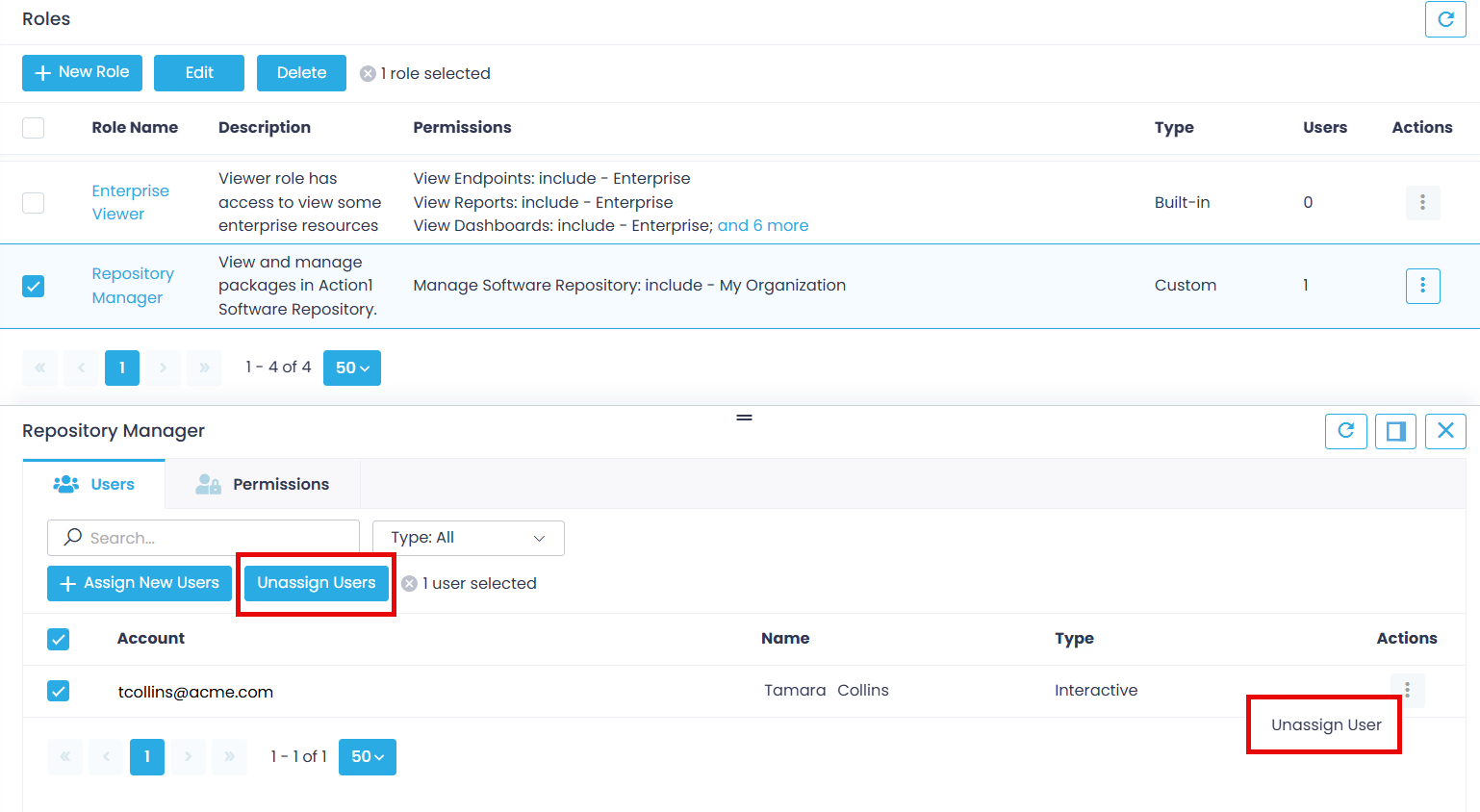Assigning Role to User
To add a new user assignment when in the Roles view:
- Select the role and navigate to its Users property tab.
- Click Assign New Users.
- Select a user account from the list.
NOTE: The user accounts have Interactive type, that is, they can log on interactively to Action1 (unlike API credentials).
Alternatively, you can assign a role when you invite a user to Action1 from the Users & API Credentials view:
- Click +Invite User to open the Invite New User dialog.
- The identity provider should be set to Action1 (default). Enter the user’s email address and initial password for accessing Action1 Cloud. The user will get an email invitation to join Action1.
NOTE: Users will be able to reset their passwords at Action1 login page.
- Then select the required role from the list.
- When finished, click Invite.
NOTE: You can assign more user roles later.
To remove the role assignment:
1. Select the role in the Roles view.
2. Go to the Users property tab.
3. Select the user from the list and click the Unassign Users button, or select this command from the Actions list.