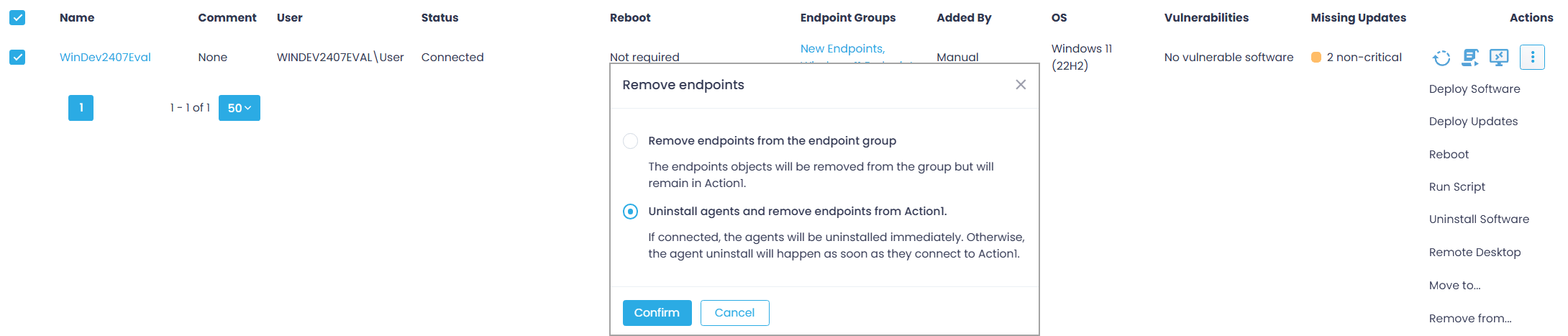Removing Action1
Removing Action1 agents
To remove agent using Action1 Console:
- Navigate to the Endpoints page.
- Select the required endpoint, go to its Actions and select Remove from ...
- In the Remove endpoints dialog, select the Uninstall agents and remove endpoints from Action1 option, and click Confirm.
- Examine the information about the removal process:
-
- If connected to Action1, the agents will be uninstalled immediately. Otherwise, they will be uninstalled as soon as they get connected.
- The endpoint objects will be removed from the list of managed endpoints and all the endpoint groups.
- The subscription allowance will become available to use on other endpoints.
-
- Confirm the operation.
NOTE: For Linux endpoints, these steps will remove the agent package but keep its log files and configuration file; the agent package will remain registered within the package manager. For unregistration and complete removal of logs and the configuration file, run this command: apt-get purge action1-agent
See the procedure below for more information.
To remove agent using script (silent uninstall):
- On Windows endpoint, run the following command:
msiexec /uninstall “<path to action1_agent.msi>” /quietFor example:msiexec /uninstall “C:\Windows\Action1\action1_agent.msi” /quiet - On macOS endpoint, run the following script:
sudo bash /usr/local/action1/uninstall_agent.sh
Action1 will automatically uninstall the agent and add the endpoint to the “Exclude computers” list to prevent it from agent re-installation.
- On Linux endpoint, you can run the following commands:
apt-get remove action1-agent
This command will remove the agent package but keep its log files and configuration file (containing agent_id). The agent package remains registered within the package manager, and the package status will appear as rc, meaning that the package is not installed, but its configuration files are still present on the system.apt-get purge action1-agent
This command will remove all agent files, including the logs and configuration. The package will no longer be registered within the package manager.
For infrastructure where Action1 Deployer was configured
To remove Action1 from selected endpoints only:
- In Action1 console, navigate to Endpoints and select the ones you need.
- For each selected endpoint, go to Actions and select Remove from…, then select Uninstall agents and remove endpoints from Action1.
- Examine the information about the removal process:
- If connected to Action1, the agents will be uninstalled immediately. Otherwise, they will be uninstalled as soon as they get connected.
- The endpoint objects will be removed from the list of managed endpoints and all the endpoint groups.
- The names of these endpoints will be added to the exclusion list in the Action1 Deployer’s Agent Deployment page.
- The subscription allowance will become available to use on other endpoints.
- Confirm the operation.
NOTE: Action1 Deployer does not process the endpoints listed in the Exclude computers – therefore, to prevent agent re-installation, make sure your target endpoint is in that list.
To remove Action1 from all endpoints and uninstall all agents:
- In Action1 console, navigate to Endpoints and select the ones you need.
- For each selected endpoint, go to Actions and select Remove from …, then select Uninstall agents and remove endpoints from Action1.
- Confirm the operation and wait until Action1 Deployer automatically uninstalls all the agents. Depending on the number of managed endpoints you have, this can take from a few seconds to a few hours. You can monitor the process on the Endpoints page.
- Uninstall the Action1 Deployer itself. For that:
- Locate the Deployer installation folder – depending on the system, this is %ProgramFiles%\Action1\Connector or %ProgramFiles(x86)%\Action1\Connector
- In this folder, run the following command:
action1_connector.exe uninstall
Removing Action1 tenant account
If you are no longer interested in using Action1 platform, you can initiate your Action1 tenant account closure.
- For a free subscription:
- In Action1 console, open your account settings by clicking on your User profile (displayed as your initials at the top-right corner).
- Click Subscription and then click Close account.
Your account will be closed automatically after 30 days.
- For a paid subscription: contact your Sales representative.