Over time, a huge number of installed but not used programs accumulate in the system. Unnecessary applications occupy a tangible part of the memory on the hard drive and significantly slow down the computer. This problem is especially relevant when each of these applications seeks to get into startup and start up with the OS. Often the user is not even aware of this. Today we’ll just talk about how to remotely uninstall software in Windows 10 and make life easier for our own PC.
Windows 10 comes to the user with a huge number of built-in components and applications (for example, the Photos application or the Calculator utility) that do not have an uninstaller and cannot be deleted through the general “Programs and Components” (they simply do not appear in such lists). One of such programs is PowerShell which can be used to add remove programs.
Remove App on Windows 10 with PowerShell
Let’s figure out how to remove apps built-in Windows 10. You can use PowerShell to uninstall programs silently. To take this opportunity, it is necessary to carry out the following set of actions:
- Click on the search icon next to the launch and enter the appropriate query, then select the first result, right-click and select the option “Run as administrator”
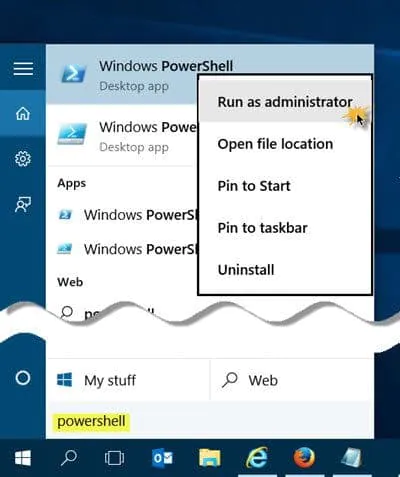
2. Register Get-AppxPackage | Select Name, PackageFullName to get a list of all installed programs. Press Enter. The most important string for us will be PackageFullName, because it contains the full names.
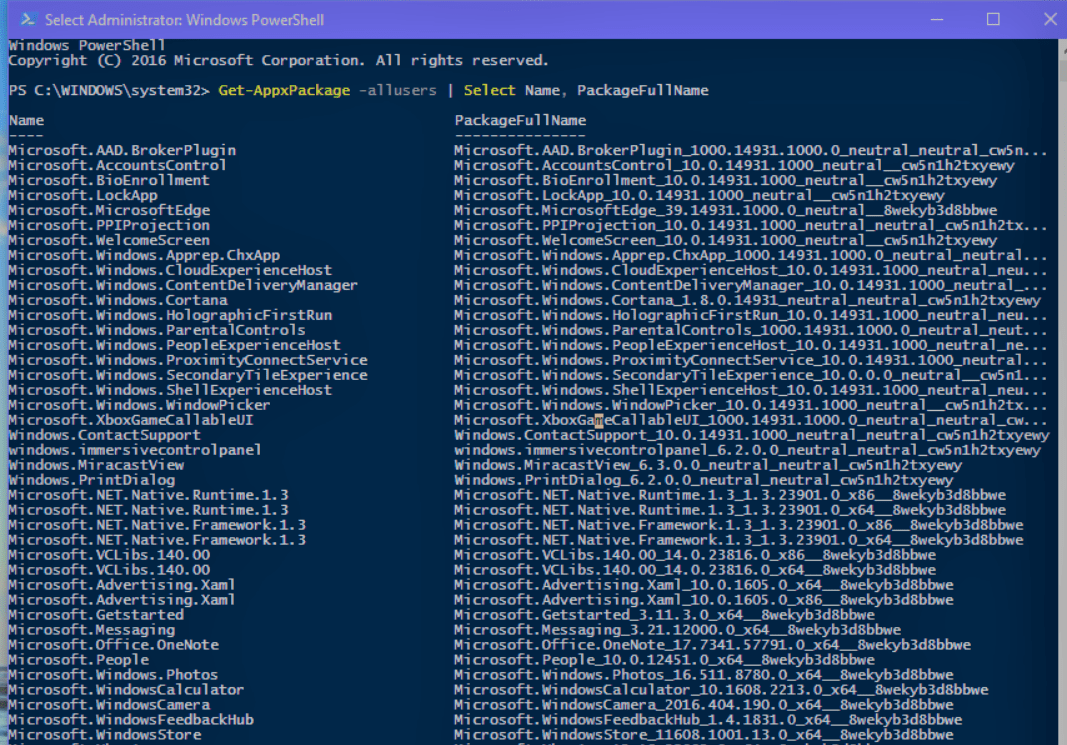
3. Find the full name of the desired component from this list and enter Get-AppxPackage APPLICATION_NAME | Remove-AppxPackage –package (the application name must be taken from the PackageFullName list) to remove it. This method will remove even the program that is not deleted by standard means. Press Enter and the removal from the PC will be carried out without any accompanying notifications. Do not worry — the uninstallation is not carried out forever, because you can restore deleted programs of this kind by simply downloading them from the official store.
Note: PowerShell is fascinating because it allows you to, for example, remotely uninstall software with PowerShell from the Microsoft store. In fact, this is the only way to remove such programs. It is recommended that more experienced users use it, as a person takes responsibility for such changes in the OS.
Using Powershell Script to Uninstall Software
It should be noted that with help of these commands it will be impossible to remove the following applications:
- Contact Support
- Cortana
- Microsoft Edge
- Feedback Center (Windows Feedback)
Uninstall 3D Builder application:
Get-AppxPackage * 3dbuilder * | Remove-AppxPackage
Uninstall the Alarms and Clock app:
Get-AppxPackage * windowsalarms * | Remove-AppxPackage
Uninstall the Calculator application:
Get-AppxPackage * windowscalculator * | Remove-AppxPackage
Remove the Calendar and Mail app:
Get-AppxPackage * windowscommunicationsapps * | Remove-AppxPackage
Uninstall the Camera app:
Get-AppxPackage * windowscamera * | Remove-AppxPackage
Uninstall the application Improve your Office (Get Office):
Get-AppxPackage * officehub * | Remove-AppxPackage
Uninstall the Pre-Vision application (Get Skype):
Get-AppxPackage * skypeapp * | Remove-AppxPackage
Uninstall the Get Started application:
Get-AppxPackage * getstarted * | Remove-AppxPackage
Uninstall the Groove Music application (Groove Music):
Get-AppxPackage * zunemusic * | Remove-AppxPackage
Uninstall the Maps application:
Get-AppxPackage * windowsmaps * | Remove-AppxPackage
Uninstall the Microsoft Solitaire Collection application:
Get-AppxPackage * solitairecollection * | Remove-AppxPackage
Uninstall Money app:
Get-AppxPackage * bingfinance * | Remove-AppxPackage
Uninstall the Movies & TV application:
Get-AppxPackage * zunevideo * | Remove-AppxPackage
Uninstall the News app:
Get-AppxPackage * bingnews * | Remove-AppxPackage
Uninstall OneNote app:
Get-AppxPackage * onenote * | Remove-AppxPackage
Uninstall People app:
Get-AppxPackage * people * | Remove-AppxPackage
Uninstall Phone Companion app:
Get-AppxPackage * windowsphone * | Remove-AppxPackage
Uninstall Photos app:
Get-AppxPackage * photos * | Remove-AppxPackage
Uninstall the Sports app:
Get-AppxPackage * bingsports * | Remove-AppxPackage
Uninstall the Voice Recorder application:
Get-AppxPackage * soundrecorder * | Remove-AppxPackage
Uninstall the Weather app:
Get-AppxPackage * bingweather * | Remove-AppxPackage
Uninstall the Xbox app:
Get-AppxPackage * xboxapp * | Remove-AppxPackage
You can also uninstall the Microsoft Store application, but in this case you will not be able to install other applications from the Windows Store, so you should think carefully before doing this.
Get-AppxPackage * windowsstore * | Remove-AppxPackage
Consider Using Action1 to Uninstall Software Remotely if:
- You need to perform an action on multiple computers simultaneously.
- You have remote employees with computers not connected to your corporate network.
Action1 is a cloud-based solution for remote monitoring and management with patch management, software distribution features, incorporating remote access, powerful reporting, and PowerShell scripting. Take advantage of the free version for 200 endpoints with no functionality limitations, no ads, and no expiry.




