Sometimes software developers use only the EXE format to create their distributions. If you install programs manually on one computer, the installation EXE-file will be convenient and easy to use. And in this case, you do not need to create Msi from Exe File. But if you intend to deploy the software on multiple computers using Group Policy, you will need a file in MSI format. The installation package (.msi file) is best bought from a software developer. But some new products allow you to convert legacy software installation packages to the MSI format. There are several programs for converting EXE to MSI, but they are almost all paid or difficult to configure. We will look for an easy way.
1. A Few Words About What MSI Looks Like Inside
What’s an MSI file? An .msi file is a complex database of instructions for installing applications that contains dozens of tables, hundreds of columns, and sometimes file attachments. The database stores information about the operating system requirements for installing the application, installation steps, and even dialog boxes displayed on the screen.
The .msi file has a three-level structure. The highest level is the product, the application itself. The product is assigned a unique code — globally unique identifier (GUID). At the next level are the functional blocks within the product. Function blocks have names and can be added at the request of the user.
MSI extension is not in demand among ordinary users and is used purely as an installation component of Windows, which is necessary to determine the sequence of steps and includes certain scenarios:
- collection of installation data;
- call executive teams responsible for installation;
- probabilistic rollback in the event of an operating system failure and installation interruption.
MSI contains installation information for a specific installation program, for example, files to be installed, and an installation directory. It can be used for Windows Updates, as well as third-party program installers.
The contents of the installation package MSI can be extracted using the 7-Zip file decompression utility.
Note: In Windows Vista, .MSU files are used to install system updates and hotfixes.
2. Create Msi from Exe Using Free MSI Wrapper
On the Internet I came across the free utility Free MSI Wrapper. The utility has a simple and intuitive interface.
1. In the Source Folder field, specify the folder with the EXE file that you want to convert to MSI.
2. In the Target Path field, specify the default folder in which the created MSI will be installed.
3. Specify the name of the MSI package in the Software Name field and select the necessary checkboxes at the top of the program window.
4. After that, click the Build MSI button, specify the folder to save the finished MSI and wait for the program to finish.
5. Your MSI is ready.
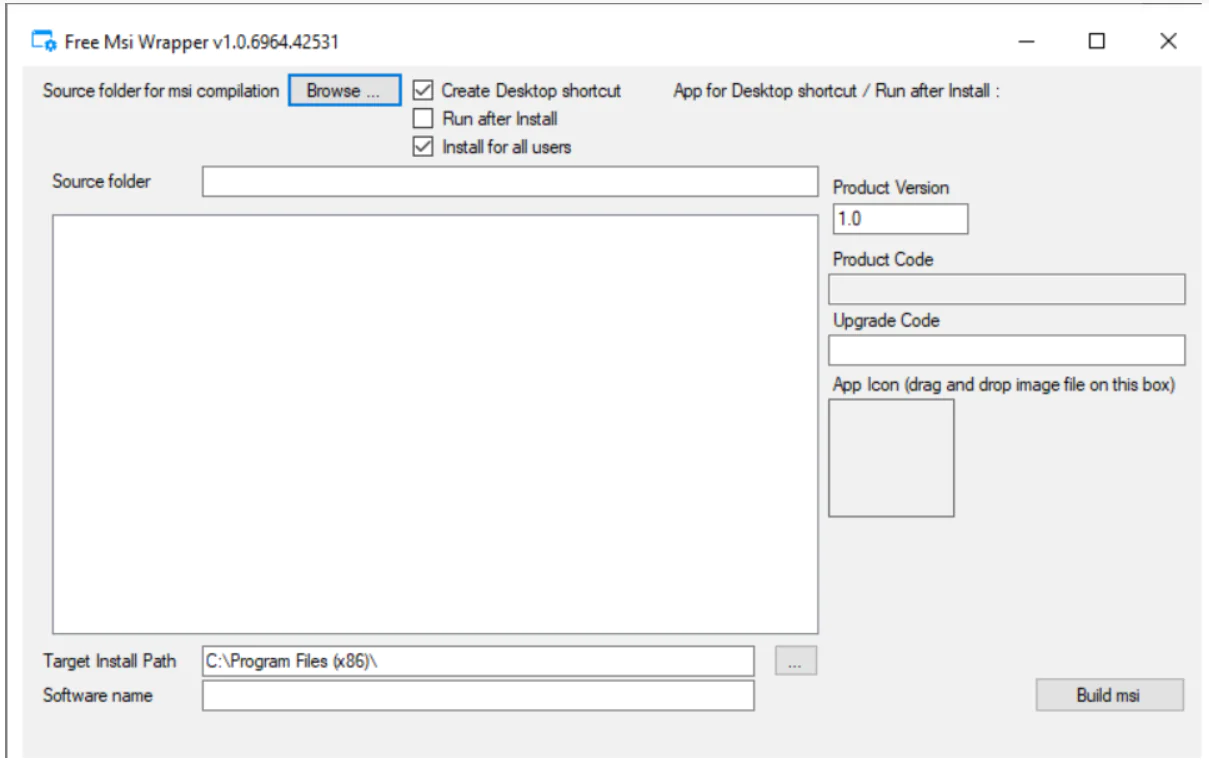
Consider Using Action1 to Install Software Remotely (EXE Installer) if:
- You need to perform an action on multiple computers simultaneously.
- You have remote employees with computers not connected to your corporate network.
Action1 is a cloud-based platform for patch management, software deployment, remote desktop, software/hardware inventory, endpoint management and endpoint configuration reporting.




