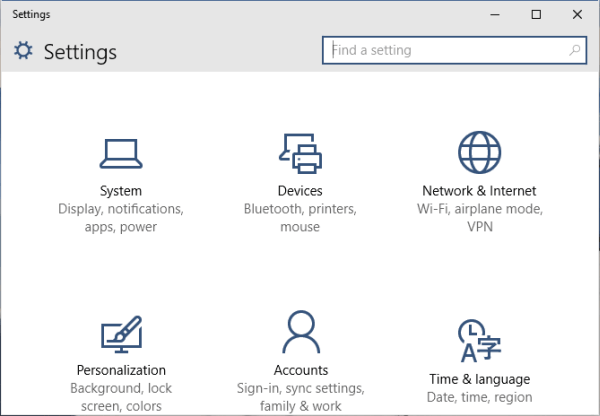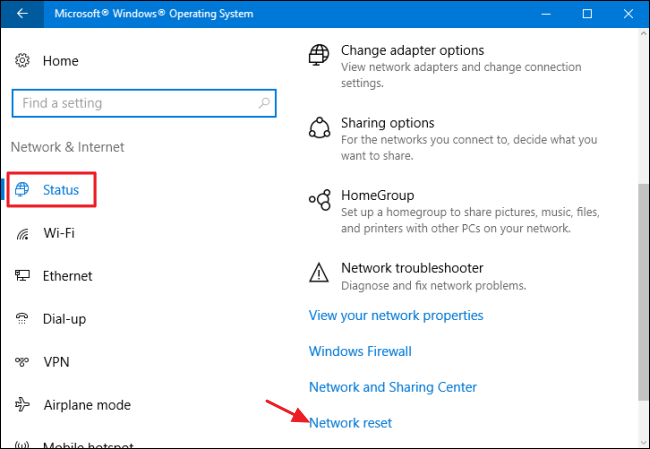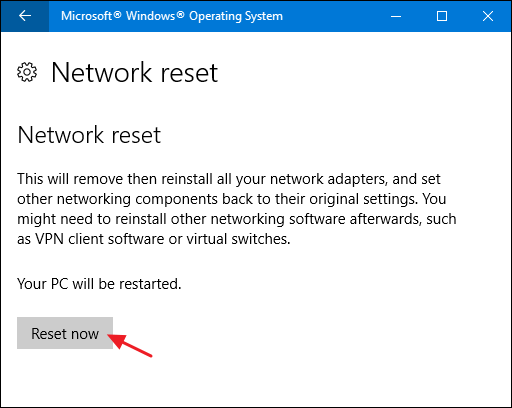In the Windows 10 1607 update, a feature has appeared that simplifies actions to reset the settings of all network connections and protocols and allows you to accomplish this, literally, with the press of a single button. That is, now, if there are any problems with the work of the network and the Internet and provided that they are caused by incorrect settings, these network problems can be solved very quickly.
When you perform the following steps, keep in mind that after resetting the Internet and network settings, all network settings will return to the state they were in when you first installed Windows 10. That is, if your connection requires you to enter any parameters manually, you will have to repeat them.
Important: Resetting the network settings does not necessarily fix existing problems with the Internet. In some cases even aggravates them. Follow the described steps only if you are ready for such a development.
Reset Network and Internet Settings in Windows 10 Settings
When you perform the following steps, keep in mind that after resetting the Internet and network settings, all network settings will return to the state they were in when you first installed Windows 10. That is, if your connection requires you to enter any parameters manually, you will have to repeat them.
To reset network settings, network adapter settings, and other components in Windows 10, follow these simple steps.
- Go to Start – Settings, which are hidden behind the gear icon (or press the Win + I key).
- Select “Network and Internet”, then “Status”.
- At the bottom of the network status page, click on “Reset Network”.
- Click on “Reset Now”.
After clicking the button, you will need to confirm the reset of the network settings and wait for a while until the computer restarts.
After rebooting and connecting to the network, Windows 10, as well as after installation, will ask you whether this computer should be detected on the network (that is, public or private network), after which the reset can be considered complete.
Note: the process removes all network adapters and reinstalls them in the system. If you previously had problems installing drivers for a network card or Wi-Fi adapter, it is likely that they will be repeated.
Consider Using Action1 to Reset the Network Settings of Windows 10 if:
- You need to perform an action on multiple computers simultaneously.
- You have remote employees with computers not connected to your corporate network.
Action1 is a cloud-based platform for patch management allows you to remotely install software over network, and manage endpoints configurations.