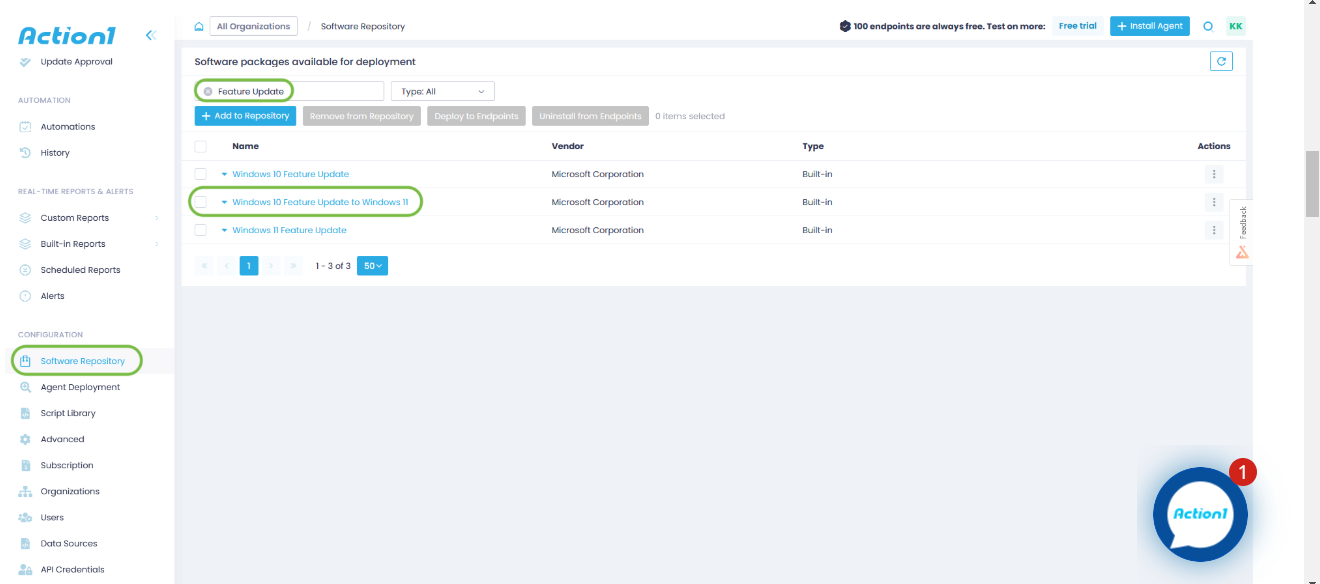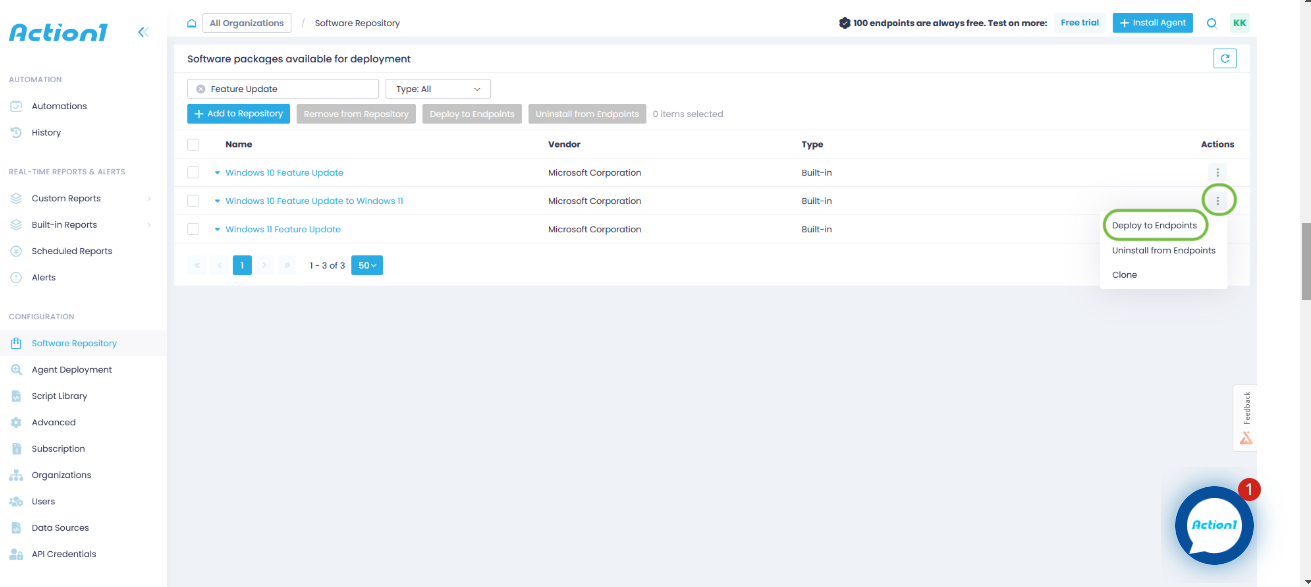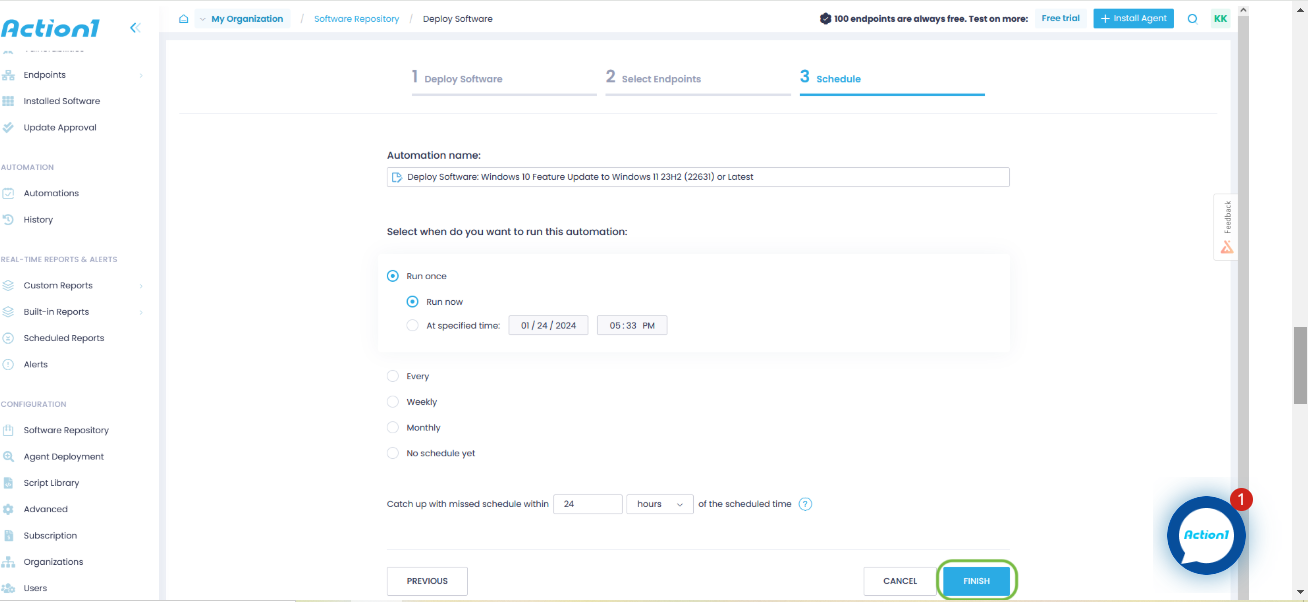Windows 10 will reach its “End of Life” on October 14, 2025. If you are still using this OS and multiple questions arise in your head, don’t worry; we are here to help and answer all of them. In this blog post, we’ll help you prepare for the transition ahead.
Since its release in July 2015, the Windows operating system has served as Microsoft’s “flagship” product, becoming the choice of millions of computer users worldwide. Windows 10 undoubtedly is one of the best and most popular operating systems the tech giant has given the world. But as it always happens, everything comes to an end, and the end of support date for Windows 10 is scheduled for 14 October 2025, a decade after its debut.
This will affect over 850 million users who still rely on it, including many small and medium-sized businesses and home users. You may ask yourself: What exactly will happen on 14 October 2025, or the day after? The answer is that Microsoft will no longer provide technical support and essential security updates to Windows 10 users, but the OS will continue to function, meaning that you can use your computer as usual, but without being provided with any updates.
Microsoft’s latest operating system, Windows 11, will remain the only supported version. This is where the tech giant’s decision to officially end support for Windows 10 makes sense, considering the ongoing focus on their current platform.
Nowadays, there are way more Windows 10 users than those using Windows 11, which is expected to change very soon after Microsoft’s announcement. From the moment the tech giant no longer provides technical support, all users that rely on that OS will unfortunately become prime targets for cybercriminals, because their systems will be vulnerable since no security updates will be provided after the end of support date.
So this upcoming change raises countless concerns and considerations for every single user having Windows 10 on their computer, because the clock is ticking, and there is not much time to delay the decision on how to proceed after 14 October 2025.
These users will find themselves in a delicate situation given that Windows 10 has been the backbone of business operations and personal computing for a decade since Microsoft released it back in 2015. If you are among them and continue using Windows 10, and you’re wondering how to prepare or what your options are as the end-of-life date of Windows 10 approaches, rest assured; we’ve got you covered.
So let’s waste no more time and dive into the details in order to explore all the options that Windows 10 home users and companies have ahead of them.
When Will Microsoft Stop Supporting Windows 10?
Microsoft announced that the official end of support date for Windows 10 is 14 October 2025. After that date, the tech giant will stop releasing free security updates for:
-
Windows 10 Home
-
Windows 10 Pro
-
Windows 10 Pro Education
-
Windows 10 Pro for Workstations
-
Windows 10 Enterprise
-
Windows 10 Education
-
Windows 10 IoT Enterprise Editions—except for particular Long Term Servicing Channel versions (previously known as Long Term Servicing Branch) with their own lifecycles.
-
Windows 10 Team (for Surface Hub)
How Will Windows 10 EOL Affect Businesses?
Discontinuing Windows 10 support will significantly impact businesses across the globe, particularly small and medium-sized organizations. When 14 October 2025 comes, every single company will have to make critical decisions about their infrastructure and cybersecurity measures.
A key question that many people will ask themselves is whether computers running Windows 10 will become more vulnerable to cyberattacks. The answer is a clear yes, unfortunately. Once Microsoft no longer provides security updates or bug fix patches to Windows 10 users, this will instantly make the OS vulnerable to all kinds of cyberattacks; from this moment on, not only will zero-day vulnerabilities be your concern, but also known vulnerabilities will present significant risk for your system.
It’s well-known that cybercriminals target outdated systems in order to exploit known vulnerabilities that would typically be remediated in supported operating systems. Experts anticipate a significant surge in cyberattacks following the End-of-Life (EOL) of Windows 10, especially after October 14, 2025, as hackers will perceive this as a unique opportunity to profit financially from the millions of users still dependent on Windows 10.
The truth is that millions of endpoints currently using this particular operating system will not be able to upgrade to Microsoft’s Windows 11 due to unsupported hardware or other limitations. This presents countless opportunities for hackers to compromise these computers.
Could businesses still use computers with Windows 10, and what risks would this present? Note that after the end of support date, your computers won’t suddenly stop working. Windows 10 will continue to function properly, which means that many individuals and businesses will continue to use it as usual, hoping to avoid becoming the next target of cybercriminals. It sounds risky, right? Only time will tell the consequences of such a decision.
Maintaining an unsupported operating system poses significant risks. These organizations will expose themselves to potential data breaches, malware infections, and compliance violations. Last but not least, business-critical applications may also become incompatible because third-party vendors typically align their updates with the latest version of supported operating systems.
Ahead of every company using Windows 10, there will be two choices: to evaluate their existing hardware compatibility with Windows 11, which of course could potentially lead to additional investments for modernization of their infrastructure, or continue using Windows 10, hoping that they won’t become the next victim of cybercriminals.
The truth is that this transition will require careful planning, especially for businesses with limited IT resources or budget constraints. Migrating multiple workstations while ensuring business continuity and maintaining security during the transition makes this a crucial consideration for business owners planning their technology roadmap.
What Does This Mean in Terms of OS Updates and How Will That Affect Endpoints Across the Globe?
It is obvious that when Windows 10’s end-of-life date approaches in October 2025, Microsoft will stop providing critical security updates, which will create significant implications for millions of endpoints worldwide, since they won’t receive critical system improvements, security patches, or bug fixes.
Without the regular OS updates, every single one of these endpoints will face serious security issues. For instance, the number of ransomware attacks will skyrocket because of the known vulnerabilities in Windows 10. It is not a secret that cybercriminals find this type of attack the most profitable; once they lock the whole database, business owners and individual users will have to pay the demanded ransom in order to regain access to their sensitive data.
In reality, the impact extends far beyond security concerns and creates software compatibility issues, as most applications are designed to work with the latest operating system version. Software vendors update their products to align with current Windows releases while discontinuing support for older systems, which will create functionality issues for Windows 10 users. Furthermore, hardware drivers may also be affected by not receiving updates, potentially causing device compatibility issues due to system requirements.
This situation will seriously affect businesses that rely on Windows 10 for their daily operations, where IT administrators will have to carefully evaluate their endpoint management strategies, taking into consideration factors such as minimum hardware requirements, budget constraints, and the necessary expenses for upgrading every single device connected to their network to Windows 11. In fact, companies with remote workforces will face even greater challenges, where managing and updating numerous endpoints across various locations requires careful planning and coordination in order to ensure business continuity and uninterrupted operations.
Although you can continue using Windows 10 after its end of support, we recommend taking action before October 2025 to ensure your company’s secure and efficient operations. Both enterprises and home users will have to assess their current systems and plan their migration strategy, ensuring their endpoints remain protected and functional.
We advise you to act promptly and avoid postponing this process; procrastination may result in significant costs compared to simply upgrading your operating system to Windows 11, which is free of charge if you are already using a genuine version of Windows and meet the minimum system requirements.
Can You still Use Windows 10 After 2025?
Yes, you can still use Windows 10 after October 14, 2025; however, without receiving any updates, new features, bug fixes, or technical support, at least not for free. Why do we say not for free? Because Microsoft has revealed that home users will have the option to purchase a single year of Extended Security Updates (ESU) for $30, which is the only safe way to continue using the operating system if they choose not to upgrade to Windows 11 for some reason.
The good news is that organizations will also have the option to subscribe to extended updates. The bad news is that the price will be different, starting at $61 annually, and it will double each consecutive year.
However, there is a catch: business customers can enroll in the extended support program for up to three years. Microsoft clearly intends to force you to upgrade to Windows 11 to utilize an operating system that receives full support and protection through regular security updates.
How Will This Affect Security Updates for Windows 10?
Windows 10 will reach end of support on October 14, 2025, halting all future updates (security and non-security ones). Beyond that date, users will have two options: upgrading to Windows 11, which provides a fully supported operating system, or subscribing to the ESU program, which allows you to continue using Windows 10 and receiving critical security updates.
Will Windows 10 Still be Secure and Safe to Use?
No, Windows 10 won’t be safe to use after October 2025 without receiving critical security updates. You can continue using Windows 10 beyond that date, but we do not recommend it, as it will leave your system vulnerable to malware, viruses, and other sophisticated threats, potentially leading to catastrophic consequences for both home users and organizations.
How to Prepare Your Business for Windows 10 EOL?
Preparing early for Windows 10’s end of life is crucial for a smooth transition to Windows 11, requiring careful planning and strategic implementation. Let’s explore the essential steps your business should take to ensure successful migration.
Step 1. Assess Your Current Infrastructure
Start by conducting a detailed inventory of all your devices, particularly older PCs and workstations running Windows 10. Document each device’s specifications, including processor, graphics card, memory, and storage. This assessment will help you understand the full scope of required updates and potential hardware replacements.
Step 2. Check Compatibility Requirements
Evaluate if your existing hardware meets the minimum system requirements for installing Windows 11. Create a detailed spreadsheet categorizing your devices into those ready for upgrade, those needing hardware enhancement, and those requiring replacement. This categorization will help you plan your budget more effectively by giving you detailed and precise information.
Options for Non-Compatible Devices – Has your organization discovered that multiple devices can’t upgrade to Windows 11? Instead of subscribing to Extended Security Updates, consider a cost-effective solution through trade-in programs. Windows ecosystem partners offer valuable opportunities to recycle existing equipment while receiving discounts on new business workstations.
Many business owners find significant savings by participating in manufacturer recycling programs. This sustainable approach not only reduces environmental impact but also provides financial benefits during your transition to Windows 11-compatible devices. Leading PC manufacturers support these programs, offering competitive pricing on new equipment.
Step 3. Backup Your Data
Before initiating any changes, implement a robust Windows backup system to protect your personal files. Use reliable backup solutions and cloud storage services to prevent data loss during the upgrade to Windows 11. We recommend following the 3-2-1 backup strategy, meaning having three copies of your data, stored on two different media, with one copy kept off-site. This ensures that your data remains safe in any circumstances.
Step 4. Create a Realistic Budget
You have to calculate all potential expenses, including new hardware costs, software licenses, installation labor, employee training, and potential downtime costs during the transition period.
Step 5. Establish a Timeline
You must ensure all Windows update processes are current before beginning the migration. Break down the transition into manageable phases to minimize disruption to daily operations and allow for proper testing at each stage.
Step 6. Train your staff
Employee education programs prove invaluable when transitioning to a new operating system. By learning about Windows 11’s tools, PC settings, and features before installation, your team will maintain productivity and confidently navigate the new environment.
Step 7. Begin Implementation Using a Phased Deployment Approach
Whether you install patches for third-party apps or upgrade your OS, always use a phased deployment approach. Start with non-critical systems in order to identify and resolve potential issues. If everything works as expected, then gradually proceed with the upgrade to Windows 11 on all of your workstations. The phased deployment approach minimizes risks and allows for adjustments if necessary.
Step 8. Post-Migration Support
Using monitoring tools to track the performance and stability of the new OS is mandatory after its installation. Address any issues quickly to ensure a smooth transition and minimize downtime. Remember that monitoring your system(s) for a period of 48–72 hours after a successful Windows upgrade is an inevitable part of the process because it helps you detect potential problems and, of course, allows for prompt resolution.
Tips on Managing Patches after Windows 10 EOL:
You have four options for managing patches after Windows 10 EOL (October 14, 2025):
-
Subscribe to the official Microsoft ESU (extended security updates) program that will allow you to receive security updates.
-
Upgrade your device(s) from Windows 10 to Windows 11. Microsoft offers a free upgrade when using a genuine Windows 10 OS. Before starting the upgrade process, ensure that your device(s) meet the Windows 11 requirements. If there are endpoints across your network that do not comply with these requirements, you will have to either upgrade their hardware components or invest in new PCs.
-
Migrate to the cloud by starting to use services like Windows 365 or Azure Virtual Desktop to access Windows 11 on any device.
-
Continue using Windows 10, even after October 14, 2025, as a short-term decision, since you will no longer receive security updates. However, we don’t advise you to do it, because after that date, cybercriminals will double their efforts in launching cyberattacks through unpatched vulnerabilities and increase the chances of becoming their next victim.
Can You Still Receive Security Patches for Windows 10 after EOL via ESU? What Are the Limits?
Yes, you can still receive security patches for Windows 10 after its EOL by subscribing to Microsoft’s ESU program through the Microsoft Volume Licensing Program. However, there are a few important limitations you should know:
-
The Windows 10 ESU (extended security updates) program will deliver only security updates; don’t expect new features, bug fixes, or technical support anymore. The ESU program is designed to give companies and home users time to plan their transition to Windows 11 while maintaining security support against vulnerability exploitation.
-
You can subscribe to the ESU program for Windows 10, but only for up to three years, until October 14, 2028.
-
The price doubles each consecutive year: $61 per year/device for organizations and business customers, $30 per year/device for home users, and $1 per year/device for Windows 10 education editions (Education and Pro Education) during the first year of the ESU program.
Upgrade vs. ESU vs. Continue Unsupported – What Should You Do?
Upgrade from Windows 10 to Windows 11: This is undoubtedly the best option for your endpoints because Windows 11 offers improved reliability, security, and compatibility compared to Windows 10. With the latest Windows OS, you get a modernized design and user interface, better performance and power efficiency, and stronger security through features such as Virtualization-based Security (VBS) and Smart App Control. Moreover, Windows 11 natively integrates with AI tools like Copilot for a more intelligent user experience and includes features like passkeys for secure sign-ins.
Subscribing to the Windows 10 ESU program: As we’ve mentioned earlier, this is the only way to continue using Windows 10 after its EOL and stay protected against known software vulnerabilities. The drawbacks are that you must purchase a license for each of your endpoints, and you will only receive security updates without feature updates and bug fixes. Your license cost doubles each year during the three-year support period.
Continue using Windows 10 without subscribing to the ESU program: If you choose this path, prepare to take serious risks. Without receiving monthly security update releases, your endpoints will operate with known software vulnerabilities, which poses significant security risks, since cybercriminals will specifically target them knowing that many companies can’t afford to replace their endpoints or subscribe to the ESU program. In this case, you can end up not only falling victim to cyberattacks, but also facing costly regulatory penalties and fines, reputational damage, and even business shutdown.
What Are the Benefits of Upgrading to Windows 11?
Windows 11 offers its users enhanced security, improved performance, and innovative features designed to deliver a highly efficient computing experience compared to Windows 10. By default, this OS ensures a more secure computing environment while preserving the well-known and trusted Windows experience.
But let’s waste no more time and dive into the details of why Windows 11 is way better than Windows 10.
-
Enhanced Security and System Protection
Windows 11 makes your computer better protected with enhanced security features built into its core. Advanced security features include hardware-based protection through TPM 2.0 (trusted platform module), secure boot to block unauthorized code at startup, advanced authentication methods, and virtualization-based security enabled by default.
The numbers speak for themselves—users have seen 62% fewer security incidents and three times fewer firmware attacks. If you choose a premium Copilot+ PC, you’ll get extra protection through features like memory-based integrity and the Microsoft Pluton Security processor.
-
Modernized User Interface with Familiar Experience
Think of Windows 11 as your familiar workspace after a thoughtful renovation. Everything you loved about Windows 10 is still there, but now it’s upgraded, improved, more elegant, and more efficient. The Start menu and taskbar have been redesigned to help you work better while keeping navigation as intuitive as ever. You won’t need to relearn everything—you’ll just enjoy doing things more efficiently.
-
Optimized Performance and System Response
Your computer will spring to life faster than ever from sleep mode, and that’s just the start. Web browsing feels snappier, and everything responds more quickly to your commands. If you’re using a Copilot+ PC, you’ll experience speeds up to five times faster than older Windows PCs, especially when handling AI-powered tasks.
-
Advanced Multitasking Capabilities
Windows 11 supports multitasking with features like Snap Layouts and multiple desktops. With Snap Layouts, you can better organize and manage your open windows and optimize your screen space. Multiple desktops resemble using multiple monitors, even on a single screen, boosting your productivity by allowing you to keep an eye on different projects or documents simultaneously.
-
Improved Energy Efficiency and Sustainability
Windows 11 is designed not only to meet current demand for heightened security but also to help the planet while you work through energy-saving features and carbon-aware updates. Your computer becomes more environmentally conscious, potentially reducing both your carbon footprint and your energy bills.
-
AI-Powered Productivity with Copilot Integration
Need help with a task? Your built-in Copilot is just a click away. Access it from your taskbar to get quick answers, generate ideas, or break down complex concepts. It’s like having a knowledgeable assistant available 24/7.
Upgrading from Windows 10 to Windows 11 is a necessity because it improves every aspect of how you interact with your computer. Whether you are working from home or from the office, creating content, or managing multiple projects, Windows 11 provides the tools and security you need to do it all more effectively.
Upgrade to Windows 11 with Action1
Upgrading to Windows 11 can be an incredibly time-consuming and labor-intensive process for organizations of all sizes. Large corporations may find it challenging to migrate hundreds of workstations and servers to a newer Windows version without proper patch management software, as the manual process could take weeks or months. But with a hassle-free patching tool, you will be able to do it much faster and easier.
Action1, an infinitely scalable, highly secure, cloud-native platform that is configurable in 5 minutes, is exactly what your organization needs for optimizing the transition process to Windows 11. It provides you with the ability to upgrade all of your endpoints, even if they are outside the corporate network, disconnected from VPNs, or not joined to a domain.
Furthermore, flexible scheduling options from Action1 let you select optimal installation times. Most organizations require continuous operations during business hours; for that reason, system administrators typically plan their deployments at night or on weekends.
Still wondering how to upgrade to Windows 11? We’ve got you covered with our step-by-step guide for an effortless and swift transition to Windows 11 using the Action1 patch management platform.
How to Upgrade to Windows 11 Using Action1?
Step 1. Log in or sign up to Action1 and set up your account.
Step 2. After you have logged into your account or created a new one, you must click on “Software Repository” in the sidebar and select “Windows 10 Feature Update” to Windows 11.
Step 3. Next, you must click on the menu and select “Deploy to Endpoints.”
Step 4. Afterward, go through the deploy software wizard and run the update.
About Action1
Action1 is an autonomous endpoint management platform trusted by many Fortune 500 companies. Cloud-native, infinitely scalable, highly secure, and configurable in 5 minutes—it just works and is always free for the first 200 endpoints, with no functional limits. By pioneering autonomous OS and third-party patching with peer-to-peer patch distribution and real-time vulnerability assessment without needing a VPN, it eliminates routine labor, preempts ransomware and security risks, and protects the digital employee experience.
In 2025, Action1 was recognized by Inc. 5000 as the fastest-growing private software company in America. The company is founder-led by Alex Vovk and Mike Walters, American entrepreneurs who previously founded Netwrix, a multi-billion-dollar cybersecurity company.