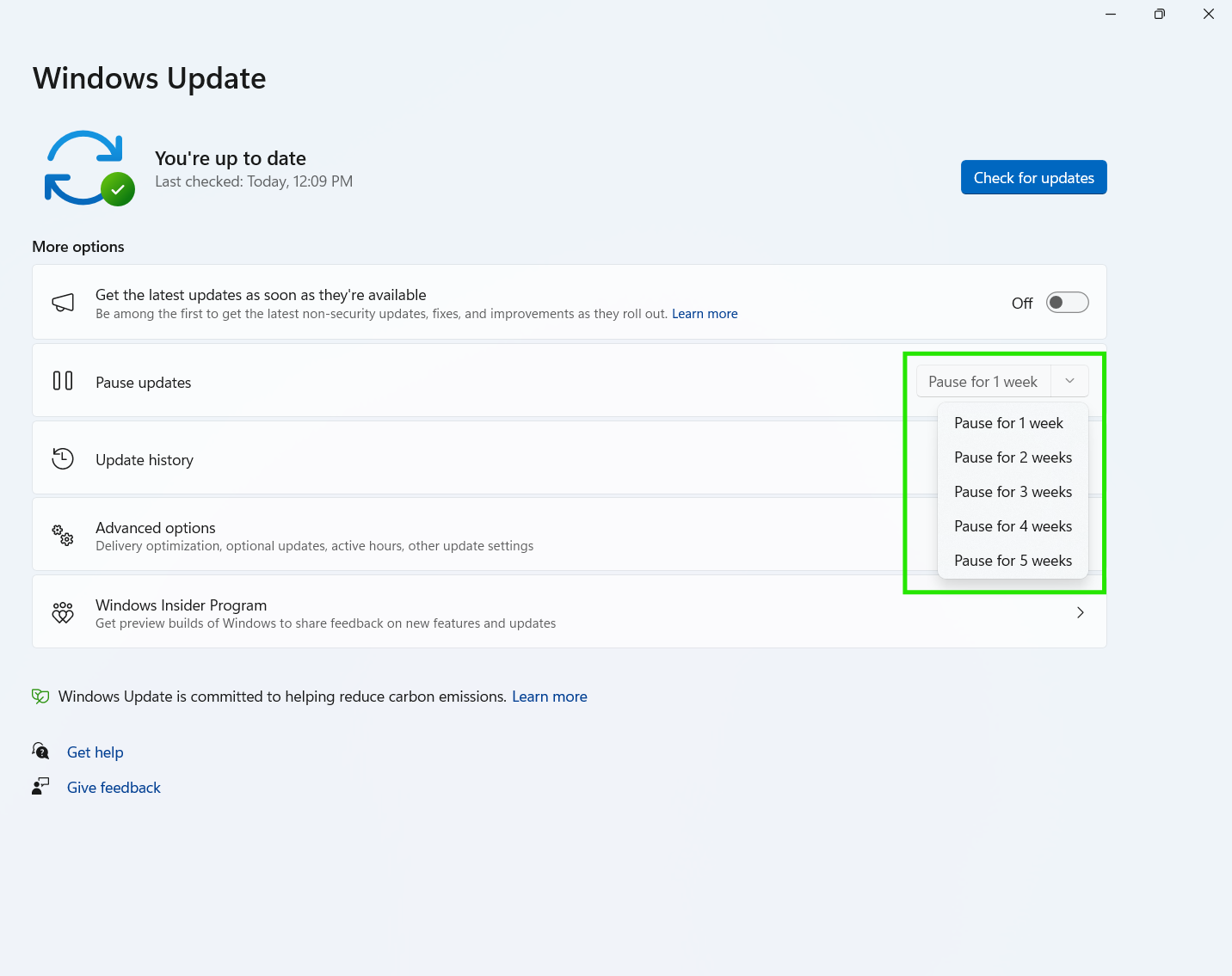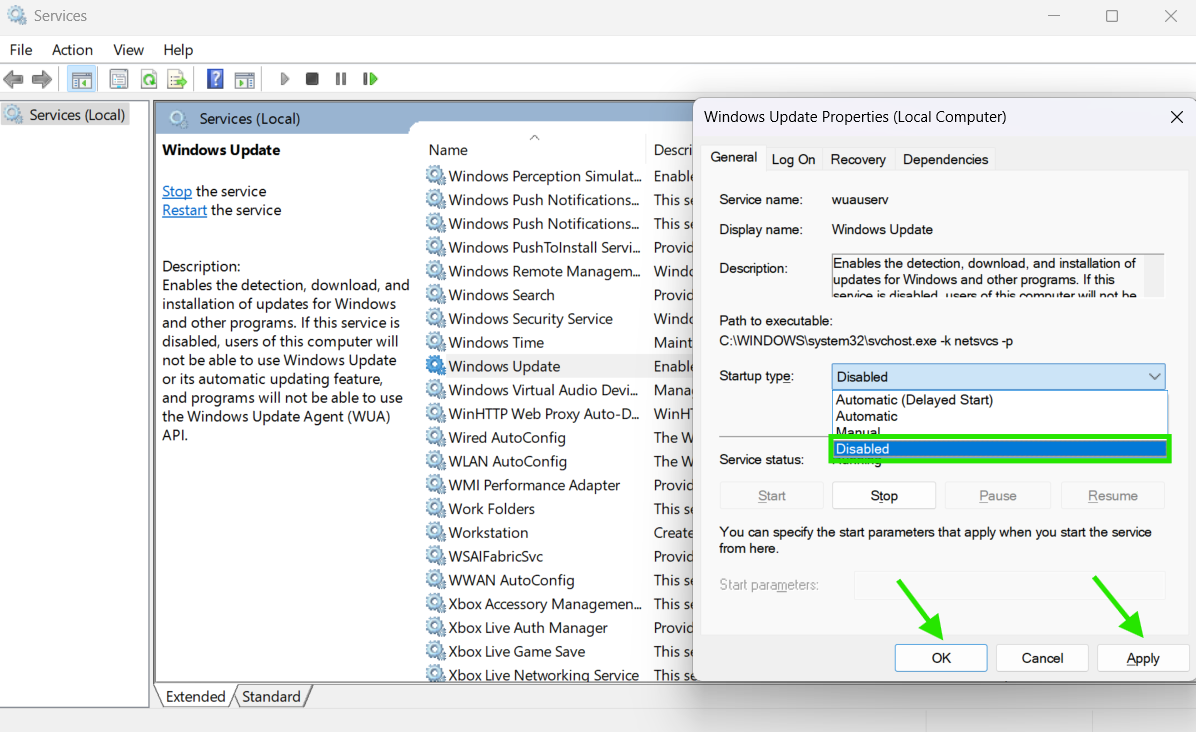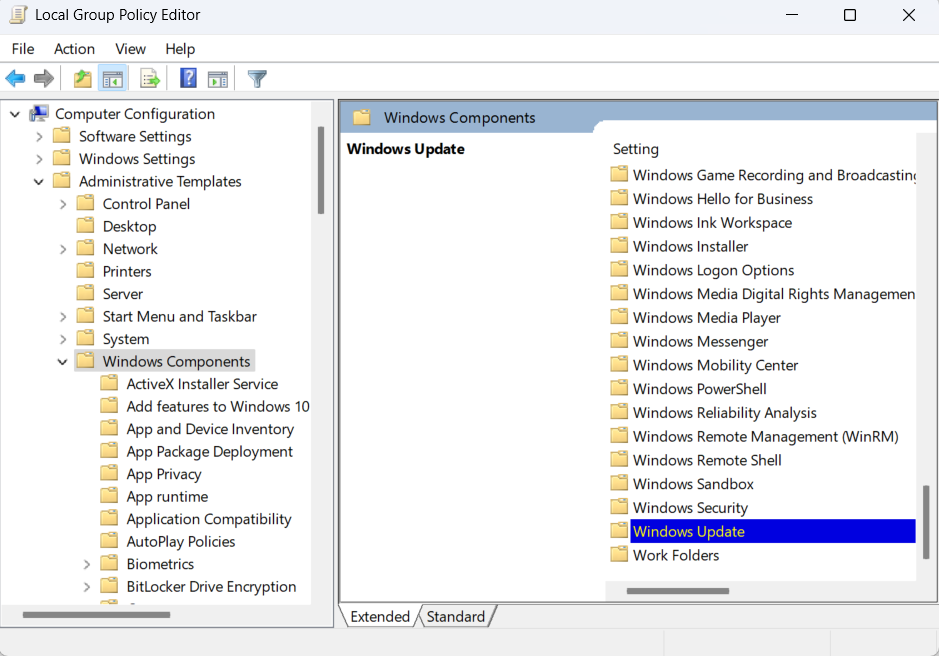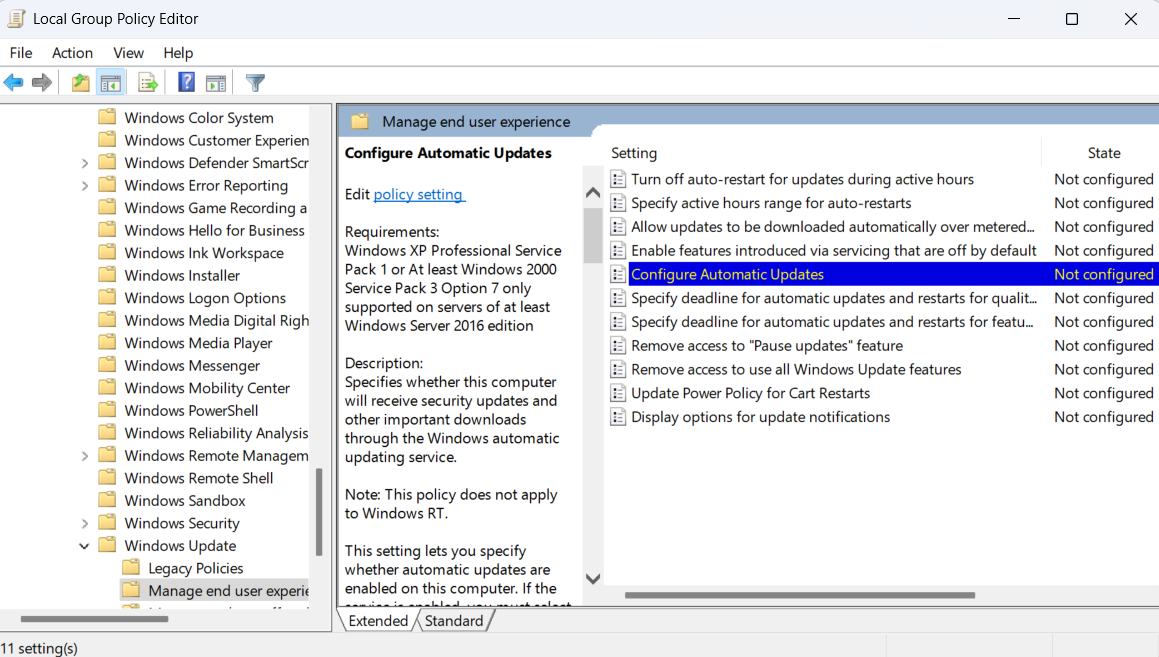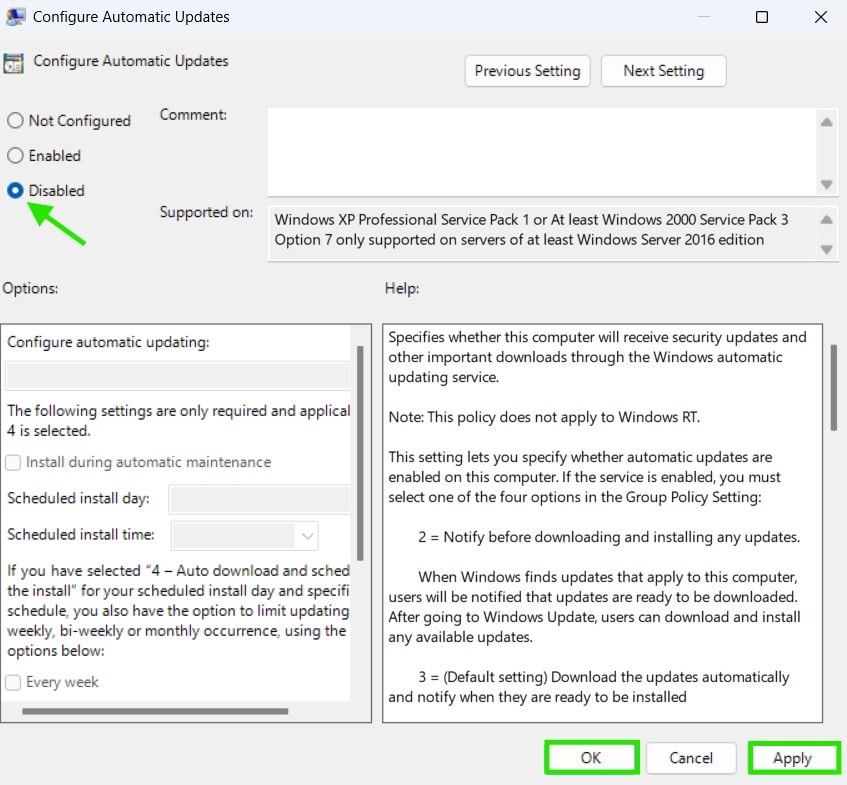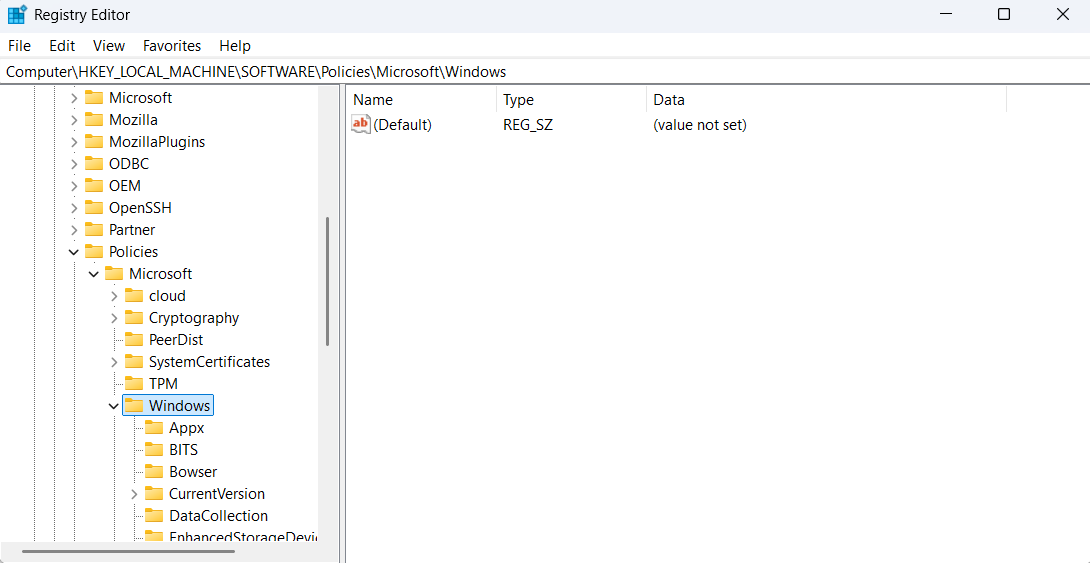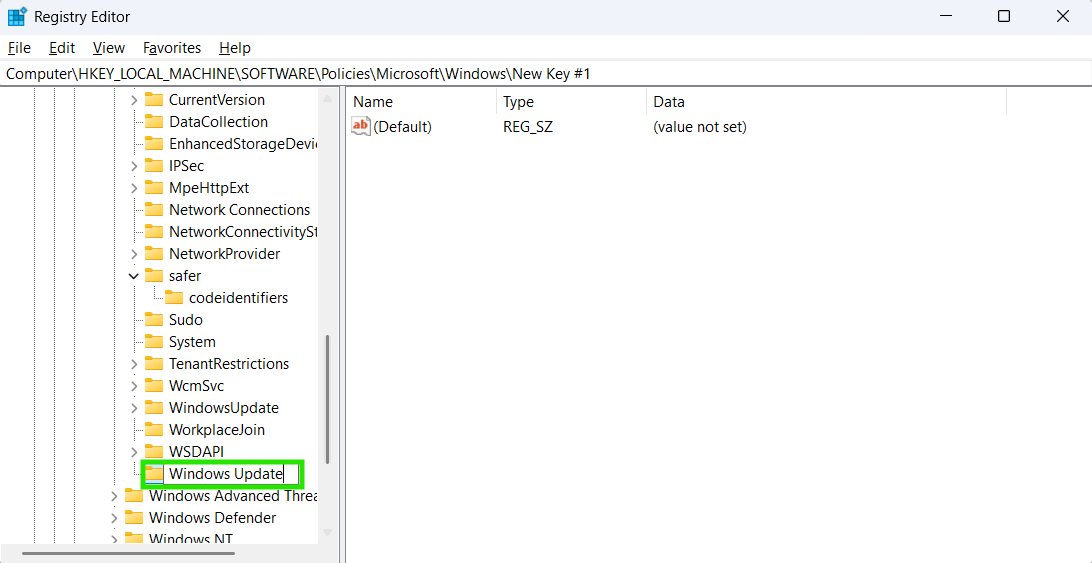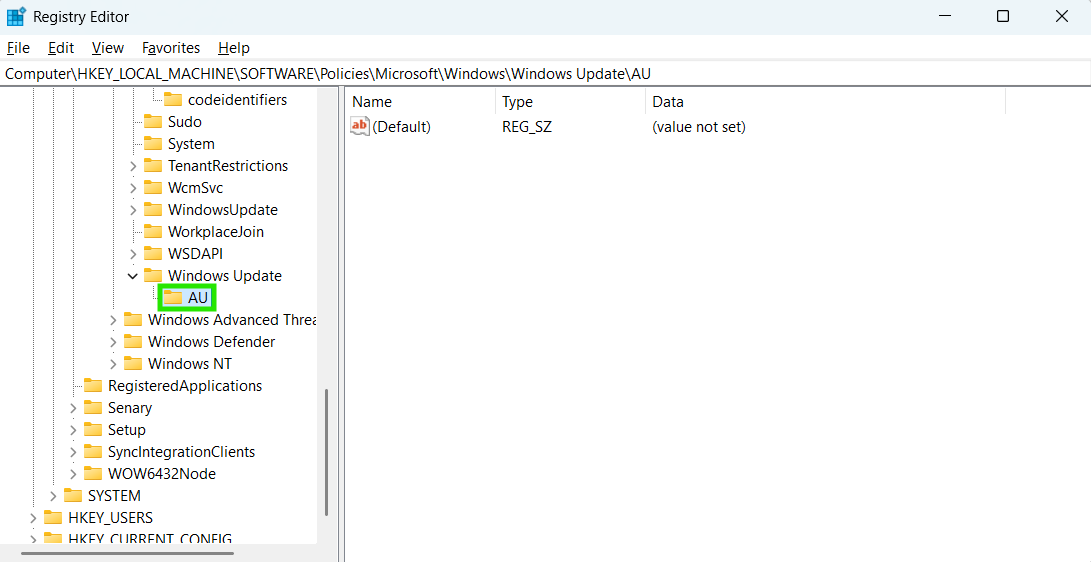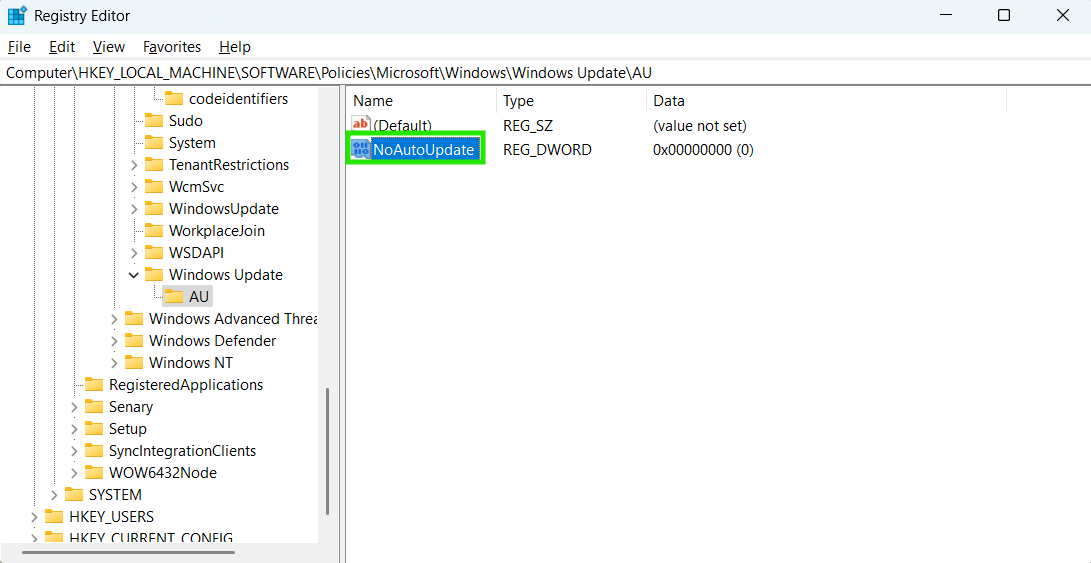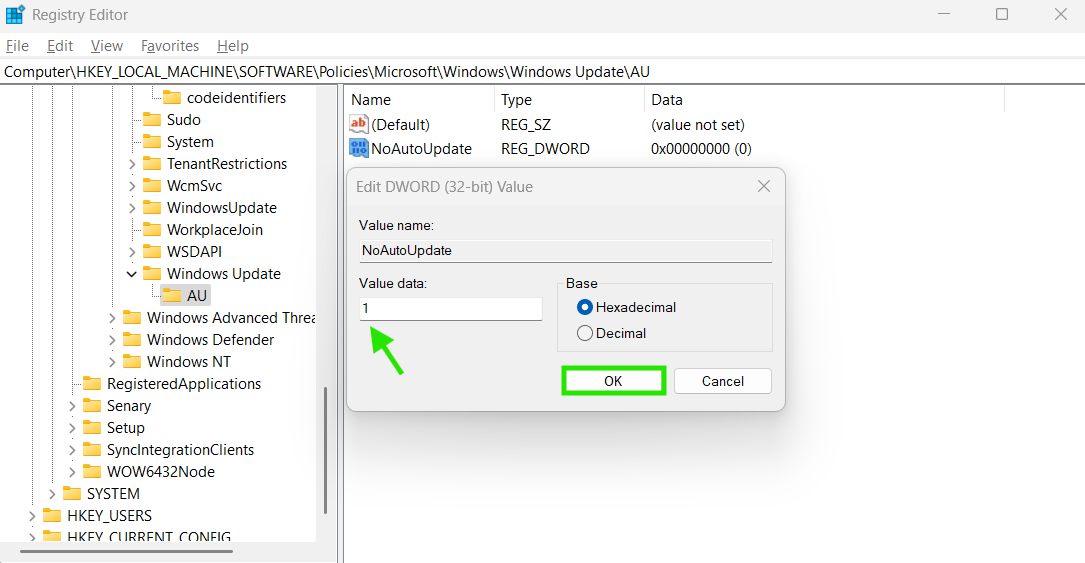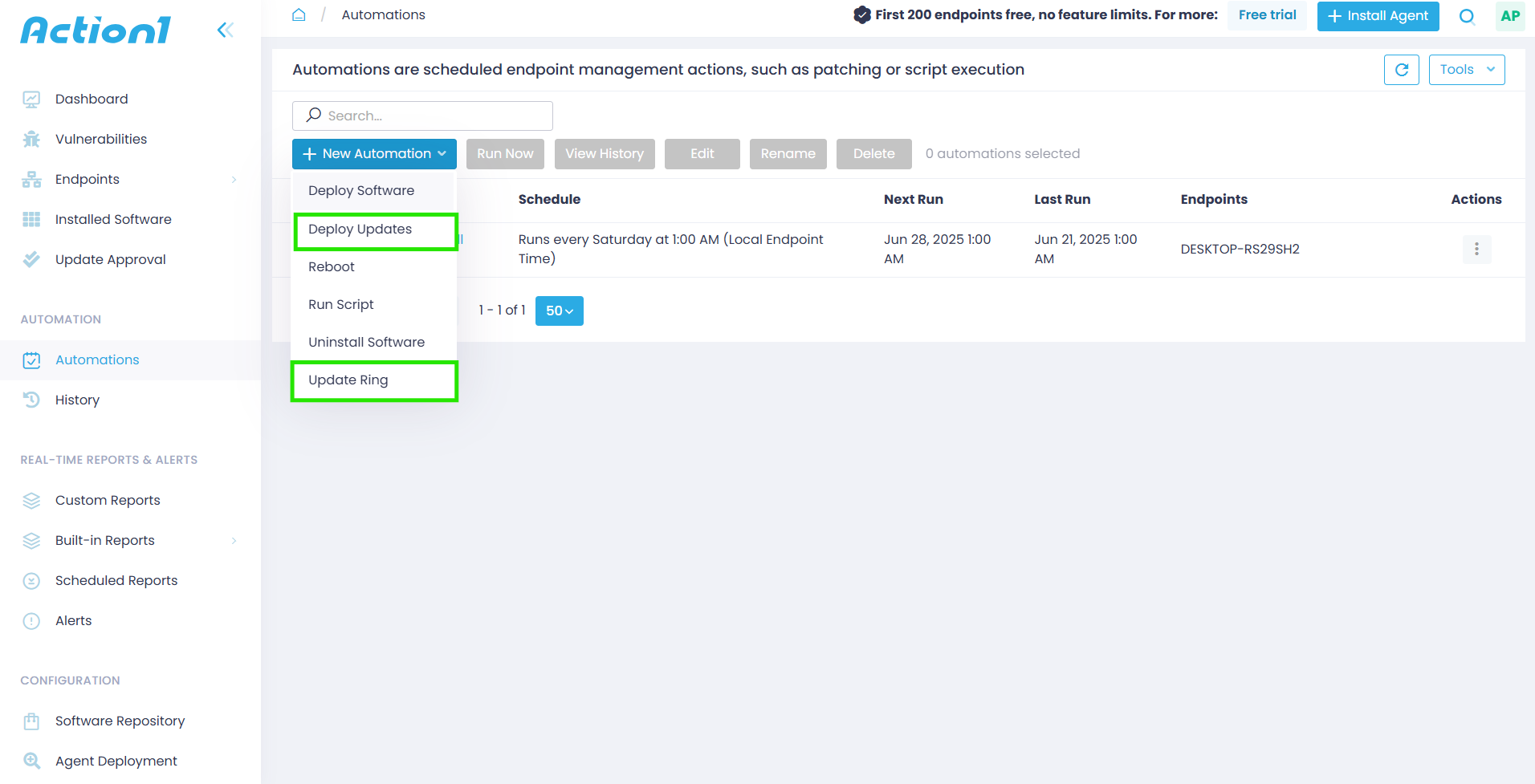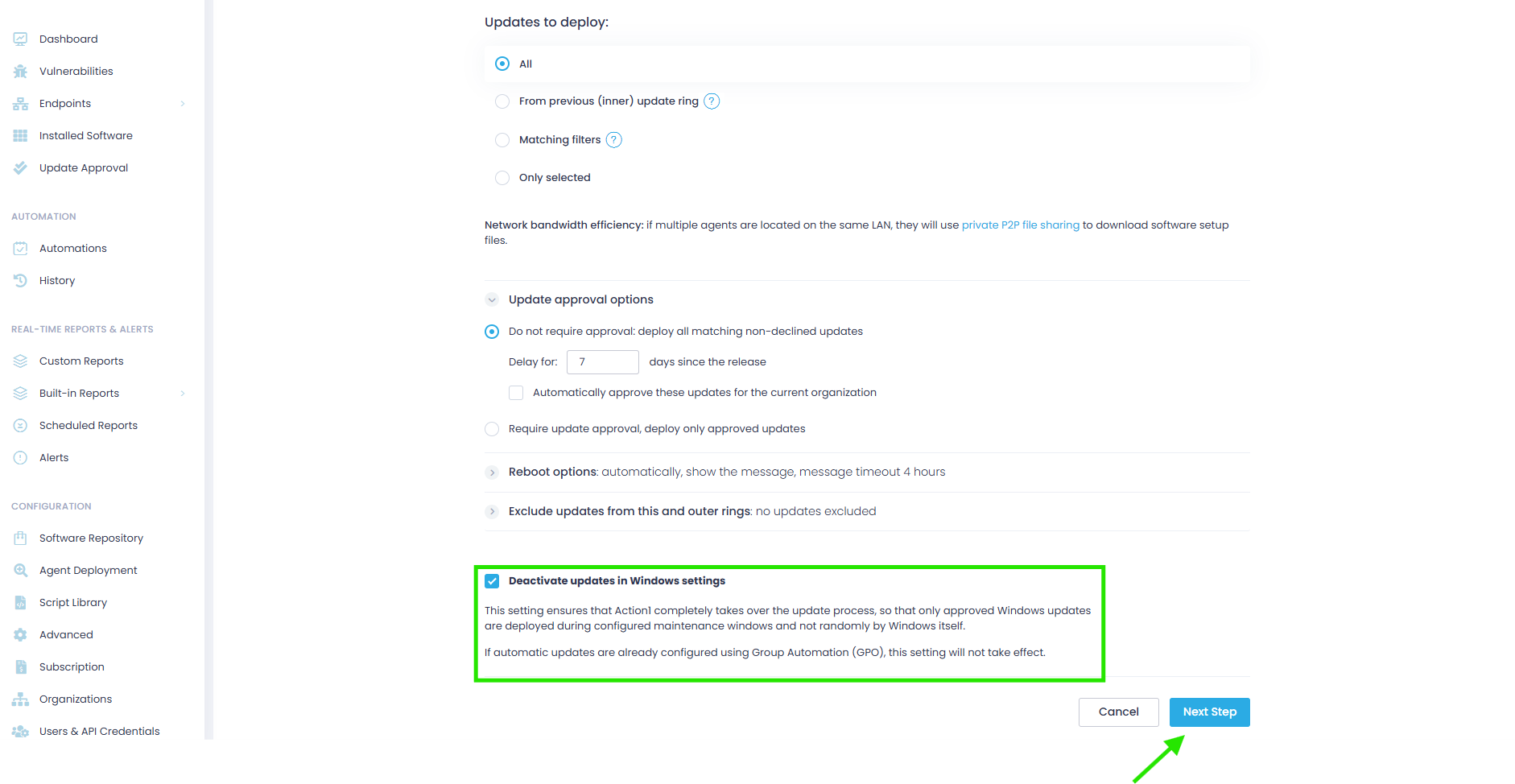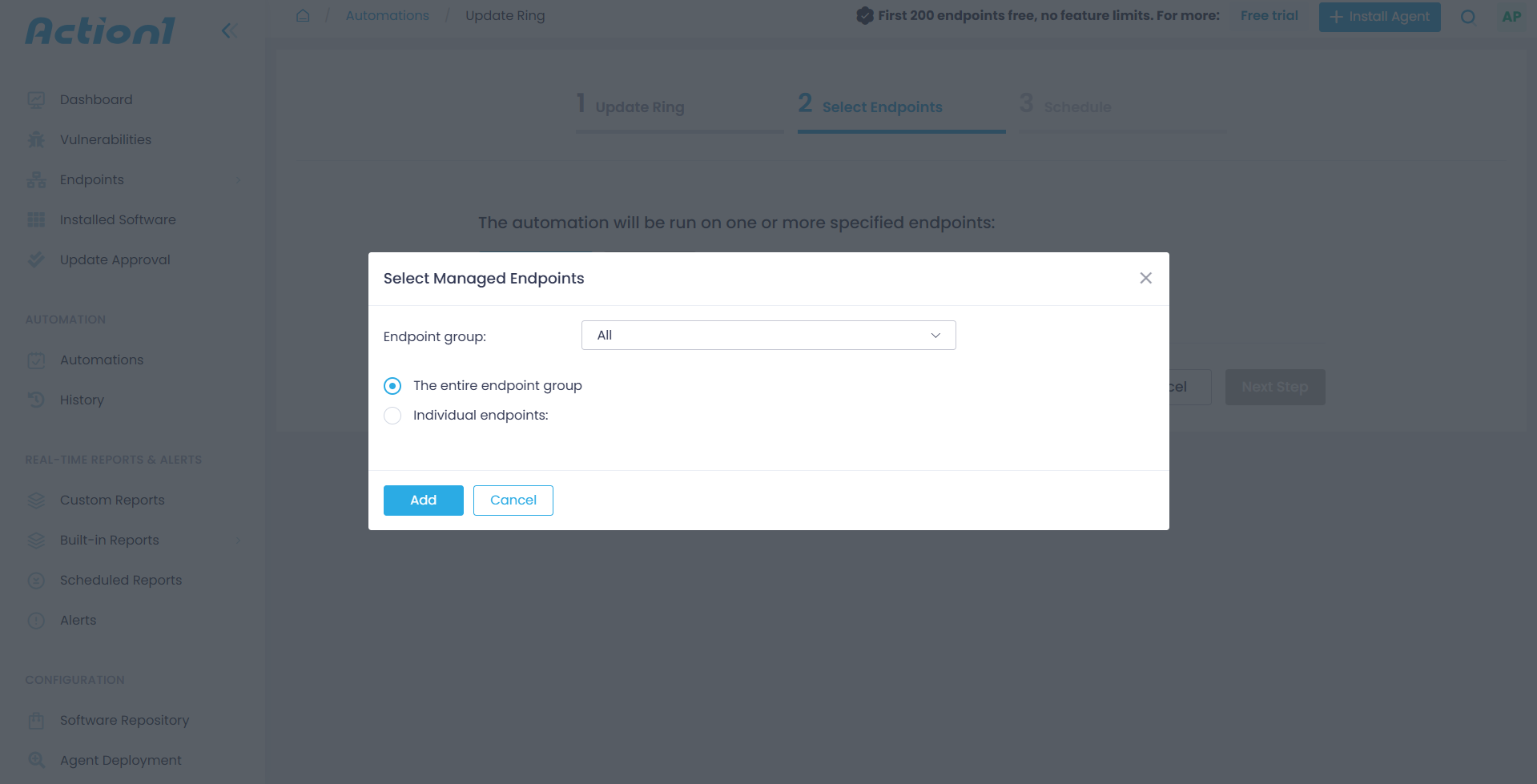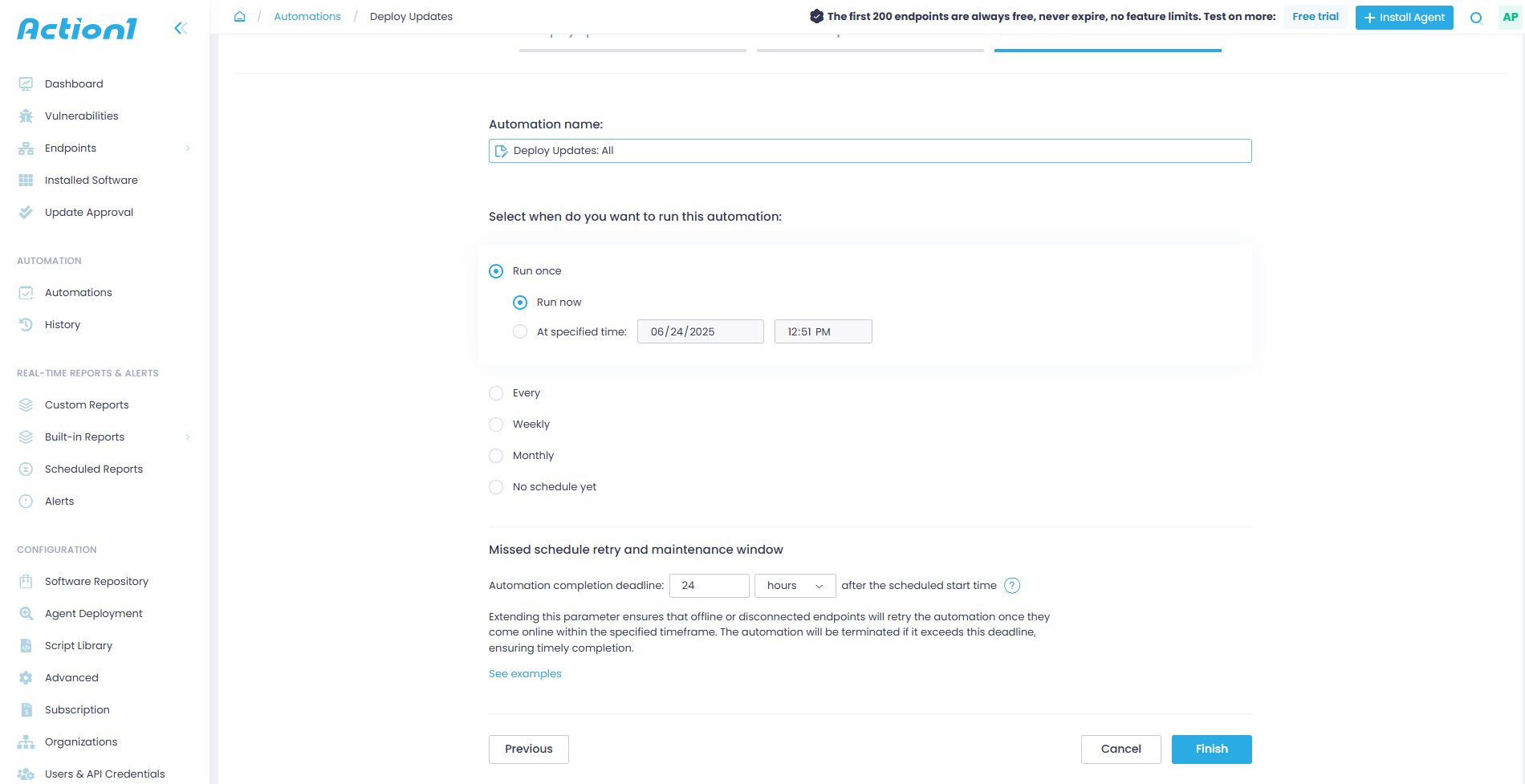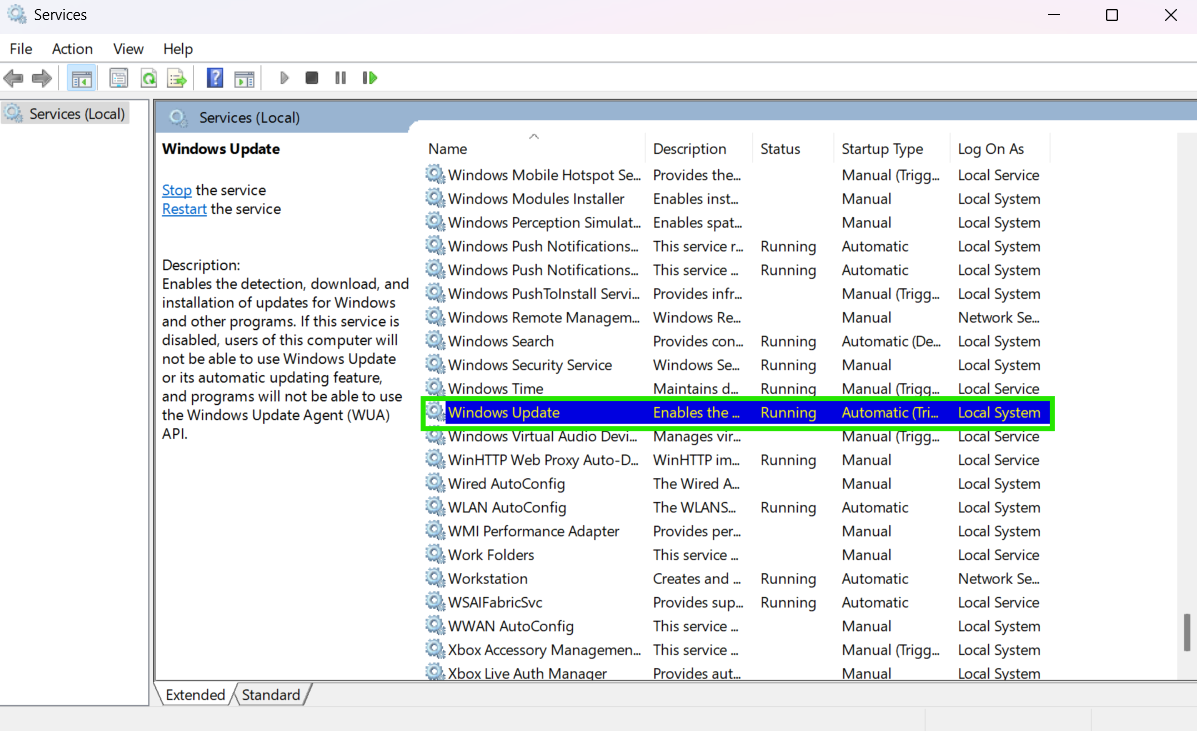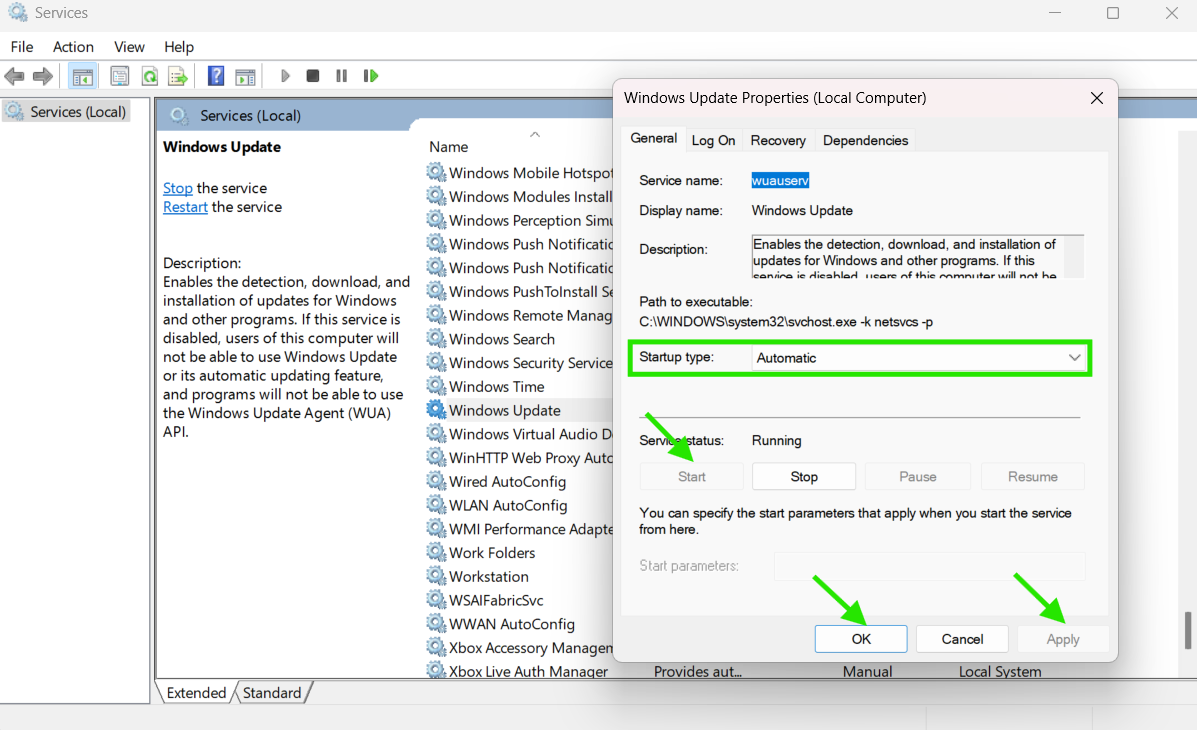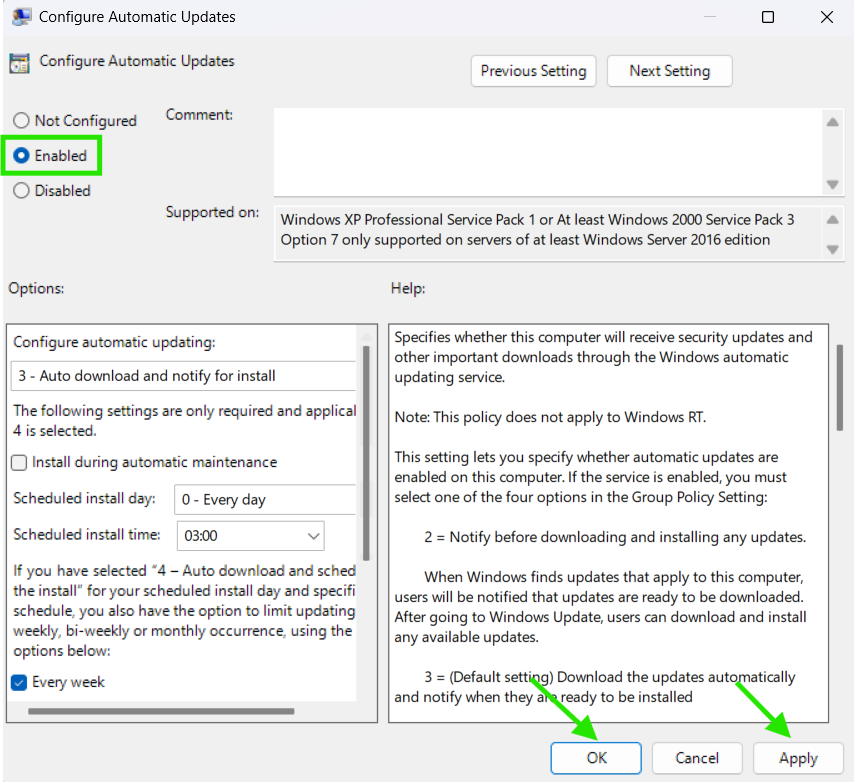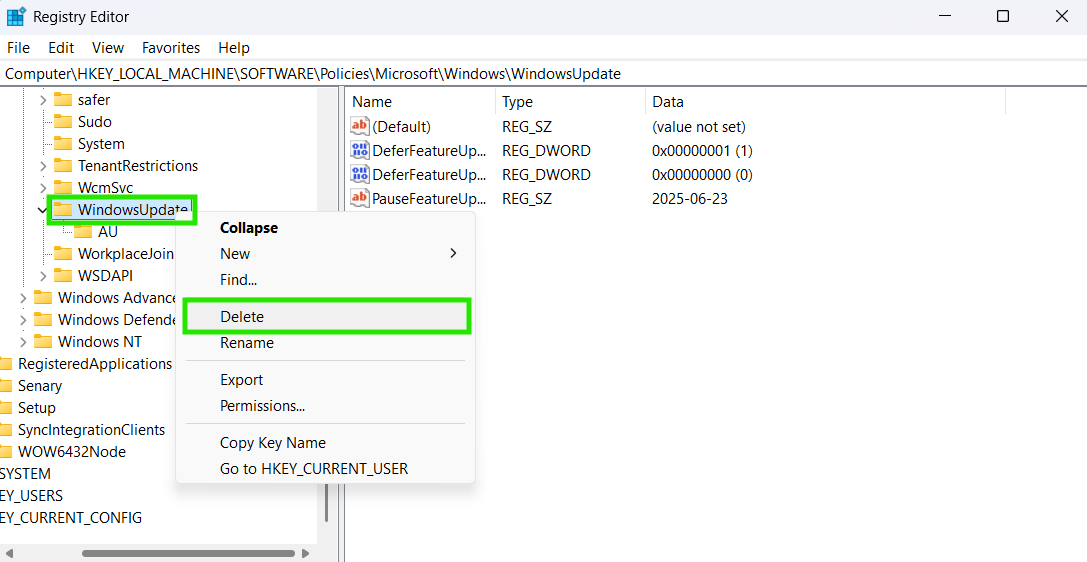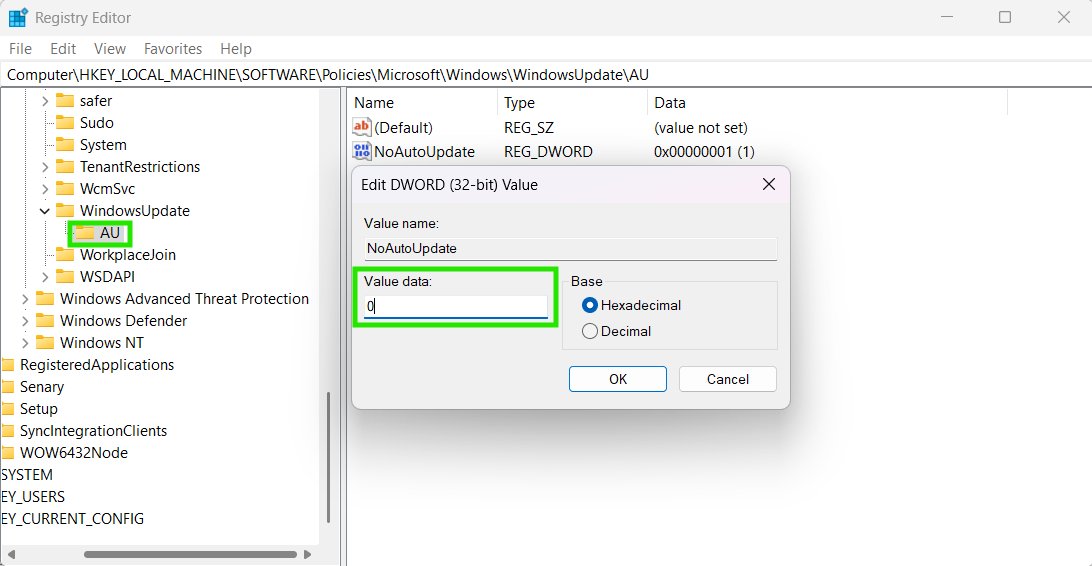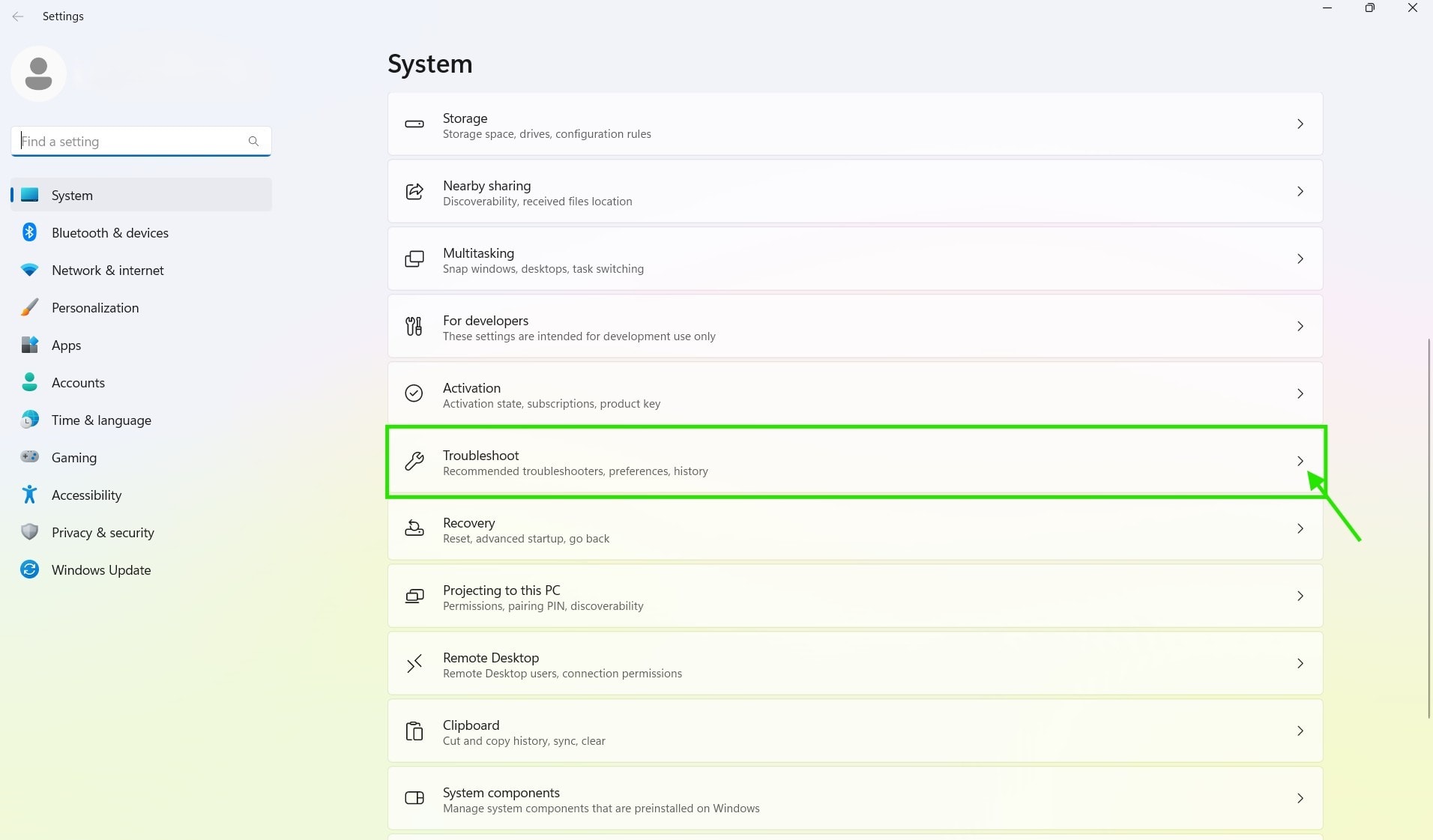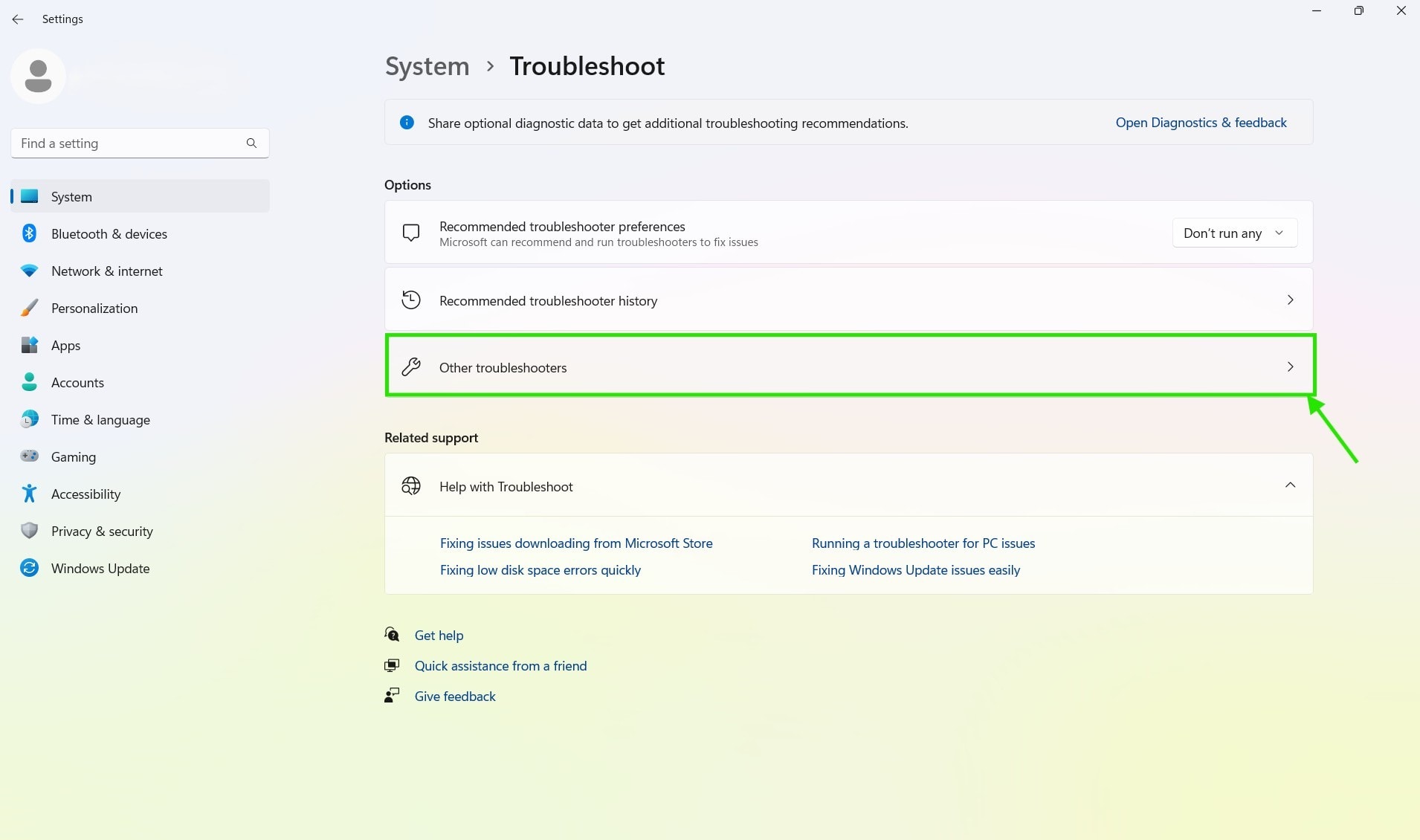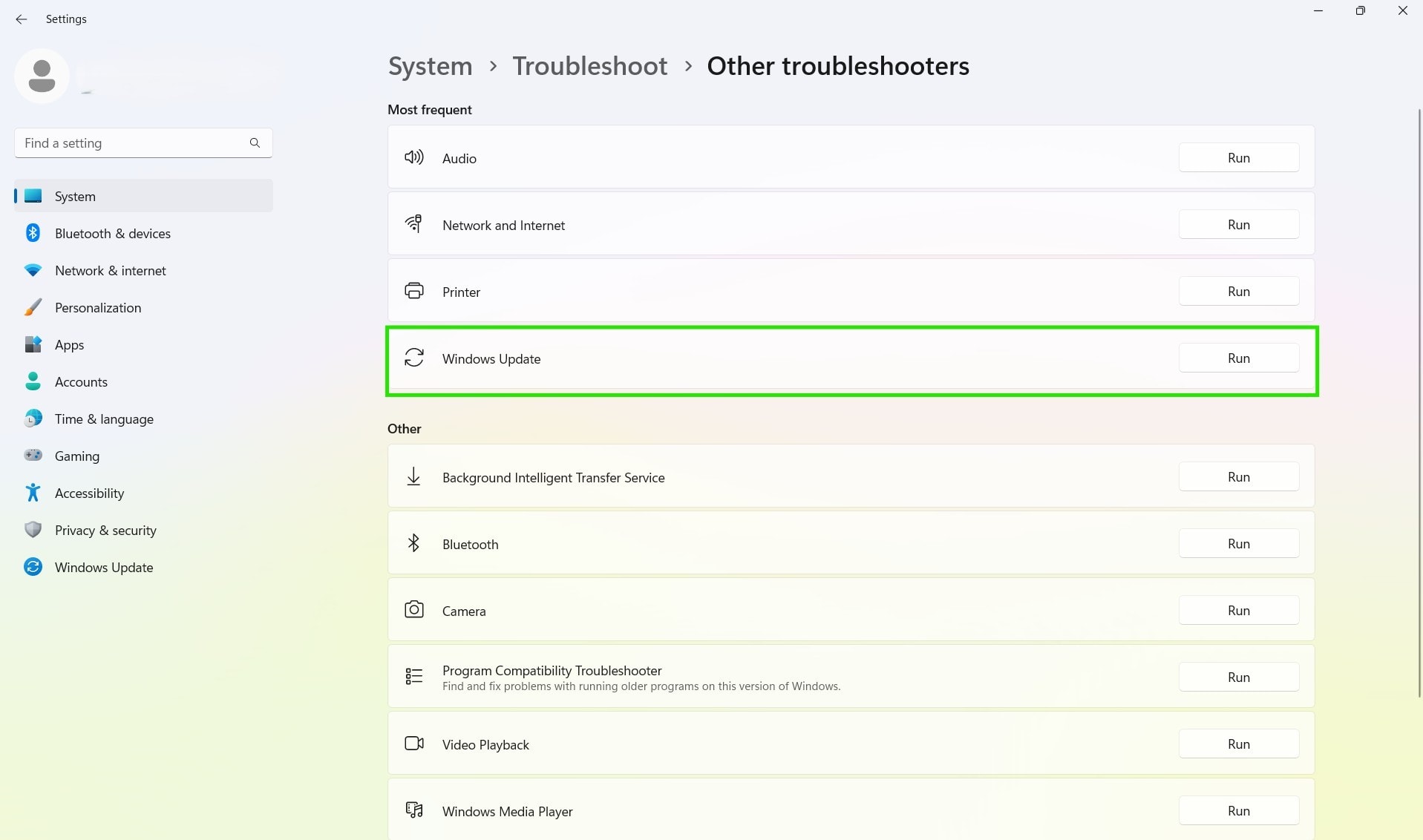TL;DR
You can stop Windows 11 updates either temporarily or permanently using several methods:
-
Temporarily Pause Updates:
Go to Settings > Windows Update > Pause updates (up to 5 weeks). -
Permanently Disable Updates:
-
Windows Services: Disable the Windows Update service via
services.msc. -
Group Policy Editor: Set Configure Automatic Updates to “Disabled” (Pro & Enterprise).
-
Registry Editor: Create a NoAutoUpdate key and set its value to 1.
-
Third-Party Tools: Use solutions like Action1 for centralized, remote update management
-
Windows 11 updates can be temporarily stopped through the Windows Update settings, where you can pause them for up to 5 weeks. Alternatively, you can stop them permanently by using Windows Services, Group Policy Editor, Registry Editor, or a reliable third-party update management software such as Action1.
In this article, we will explain how to stop automatic Windows 11 updates, provide step-by-step guides for each method, and discuss the risks associated with making this decision, allowing you to evaluate whether you want to do it or not.
What is Windows 11 Update and Why Does It Happen Automatically?
Windows 11 automatically downloads and installs the latest updates released by Microsoft to keep your OS secure by remediating software vulnerabilities, fixing bugs to improve your device’s performance, and introducing new features for a better user experience.
Microsoft designed automatic updates to protect your computer(s) from cyberthreats and hackers trying to exploit software vulnerabilities without needing any manual efforts from your side. Running your system with outdated software increases the likelihood of encountering malware, ransomware, data breaches, or other cyberattacks.
The only downside of automated updates is that they disrupt your workflow until the deployment is completed and your system reboots, which is necessary for the update to take full effect. However, the tech giant offers several options to help you avoid unexpected downtime, including temporarily pausing updates from Windows Settings, scheduling deployments to prevent restart interruptions, and utilizing other methods such as Group Policy Editor and Registry Editor for greater flexibility and control over the process.
Despite this fact, many users prefer to permanently disable updates to avoid operational disruptions without fully understanding how catastrophic such a decision can be. This is a really bad idea because software vulnerabilities remain unaddressed, increasing the attack surface of their devices. This puts their sensitive information at risk from cyberattacks and identity theft. Indeed, the better option is to delay update deployments rather than permanently disabling them.
What Are the Four Types of Windows Updates?
The four types of Windows updates are: security updates, feature updates, driver updates, and cumulative updates.
- Security updates are responsible for remediating known software vulnerabilities across your OS or applications; they fix code flaws and prevent exploitation.
- Feature updates introduce the latest software functionalities; they improve the user experience by equipping you with a more intuitive interface or useful features.
- Driver updates improve or modify how your computer’s hardware, internal or external components, communicate with the operating system and other software. They are designed to ensure devices function smoothly and enhance their performance.
- Cumulative updates are packaging together multiple security and non-security updates into a single larger update. Once installed, they bring your system up-to-date with all previous fixes, improvements, and security patches released for your Windows OS.
Why Would Someone Want to Stop Windows 11 Updates?
Many users stop Windows updates to avoid operational disruptions, possible system instabilities, compatibility issues with legacy software or hardware, data caps, limited bandwidth, or simply because they prefer having manual control over the deployment process.
Let’s be honest. Yes, Windows 11 updates sometimes do cause these problems, and it’s genuinely frustrating when they disrupt your work unexpectedly or break something that was working perfectly. However, this happens rarely. Most of the time, updates work flawlessly and strengthen the security posture of your endpoints without causing unexpected issues.
Is It Safe to Stop Windows 11 Updates?
Stopping Windows 11 updates is not safe at all, because by doing so, your computer won’t receive any security updates that remediate software vulnerabilities. This will make your OS and applications more vulnerable to cyberattacks like malware, ransomware, and data breaches.
As already mentioned, updates are not designed to disrupt your workday but to help you avoid experiencing feeling of falling victim to a cyberattack. Microsoft releases updates on the second Tuesday of each month (Patch Tuesday), with the main idea to protect you from the countless cyberthreats by patching multiple security vulnerabilities that pose severe risks to your personal data, banking information, and confidential business documents.
Nowadays, many people think that once they equip their systems with antivirus software, this gives them the necessary protection, and they don’t need Microsoft’s updates. That’s a wrong and dangerous perception, since these programs don’t remediate vulnerabilities, and they can’t protect against all threats.
When is it Acceptable to Delay Updates?
Delaying updates is acceptable for instance, when you need to finish your task until the end of the day, or when you are running highly important software, fearing that it might conflict with the new updates and cause unexpected downtime; then you can pause them for testing purposes.
Microsoft provides the opportunity to pause updates from being downloaded and installed for up to 35 days in Windows 11; this gives you plenty of time to make sure that everything works as expected instead of permanently turning them off. Which is a common practice in many businesses, to delay updates for a few days to test them on non-critical systems first before deploying them across every single device connected to the network.
What is Microsoft’s Stance on Disabling Updates?
Microsoft’s stance on disabling updates is clear: you mustn’t permanently stop updates, since this will make your system(s) vulnerable to cyberattacks and can cause serious consequences and damages. The reason is that these updates are designed to protect your endpoints from becoming easy targets for cybercriminals by improving the security posture of your OS and applications.
How to Temporarily Pause Windows 11 Updates?
To temporarily pause Windows 11 updates, follow these simple steps:
Step 1. Click on the start menu icon, then go to Settings.
Step 2. Select “Windows Update.”
Step 3. Look for the “Pause Updates” option. You can choose to pause updates for up to 5 weeks, according to your needs.
Keep in mind that when the selected period expires, updates will automatically resume.
How to Disable Windows 11 Updates Permanently?
You can disable Windows 11 updates permanently through Windows Services, Group Policy Editor, Registry Editor, or using third-party update management software like Action1.
How to Disable Windows 11 Update Using Windows Services?
Disabling Windows 11 updates using Windows Services is quite an easy and straightforward process when following these steps:
Step 1. Press the Windows key + R.
Step 2. In the Run dialog box, type the following command: ‘services.msc’ and hit Enter.
Step 3. Find “Windows Update” services,” right-click it, and select “Properties.” Next, set “Startup type” to “Disabled,” click “Apply,” and “OK.”
How to Disable Windows 11 Update Using Group Policy Editor?
Windows 11 Pro and Enterprise users can disable automatic updates by using the Local Group Policy Editor following these steps:
- Step 1. Press the Windows key + R.
- Step 2. Once the Run dialog box is launched, type “gpedit .msc” and press Enter.
- Step 3. Go to Computer Configuration → Administrative Templates → Windows Components → Windows Update.
- Step 4. Double-click the “Windows Update” folder → “Manage End User Experience” → “Configure Automatic Updates”
- Step 5. Select “Disabled,” then click “Apply” and “OK.” Finally, restart your computer.
This procedure successfully stops Windows 11 update checks, downloads, and installations.
How to Disable Windows 11 Update Using Registry Editor?
Before we start, back up your Windows registry! By following these instructions:
- Step 1. Press the Windows key + R, type “regedit,” and hit Enter.
- Step 2. Click “File” → “Export.”
- Step 3. Choose a location (e.g., Desktop or Documents).
- Step 4. Under the “Export range,” select “All.”
- Step 5. Name the file (e.g., RegistryBackup_YYYYMMDD.reg).
- Step 6. Click “Save.” This creates a full backup that can be restored swiftly by double-clicking the .reg file.
Here’s how to disable Windows updates using Registry Editor:
- Step 1. Open the Run dialog box by pressing the Windows key + R.
- Step 2. Type “regedit,” and press Enter.
- Step 3. Navigate to HKEY_LOCAL_MACHINE → SOFTWARE → Policies → Microsoft → Windows.
- Step 4. Right-click the “Windows” folder, select “New” → “Key,” and name it “WindowsUpdate.”
- Step 5. Inside “WindowsUpdate,” create another key named “AU.”
- Step 6. Now, right-click “AU,” and select “New” → “DWORD (32-bit) Value,” then name it “NoAutoUpdate.”
- Step 7. Open “NoAutoUpdate,” and set its value to 1, then click “OK.” Finally, restart your computer for the changes to take full effect.
How to Disable Windows 11 Updates Using Action1?
With Action1, you can disable Windows 11 automatic updates through customizing the update deployment process itself. So here’s how it works:
- Step 1. Log in or sign up to the Action1 platform.
- Step 2. Now, you must add endpoints into your network to be able to manage them remotely. This requires installing agents on all of these devices. Action1 allows you to add up to 200 endpoints to your network free of charge, without any functional limits.
- Step 3. Automate the deployment process.
Note that you can choose between two options: “Deploy Updates” or “Update Ring” feature, based on your needs.
- Step 4. Now you must configure how you want updates to be deployed. The setting that determines if automatic updates are enabled is the checkbox below. Select it and proceed to the next step.
- Step 5. Target the endpoints that you want to manage remotely and disable the default Windows updates.
- Step 6. Put the automation on schedule, and the next time it runs, the requested updates will be applied and Windows 11 automatic updates will be turned off.
When Should You Avoid Disabling Windows 11 Updates?
Disabling Windows 11 updates without any doubt brings many risks to your computer(s). While most people acknowledge that fact and have carefully weighed the positives and negatives of their decision, some are unaware of the consequences it may cause. You should absolutely avoid disabling Windows 11 updates in these situations:
Home Users with Low Technical Expertise
Home users with low technical expertise shouldn’t disable Windows updates by any means. Without these updates, sensitive information such as family photos, bank passwords, social media accounts, and other personal files are at immense risk of being accessed by cybercriminals.
Business-critical Systems with Security Compliance Requirements
Companies regardless of their size, that handle sensitive information, like hospitals, banks, or law firms, must keep their systems updated. This applies to all networked devices, from workstations to Windows servers. It’s not just smart business; it’s often the law.
If your business processes credit cards, stores medical records, or handles financial data, disabling updates could result in massive fines, lawsuits, and a destroyed reputation. One security breach can cost millions and shut down businesses, so never take that risk.
Devices Exposed to the Internet Regularly
Every desktop or laptop connected to the web must regularly update its operating system and applications to address software vulnerabilities and reduce its attack surface. Therefore, it is not advisable to completely stop these updates, as an unpatched OS or app can lead to falling victim to ransomware, malware, or other cyberthreats.
Remember that every day you delay updates is another day cybercriminals have to exploit known weaknesses in your system. Prevent this by simply keeping the software on your device(s) up-to-date. That this won’t make you completely invincible to hackers, but it definitely helps minimize risks as much as possible.
What Are the Risks of Stopping Windows 11 Updates Long-Term?
Think stopping Windows 11 updates long-term is harmless? Here’s what you’re actually risking when you turn off those automatic updates.
Missed Security Patches
Missing security patches is one of the greatest risks to your system; without them, the possibility of facing a devastating cyberattack increases significantly. Why is that? Because vulnerabilities are disclosed daily, either by software vendors or by cybercriminals, and without security patches they remain unaddressed. In the first case, once identified, vendors start immediately working on developing specific patches to remediate the flaw.
While in the second case, if cybercriminals first find a software flaw before vendors are aware of it, this becomes a serious problem, since that is a zero-day vulnerability. Meaning that hackers can exploit it to gain unauthorized access to countless systems for launching a ransomware or malware attack, leading to data breaches, encrypted databases, and, of course, unexpected downtime for both home users and companies.
The problem is that software vendors, which are still unaware of the flaw, will need days or even weeks to develop a patch that remediates the zero-day vulnerability, and by that time, cybercriminals will have hacked and breached countless systems.
Software Compatibility Issues
Stopping Windows 11 updates frequently becomes a reason for software compatibility issues. Because when you block updates, newer software applications might not work properly or at all with your outdated operating system.
For example, your business-critical programs might start crashing or stop responding at all. That is the reason why you must keep your OS and applications up-to-date, because this way you will avoid such scenarios and ensure the smooth performance of your device.
Unsupported Hardware
Your computer has many different parts, like graphics cards, printers, keyboards, and more. These hardware components need special instructions called drivers to work properly with Windows 11. When you intentionally skip updates, you won’t receive new hardware drivers. This means new devices might not work at all, while existing ones could malfunction or stop functioning entirely.
Breach of Warranty or Support Terms
Here’s something most people don’t realize: when you buy a computer or software, you’re agreeing to certain rules. Many manufacturers and Microsoft require you to keep your operating system updated to maintain your warranty. If you permanently turn off updates and something goes wrong, vendors can refuse to help you or fix your device for free. So think twice before you decide to disable automatic updates.
How to Re-enable Windows 11 Updates After Disabling Them?
To re-enable Windows 11 Updates after disabling them, follow these simple steps:
Step 1. Press Windows key + R together, and in the Run dialog box, type ‘service.msc’ and press Enter.
Step 2. In the window showing all the background programs running on your computer, scroll down until you find “Windows Update” in the list.
Step 3. Double-click to open its settings and change the startup type from “Disabled” to “Automatic,” so it starts by itself when your computer boots up.
Step 4. Click the “Start” button to turn it on right away. Then click “Apply” and “OK” to save your changes.
Undoing Group Policy Changes
To undo Group Policy changes and re-enable Windows 11 updates, follow these steps:
Step 1. Press Windows key + R, in the Run dialog box, type ‘gpedit.msc’ then hit Enter.
Step 2. Go to Computer Configuration → Administrative Templates → Windows Components → Windows Update.
Step 3. Double-click the “Windows Update” folder → “Manage End User Experience” → “Configure Automatic Updates”
Step 4. Select “Enabled,” then click “Apply” and “OK.” Finally, restart your computer.
Undoing Registry Editor Changes
Step 1. Open the Run dialog box by pressing Windows key + R
Step 2. Type ‘regedit’, and press Enter.
Step 3. Go to HKEY_LOCAL_MACHINE → SOFTWARE → Policies → Microsoft → Windows.
Step 4. The “Windows Update” folder that we added earlier to stop Windows 11 updates now must be either deleted or have the “NoAutoUpdate” value changed back to 0. Finally, restart your computer.
Using Windows Update Troubleshooter
You can resume Windows 11 automatic updates by using Windows Update Troubleshooter (when updates are not stopped by registry editor or group policy modifications); just follow these steps:
Step 1. Click the start menu button, and navigate to Settings.
Step 2. Go to “Troubleshoot” and click “Other troubleshooters.”
Step 3. Find “Windows Update” in the list and click “Run.” This helpful built-in tool will scan your computer for any issues that may be blocking automated updates and fix the most basic issues.
Step 4. Once the troubleshooter completes its process, restart your computer and check if it begins installing updates automatically to ensure everything functions as expected.
How Often Does Windows 11 Check for Updates?
Windows 11 checks for updates automatically every 22 hours by default. Microsoft adds a random 0-6 hour delay to prevent millions of computers across the globe from checking simultaneously for updates and overwhelming their servers. This is understandable, given that billions of computers worldwide run Windows OS.
Your computer runs these checks in the background without interrupting your work, automatically downloading and installing critical security updates to keep your device protected from exploited vulnerabilities. However, keep in mind that when an update is deployed, your system will reboot in 80-90% of the cases in order for the update to take full effect.
Apart from the automatic update check, you can also manually see whether an update is available for deployment by going to Settings > Windows Update > Check for updates.
Differentiation Between Security vs. Feature Updates
The difference between security and feature updates is:
Security updates are released every second Tuesday of the month (Patch Tuesday). These updates provide your system with patches that remediate software vulnerabilities and fix bugs to improve the performance and security posture of your devices.
Feature updates are released once or twice a year. These massive updates involve larger downloads that introduce new features, enhance functionality, and refine the interface of the operating system to elevate the user experience.
Simply put, security updates are all about keeping you safe and arrive monthly, while feature updates bring exciting new features but show up only once or twice a year and need more time and data to download.
How to Know If Windows 11 Updates Are Stuck or Failing?
Windows 11 updates get stuck for different reasons, and there are obvious indicators when this happens, like a frozen progress bar at 0% or an endlessly spinning icon that doesn’t progress for hours. In case when updates fail, you will see an error message with a specific code like Error 0x8007000E , for example, your PC crashes entirely, or even makes unusual noises from the hard drive.
Read also: How to Fix Windows 11 Update Stuck at 0%?
What Are the Most Common Windows 11 Update Error Codes?
-
Error code 0x80070020 usually means that another program is interfering with the update process, and that’s the reason preventing the update installation.
-
Error 0x8007000E signals that your computer doesn’t have enough storage space to download and install the update successfully. A quick tip we can give you is to always maintain at least 15GB of free storage space to avoid not only failed updates but also smoother device performance.
-
Error 0x80072EFE always indicates a problem with your internet connection. Your device might be connected to the internet; however, if the speed is too slow, the update will fail and send you this specific error code.
-
Error 0x800F0922 clearly indicates that Windows Update Service is not functioning properly due to one reason or another.
-
Error 0x80240034 appears when Windows can’t verify the update files are safe to install.
How to Troubleshoot Stuck Updates?
When updates get stuck or fail, don’t panic, there’s always a specific reason, which in most cases is not as hard to resolve as you think. Always start with the simplest fixes first. The first thing to do is to wait 1–2 hours for the update to install successfully, since sometimes many updates take longer than expected, especially if using an older computer.
If nothing changes after that period, try the next basic step: restart your computer, but do it properly; do not force it by holding the start button until it shuts down. In case the restart doesn’t help and the issue persists, give the Windows Update troubleshooter a try by going to Settings > System > Troubleshoot > Other troubleshooters > Windows Update and hitting the run button.
If nothing helps, the next step is to clear your Windows Update cache by stopping the service, deleting temporary files, and restarting the service.
As a last resort workaround, you might need to reset Windows Update components completely, but this should be done carefully.
How to Manage Your Windows 11 Update with Action1?
Action1 equips you with the ability to successfully automate the management of your Windows 11 and third-party updates across all of your on-premises and remote endpoints. It takes only 5 minutes to sign up, install an agent on an endpoint, and start deploying updates. The software gives you the ability to stop automatic updates, which are set by default by Microsoft, and control everything from the intuitive platform.
Action1 immediately identifies all missing Windows 11 and third-party application updates, then lists them and gives you the ability to schedule their deployment at a convenient time. Furthermore, with the update rings feature, you can categorize your endpoints into groups, starting with a test ring (environment), and set specific success metrics and deployment counts to ensure only reliable updates proceed to the next rings, which include devices from your product environment. If an update meets these metrics, it automatically progresses to the subsequent rings; if not, then it will be stopped, ensuring you won’t experience unexpected downtime.
Moreover, Action1 offers an update approval/decline feature that equips your IT team with complete control over which specific Windows 11 updates will be deployed within your environments or clients. So instead of automatically installing every single available update, your IT team can review each one separately and approve or decline it based on the organization’s specific needs and requirements.
One of the biggest benefits Action1 provides you with is the fact that every single update is downloaded from a secure, privately maintained software repository, where updates are thoroughly tested for reliability before being posted and made available.
Additionally, Action1’s intelligent P2P distribution technology speeds up deployments and reduces bandwidth consumption across your network. This approach is highly effective for pushing large software packages to hundreds or even thousands of devices simultaneously. Instead of each endpoint downloading the same update, it is being pulled once and then shared across your endpoints, minimizing deployment times and reducing bandwidth consumption.
With the flexible deployment schedules, your IT team can ensure that updates are being installed outside business hours by establishing maintenance windows during weekends, evenings, or early mornings, preventing operational disruptions and maximizing the security posture across your network.
On top of that, the platform supports remote endpoint management from anywhere in the world through your web browser, with no VPN connections required.
Action1 maintains SOC 2 Type II, ISO 27001, and GDPR certifications for enterprise-grade security standards. The platform not only boosts the security across your endpoints but also enables you to generate compliance reports after each update deployment with just a few clicks, helping your organization meet GDPR, HIPAA, and PCI DSS regulatory requirements while reducing manual documentation work for your IT team.
Over 100 built-in reports cover patch status, software inventory, hardware details, and security configurations. And beyond these ready-to-use reports, the platform allows you to customize them by adjusting columns, filters, and groupings with the idea to match your organization’s specific requirements.
Last but not least, Action1 offers free-of-charge use for your first 200 endpoints, without any functionality limits or time restrictions. This way small businesses and non-profit organizations can secure their workstations without paying a single dollar, while larger enterprises can test the platform before scaling up. As your business and its infrastructure grow from hundreds to thousands of devices, the per-endpoint cost decreases, making it more economical as you expand.
Strengthening your organization’s security posture through automated patching for Windows OS, macOS, and third-party applications is just one step away. Don’t leave your devices vulnerable and overwhelm your IT team with manually updating your systems; equip your business with Action1 and minimize the attack surface across your network, effortlessly comply with regulatory standards, and grow your business with confidence.
About Action1
Action1 is an autonomous endpoint management platform that is cloud-native, infinitely scalable, highly secure, and configurable in 5 minutes—it just works and is always free for the first 200 endpoints, with no functional limits. By pioneering autonomous OS and third-party patching – AEM’s foundational use case – through peer-to-peer patch distribution and real-time vulnerability assessment without needing a VPN, it eliminates costly, time-consuming routine labor, preempts ransomware and security risks, and protects the digital employee experience. Trusted by thousands of enterprises managing millions of endpoints globally, Action1 is certified for SOC 2 and ISO 27001.
The company is founder-led by industry veterans Alex Vovk and Mike Walters, American entrepreneurs who founded Netwrix, which has grown into a multi-billion-dollar industry-leading cybersecurity company.
Read also: How to Update and Repair Windows 10/11?