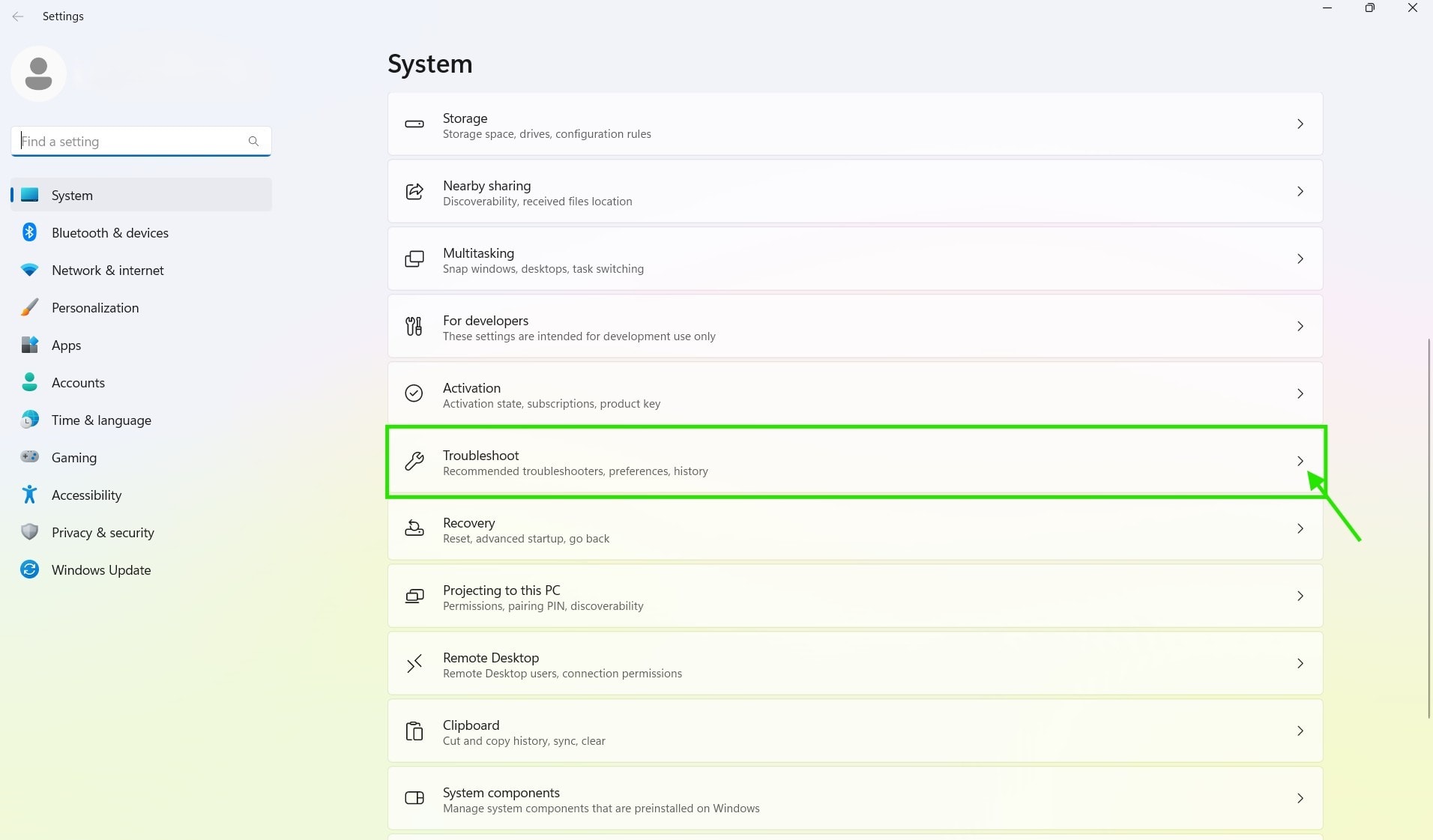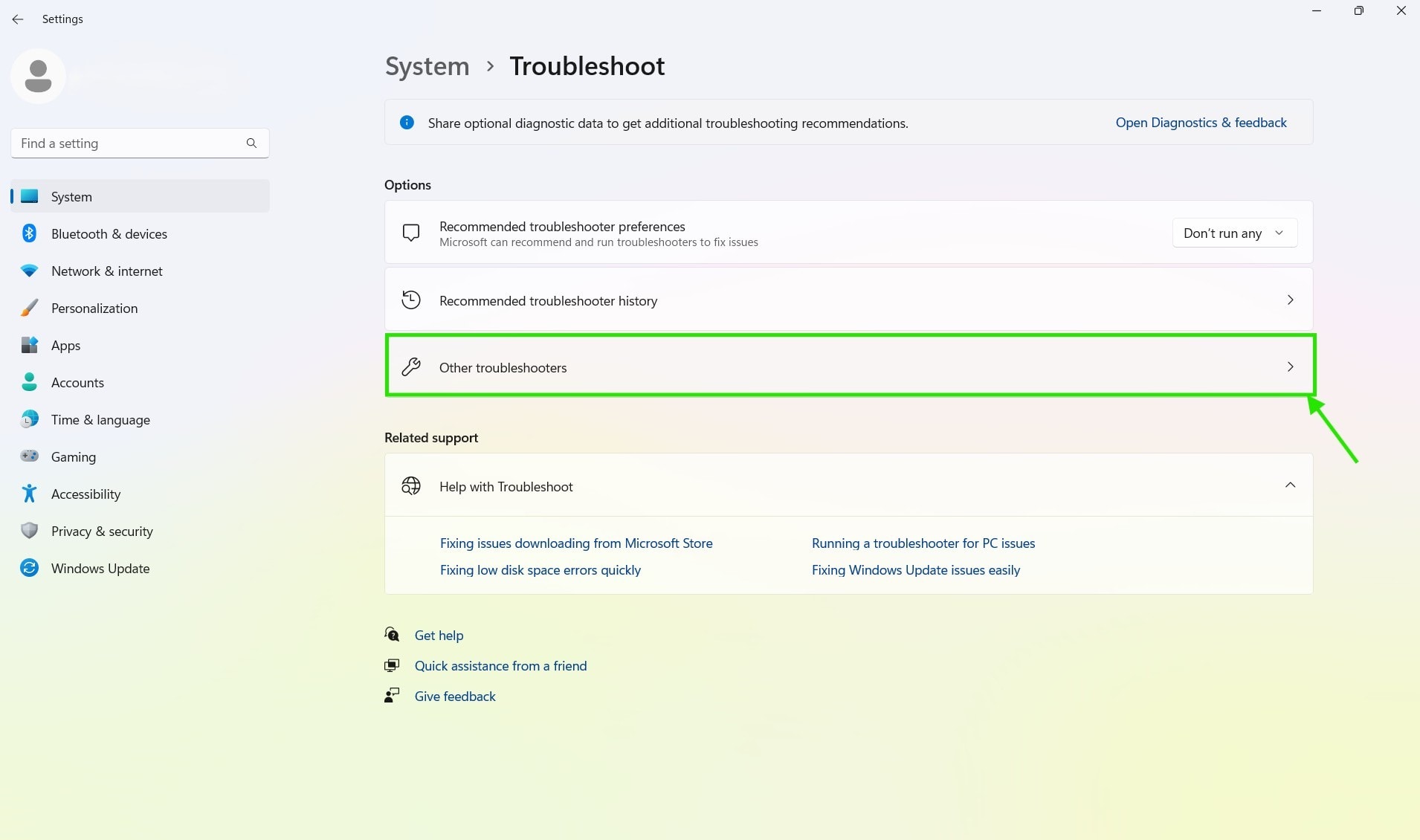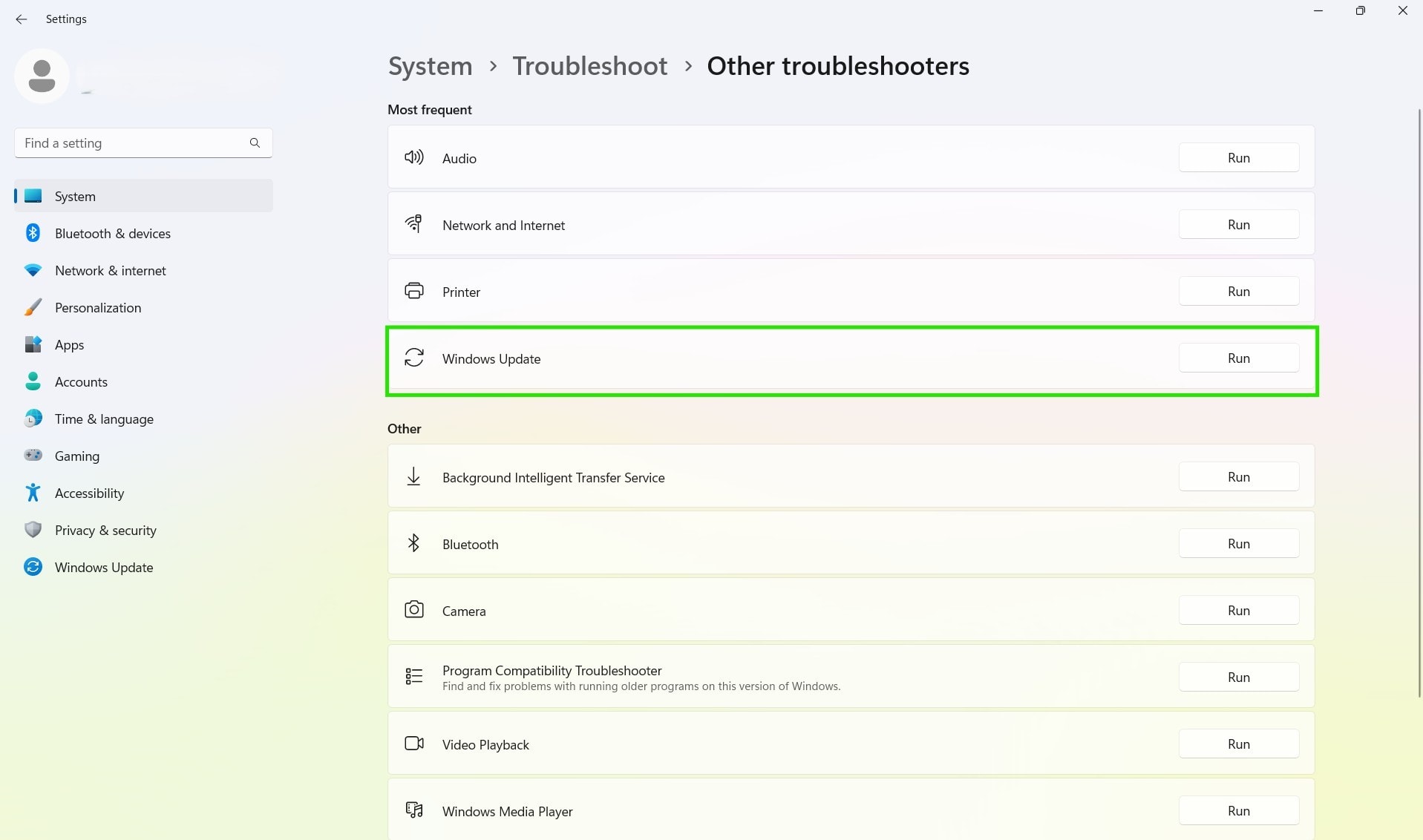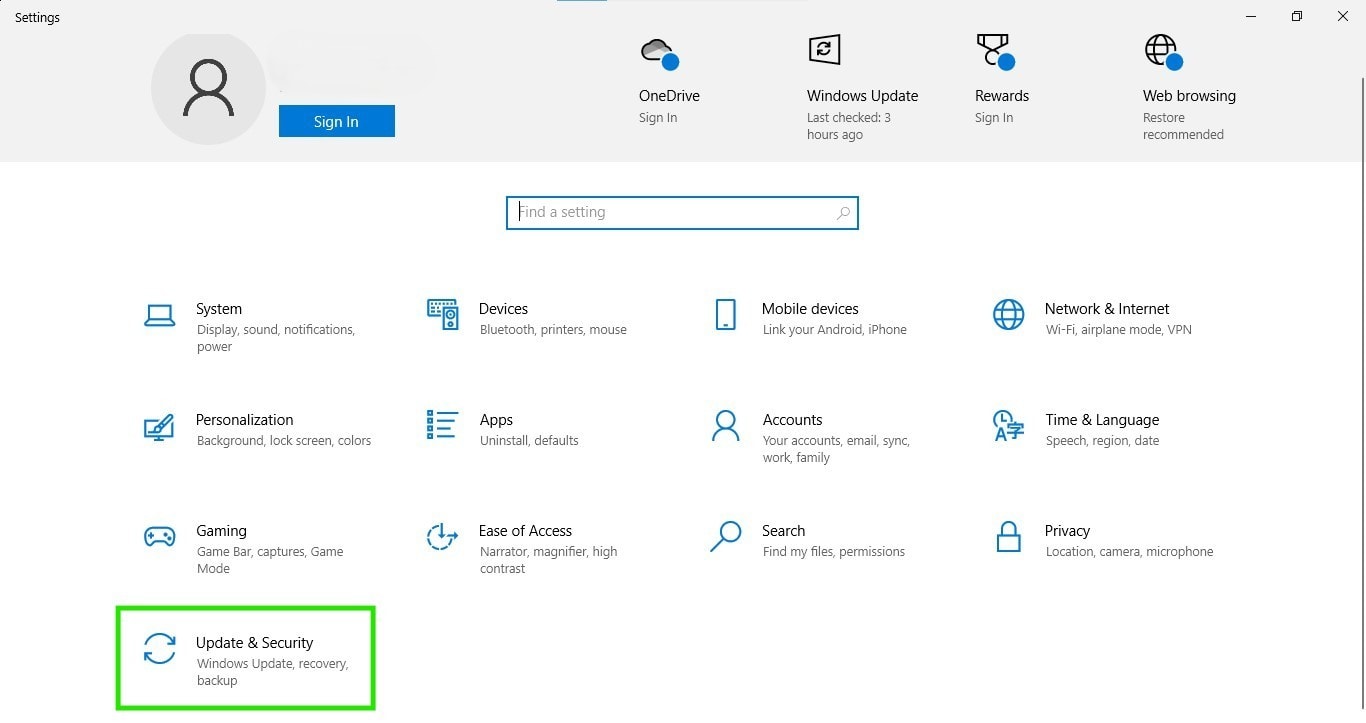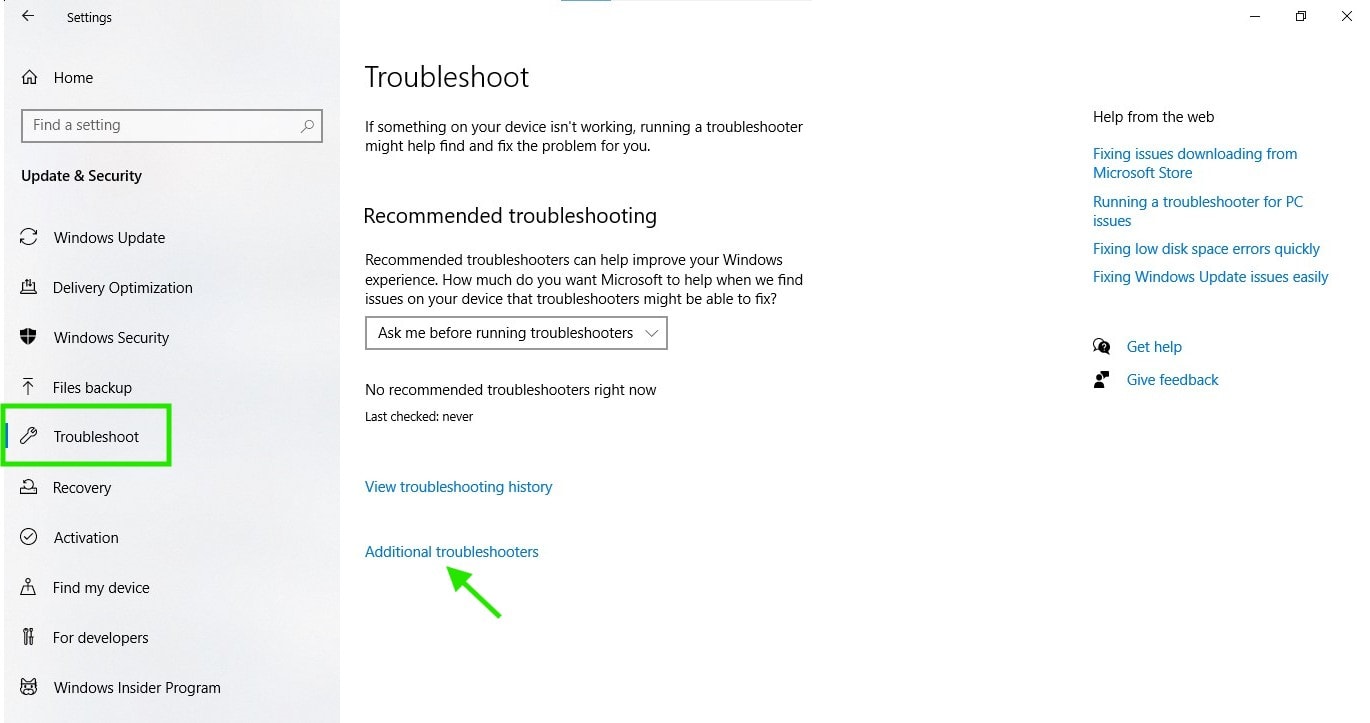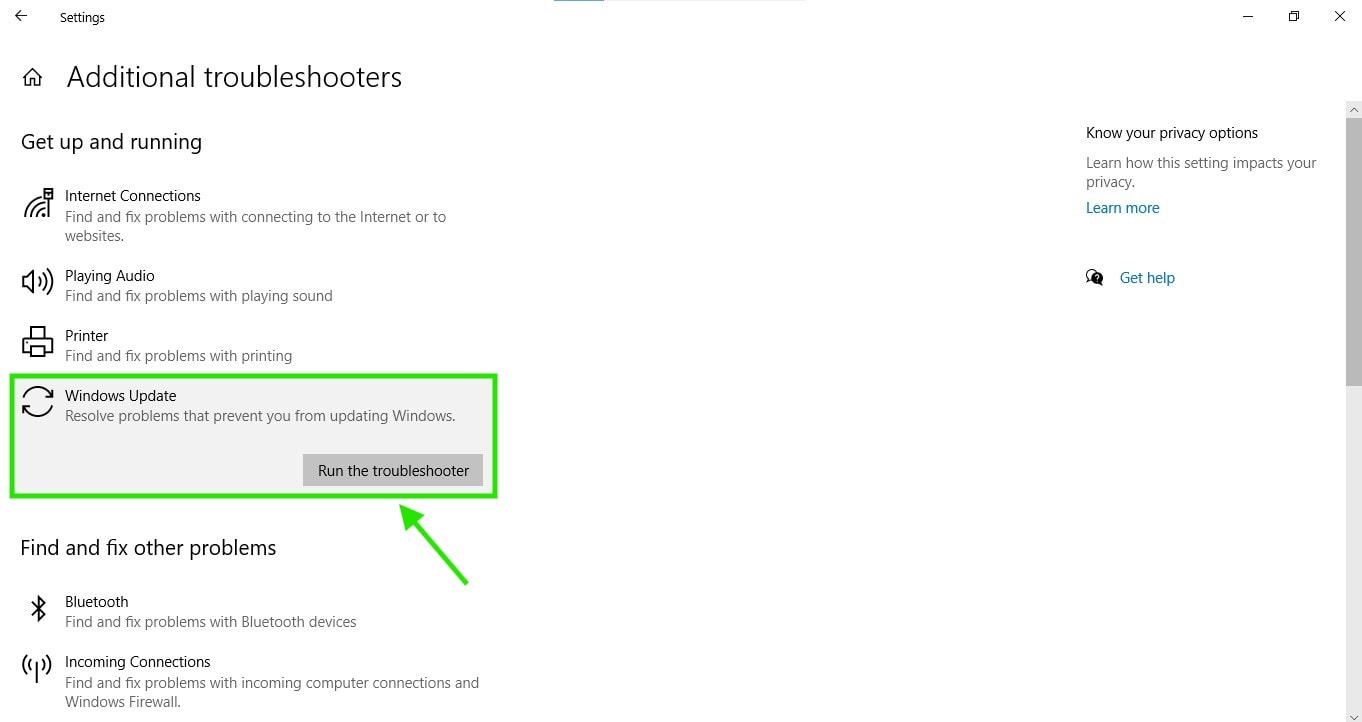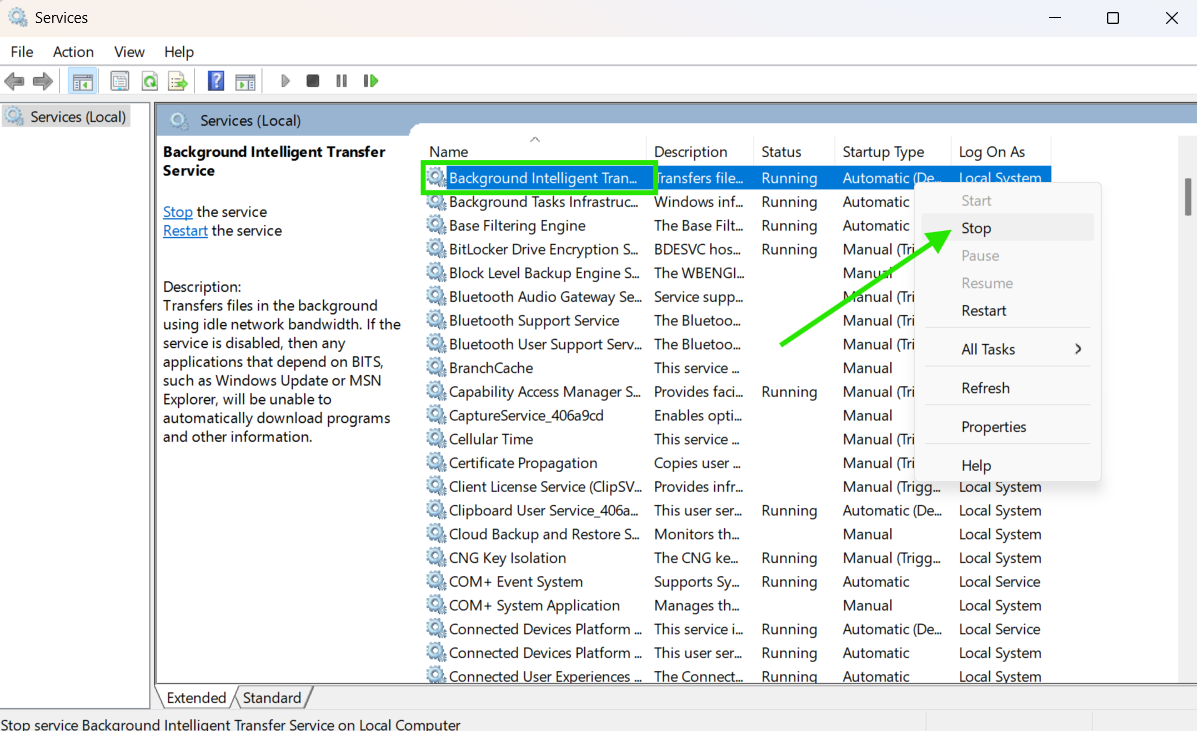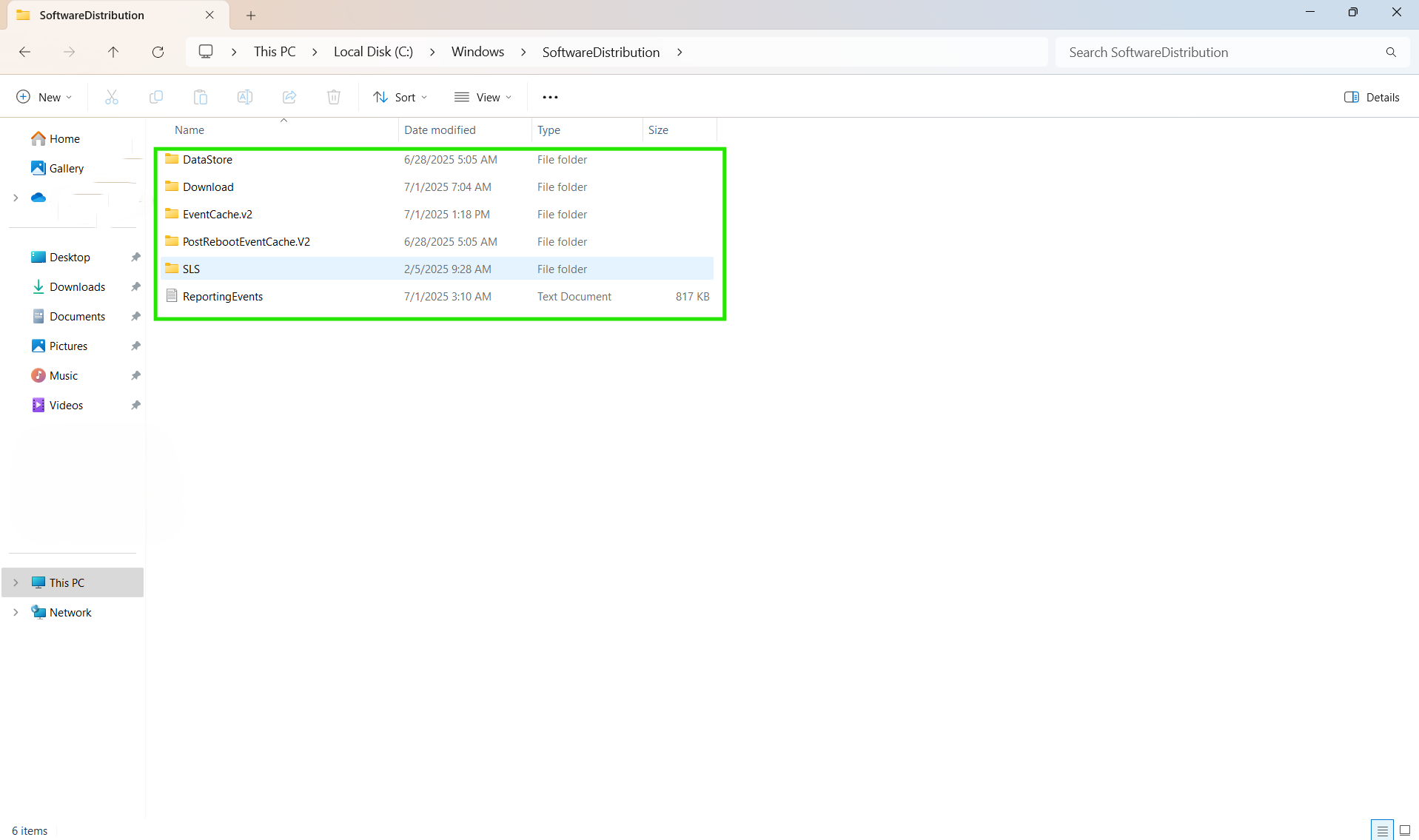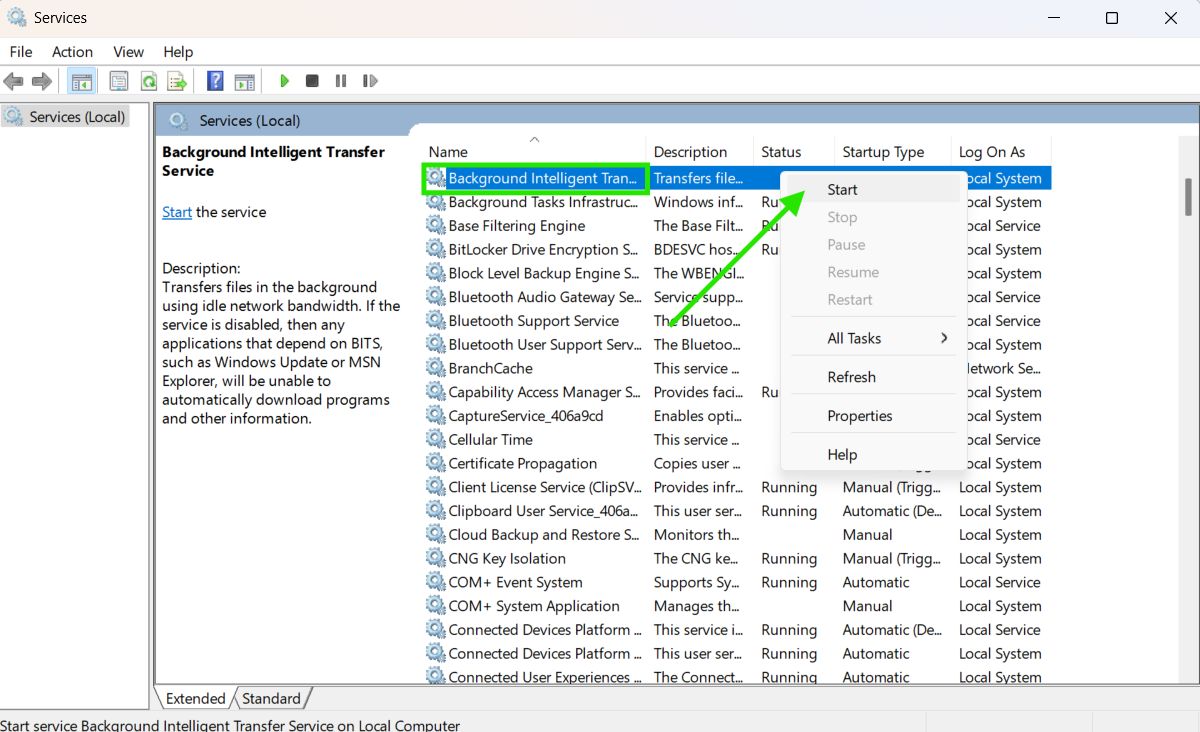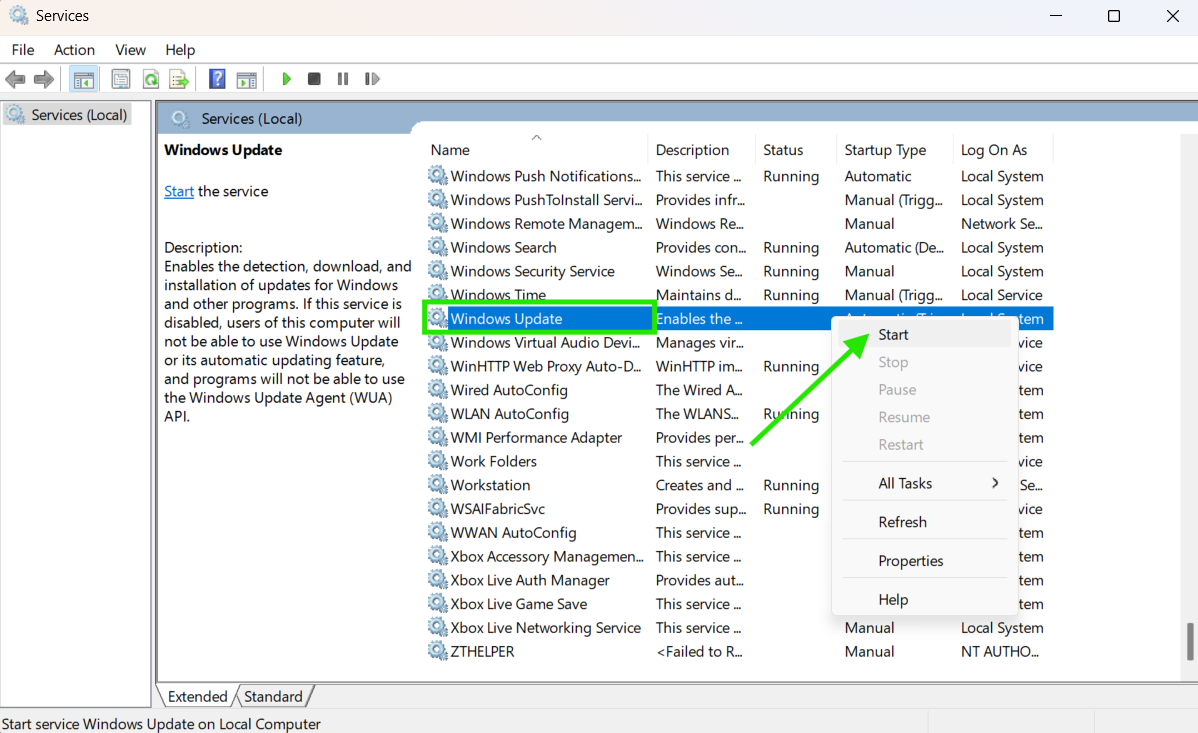TL;DR
You can fix Windows 10/11 updates stuck at 0% with these methods:
-
Quick Fixes:
-
Restart PC, check internet, run Update Troubleshooter.
-
-
Common Causes:
-
Corrupt files, low disk space, slow internet, firewall blocks.
-
-
Advanced Fixes:
-
Clear update cache (
SoftwareDistribution). -
Reset components via Command Prompt.
-
Disable antivirus/firewall temporarily.
-
Install updates manually (via KB number).
-
-
Other Solutions:
-
Run
sfc /scannow,chkdsk, or use Media Creation Tool.
-
-
Enterprise Tip:
-
Use Action1 for automated, reliable update management.
-
When a Windows Update is stuck at 0%, it’s usually because of your unstable internet connection, insufficient storage space, corrupted files, or problems with the Windows Update service itself. To fix it, you must start with the basics: First, try restarting your computer, check your internet connection and speed, run the Windows Update troubleshooter, or restart the Windows Update service. Most of the time, these simple yet effective steps will resume the update process successfully.
Stuck Windows Updates are more common than you think, both on Windows 11 and Windows 10, and that’s why in this article, we’ll provide you with quick fixes and some advanced solutions that work in solving stuck updates in no time.
Let’s get started.
Quick Fixes to Try First
Fixing stuck updates on Windows 11 or 10 doesn’t have to be difficult or time-consuming. In most cases, you can solve the problem quickly with the fixes below.
Restart Your PC and Try Again
Restarting your computer can fix stuck Windows 11/10 updates, because, as we all know, software bugs tend to happen more frequently than we’d like, and the Windows Update service is no exception. Restarting your computer properly reloads your entire OS and clears basic issues, so give it a try.
Check Your Internet Connection
An internet connection problem is among the most frequent reasons for a Windows 11/10 update to get stuck or fail entirely. If your download speed is slow or the connection itself is unstable, Windows updates are going to keep getting stuck either at 0, 20, 50, or 80%.
Disconnecting and reconnecting to your local network is the first step; if that doesn’t help, try testing your internet speed by using applications like Ookla that will give you detailed information about your ping, idle, download, and upload latency. Spotting issues with these metrics would require you to call your internet provider to diagnose and repair the problem.
Run the Windows Update Troubleshooter
The Windows Update Troubleshooter is an effective tool that can successfully resolve multiple issues related to Windows 11/10 stuck or failed updates and here’s how to use it:
Windows 11
- Step 1. Open Settings from the Start menu, or alternatively press the Windows key + I.
- Step 2. Scroll down and click “Troubleshoot,” then select “Other troubleshooters.”
- Step 3. Click the “Run” button next to “Windows Update.”
- Step 4. Wait for the process to complete, then check the results to see if any issues were detected and resolved.
- Step 5. Restart your computer and try updating your system again.
Windows 10:
- Step 1. Open Settings from the Start menu, or press the Windows key + I.
- Step 2. Select “Update & Security.”
- Step 3. On the left-hand menu, search for “Troubleshoot” and click it.
- Step 4. Select “Additional troubleshooters.” Now you will see a list with options; choose “Windows Update” and then click “Run the troubleshooter.”
- Step 5. Wait until the process is completed, and check the results to see if any particular issues have been detected and resolved.
- Step 6. Reboot your computer and try again to update your system.
What are the Common Causes of Windows Update Stuck at 0%?
Several things can make your Windows update stuck on 0% and they are:
Corrupted Update Files
Sometimes, downloaded update files get damaged during transfer, causing your computer to attempt installing broken pieces. This, of course, can make the update freeze and prevent a successful installation, exposing your computer to severe risks due to missing Windows 10/11 security updates.
In most cases, corruption happens when your internet connection drops midway through the download or when storage issues occur. Additionally, the Background Intelligent Transfer Service might fail to complete the download properly, leaving you with incomplete files.
Network Issues
The next reason for Windows Update getting stuck at 0% is slow internet speeds, caused by the fact that unstable internet connections make your computer restart the download process repeatedly or entirely freeze it. These connectivity troubles mostly occur when relying on Wi-Fi instead of a wired connection.
Antivirus/Firewall Interference
Antivirus programs and firewalls sometimes block legitimate system changes by mistakenly identifying update installations as suspicious activity. In such situations, your firewall prevents your computer from connecting to Microsoft’s servers properly, causing the entire process to get stuck at 0% or entirely freeze or fail. Antivirus software is less likely to flag a Windows 11 update as potentially harmful, but this still happens from time to time, so keep that in mind.
Insufficient Disk Space
Insufficient disk space will always stop the process immediately, since update files need free space to unpack and install themselves successfully. If you find yourself in such a situation, you will get an error code, but in others, the update just freezes. Before updating your desktop or laptop, ensure the device has enough free space for successful update installation to avoid these unpleasant situations.
Software Conflicts
Software conflicts are another reason for a Windows update to get stuck on 0%, freeze, or fail entirely. This happens when a particular program conflicts with the Windows Update service and prevents your system from completing the process successfully. The best thing you can do is to restart these services, since this can help resolve the problem.
What are Some Advanced Fixes for Windows Update Being Stuck at 0%?
When Windows Update gets stuck at 0% for an extended period, you can resolve the issue using several methods. These include clearing the Windows Update cache, resetting the update components through Command Prompt, temporarily disabling your antivirus or firewall, or manually downloading and installing the problematic update.
Here’s how to do it on both Windows 11 and Windows 10:
Clear the Windows Update Cache (SoftwareDistribution folder)
- Step 1. Press the Windows key + R, then type ‘services.msc’ and hit Enter.
- Step 2. Find the “Windows Update” service, right-click it, and select “Stop.”
- Step 3. Next, it is also mandatory to stop “Background Intelligent Transfer Service (BITS)” the same way.
- Step 4. Continue with the next step, which is to navigate to C:\Windows\SoftwareDistribution and delete all files inside the folder (but do not delete the folder itself; it is a mistake).
- Step 5. Now, you must go back to the services window and restart “Background Intelligent Transfer Service” first, then “Windows Update.”
- Step 6. Last, but not least, restart your computer and try again to install the update.
NOTE: This procedure forces your system to redownload all update files, which should allow you to complete the update successfully. Keep in mind that this works if the problem is caused by corrupted update files.
Important disclaimer on the Use of SFC and CHKDSK (next section!)
The use of System File Checker (SFC) and Check Disk (CHKDSK) utilities should be approached with caution, particularly on systems already exhibiting signs of instability, corruption, or hardware degradation. While these tools are designed to identify and repair issues with system files or disk integrity, their operation can introduce risk in certain scenarios.
Running SFC or CHKDSK on a compromised or unstable system may:
- Trigger unrecoverable changes to critical system files.
- Cause system files or disk structures to become further corrupted.
- Lead to boot failures or data loss, especially if underlying storage hardware is failing.
- Lock or interrupt access to important files or services during operation.
These utilities do not distinguish between recoverable system irregularities and critical conditions where intervention may worsen the situation. Therefore, running them on a degraded system can result in unintended consequences, including complete system failure or data loss.
It is strongly recommended to perform a full system backup before using either tool, and to consult a qualified technician or administrator when dealing with signs of instability such as frequent crashes, file system errors, or boot issues.
Use of these tools is at your own risk.
Use Command Prompt to Reset Windows Update Components
- Step 1. Press the Windows key + X and select “Command Prompt” (run it with administrative privileges).
- Step 2. To stop all related services, execute sequentially the following commands, pressing Enter after each:net stop wuauservnet stop cryptSvcnet stop bits
net stop msiserver
- Step 3. Next, you must clear the already stored update cache by typing:ren C:\Windows\SoftwareDistribution SoftwareDistribution.oldren C:\Windows\System32\catroot2 catroot2.old
- Step 4. Now, restart services in reverse order by executing sequentially the following commands and pressing Enter after each:net start msiservernet start bitsnet start cryptSvc
net start wuauserv
- Step 5. Run the system file checker and DISM:sfc /scannowDISM /Online /Cleanup-Image /RestoreHealth
- Step 6. Finally, reboot your computer and try to run the update again.
Disable Antivirus or Firewall Temporarily
- Step 1. Right-click your antivirus icon in the system tray and select “Disable” or “Pause protection.”
- Step 2. To turn off the Windows Firewall, you must go to Settings > Update & Security > Windows Security > Firewall & network protection.
- Step 3. Turn off your active network profile temporarily. Disabling the firewall for a couple of hours will not harm your system.
- Step 4. Restart your computer and try installing the update while firewall protection is disabled.
- Step 5. Do not forget to re-enable your antivirus and firewall immediately after the update completes to keep your PC protected.
Manually Download and Install Updates
- Step 1. Find the specific KB number of the stuck update from the Windows Update history.
- Step 2. Visit the Microsoft Update Catalog website, which contains all Microsoft product updates, and search for your specific KB update number.
- Step 3. Download the correct version matching your computer system (x64 for 64-bit, x86 for 32-bit).
- Step 4. Run the downloaded file and manually install the update.
- Step 5. Restart your computer when prompted to complete installation.
Additional Solutions for Persistent Issues
If the previous methods we discussed didn’t fix your stuck update, you need to try these additional solutions that are able to resolve deeper system problems related to stuck or failing Windows 11/10 updates.
Run System File Checker (sfc /scannow)
Another common reason for a stuck or failed update is hard drive errors. If you are in such a situation, run a disk check to find and fix these problems through the following steps:
- Step 1. Press the Start menu icon, then type “Command Prompt,” right-click on it, and select “Run as administrator.”
- Step 2. Next, type chkdsk C: /f and press Enter.
You will then see a message:
“Would you like to schedule this volume to be checked the next time the system restarts?”
- Step 3. When prompted with the message above, type “Y” and press Enter to schedule the scan for the next restart.
- Step 4. Restart your computer to begin the scan. It will run before Windows loads.
- Step 5. Let the scan complete, and do not interrupt it under any circumstances. (This can take 1–3 hours depending on your drive size.)
- Step 6. After Windows starts, try installing the update again.
Check for Disk Errors (chkdsk)
Hard drive errors will likely make update installations impossible. Run a disk check to find and fix these problems through the following steps:
- Step 1. Press the start menu icon, then type “Command Prompt,” right-click on it, and run it as administrator.
- Step 2. Next, type ‘chkdsk C: /f’ and press Enter.
- Step 3. You will see a message saying, Would you like to schedule this volume to be checked the next time the system restarts? Type “Y” to schedule the scan for the next restart.
- Step 4. Restart your computer to start the scan. Note that it will run before Windows loads.
- Step 5. Let the scan complete, and do not interrupt it by any means (this can take 1-3 hours depending on drive size).
- Step 6. After Windows starts, try installing the update again.
Update Windows Using Media Creation Tool
You can update your Windows using the media creation tool; however, it is used mainly for major feature updates, not monthly cumulative ones that typically get stuck at 0%. The process is quite simple and straightforward:
- Step 1. Visit Microsoft’s official website and download the Windows 11 (or Windows 10) Media Creation Tool.
- Step 2. Now you must run the tool and select “Upgrade this PC now.”
- Step 3. Strictly follow the wizard to download the latest Windows version.
- Step 4. Remember to select the option “Keep personal files and apps” when asked; otherwise, you might lose all your data.
- Step 5. Let the upgrade process complete without pressing any key, which takes approximately 1-2 hours.
Keep in mind that this procedure performs an in-place upgrade and may not resolve issues with specific monthly updates. For severe corruption, you might need a bootable USB drive for complete reinstallation.
Create a New User Account
User profile issues rarely cause Windows Update to stick at 0%, since the update service runs system-wide. Try this only as a last resort for user-specific update features.
- Step 1. Go to Settings > Accounts > Family & other users.
- Step 2. Click “Add someone else to this PC.”
- Step 3. Select “I don’t have this person’s sign-in information.”
- Step 4. Choose “Add a user without a Microsoft account.”
- Step 5. Create a username and password for the new account.
- Step 6. Sign out and log into the new account, then try updating Windows.
Note: This method has limited success for Windows Update issues but may help with Microsoft Store updates.
When to Consider a Clean Installation
Consider a clean Windows 11/10 installation when your computer problems run so deep that neither the quick nor advanced fixes will solve them. Here’s when you might need to start fresh with a clean Windows 11/10 installation.
- Multiple Update Failures: If you’ve tried every method we provided in this guide and Windows Update still gets stuck at 0%, your system most likely has serious file corruption issues. A clean installation of your OS becomes necessary and is probably the only way to solve the problem.
- Update Components Won’t Reset: You’ve tried resetting Windows Update components multiple times, but the services keep failing or won’t start properly, making OS updates unsuccessful. When DISM and SFC commands can’t repair these problems, the corruption goes too deep for regular fixes, so reinstalling Windows 11/10 becomes the only solution to your issues.
- Endless Update Loops: If your Windows 11/10 keeps trying to install updates that fail, restart, and then download again, you’ll need to perform a clean installation, since this will completely fix the problem.
- Critical System Files Corrupted: When SFC scans reveal corrupted system files related to Windows Update that can’t be repaired, and DISM reports that the Windows image is seriously damaged beyond automatic repair, these core problems confirm the need for a clean Windows 11/10 installation.
- Update History Shows Constant Failures: When you check Windows Update history and notice that many updates fail to install with various error codes, and none of our discussed methods help resolve the issue, you must perform a clean installation.
Read also: How to Update and Repair Windows 10/11?
Frequently Asked Questions
Why does Windows Update get stuck at 0%?
Windows Update gets stuck at 0% when your computer is unable to download or install the update successfully. This problem is always caused by a weak or unstable internet connection, not enough free disk space, corrupted update files, or blockage from your antivirus or firewall. In such situations, restarting, clearing the update cache, or resetting the update components often gets it going again. However, if these methods don’t help, a clean Windows 11/10 installation is needed to fix deeper problems.
Will resetting update components delete my files?
No, resetting update components will not delete your personal files, programs, or settings. This process only resets the parts of Windows that handle updates, like temporary folders and update services. You are just cleaning up the tools responsible for downloading and installing updates, so there is no chance to lose any other valuable data. However, keep in mind that it is always a good idea to back up important personal files before making any big system changes, just in case something unexpected happens.
Can I stop a stuck Windows update safely?
Yes, you can stop a stuck update safely by restarting your computer or manually stopping the update services. After your PC restarts, you can troubleshoot the issue and try again without forcing anything in a risky way.
Read the full guide on How to stop a stuck windows 11 Update below:
Read also: How to Stop Windows 11 Update?
Fix Stuck Updates with Action1
Action1 is an autonomous endpoint management solution that successfully automates the process of identifying existing software vulnerabilities across your devices, prioritizes them based on their severity, and tests and deploys updates through intelligent automation.
Nowadays, having an efficient and reliable update management tool is of utmost importance to remediate software vulnerabilities and minimize the chances of experiencing the devastating effects of cyberattacks.
Equipping your company with Action1’s software streamlines each step of the update management process, minimizes the time gap between identified and remediated vulnerabilities, and eliminates the manual burden related to the vicious cycle of constantly patching your systems with the latest updates. On top of that, it enables a single administrator to keep thousands, if not hundreds of thousands, of endpoints updated with just a few clicks.
With the software, you can leave manual update processes in the past while ensuring that only tested and reliable updates reach your endpoints. No unexpected downtime, no blind spots with unaddressed vulnerabilities, and no concerns about whether your devices are up-to-date, compliant, and protected.
In fact, Action1 helps you overcome stuck and failed updates, since the platform uses a privately maintained software repository where each update is delivered only after being tested for reliability and safety. Windows 11/10 updates will no longer make you nervous before each deployment, wondering if the update will get stuck or fail. Using Action1 gives you peace of mind that once you schedule the update installation, it will simply work, of course when having enough space for the update.
Furthermore, with the P2P update distribution, there will be no more bandwidth constraints, regardless of the number of devices you are managing. The software pulls updates only once and then shares them between all of your endpoints, significantly reducing the time needed for update deployment.
With the flexible testing and scheduling options, you can ensure that each update will be installed at a convenient time without interrupting your PC or the entire network of devices used in your organization.
Action1 not only reduces the attack surface across your endpoints, strengthens the overall security posture, eliminates the manual workload, and ensures regulatory compliance, but also makes the update management process as easy as playing your favorite game.
Since March 2025, you can take advantage of the platform on up to 200 endpoints without spending a single dollar, with no feature limitations or expiration periods. Get started with Action1 and identify and remediate vulnerabilities in a matter of minutes, not days or weeks.